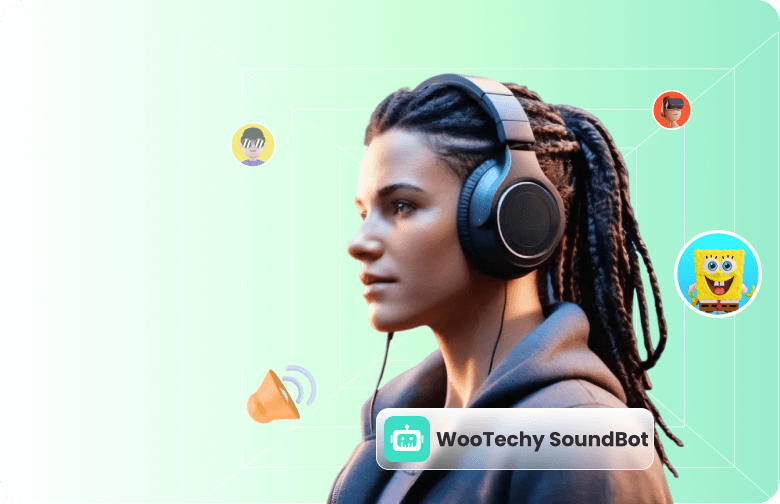How to get a voice changer on Oculus Quest 2? Is there any voice changer in VRChat?
This guide will show you how to set up voice changing on Oculus Quest 2 with or without a PC. So you can enhance your VR experience with ease.
- Can You Use a Voice Changer on Oculus Quest 2?
- How to Use a Voice Changer on Quest 2 with a PC
- How to Use a Voice Changer on Quest 2 Without a PC?
- FAQs About Voice Changers and Oculus Quest 2
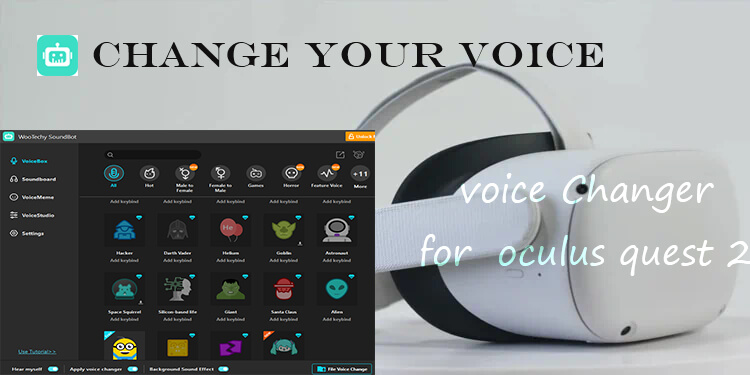
Can You Use a Voice Changer on Oculus Quest 2?
The Oculus Quest 2 (now Meta Quest 2) doesn't support native voice changing directly on the headset. However, that doesn't mean it's impossible. There are two main methods:
Method 1: With PC. You can use voice changer software on your computer and route the modified audio to your Quest 2 using Oculus Link or Virtual Desktop.
Method 2: Without PC. Some users are exploring hardware dongles or voice mods that work independently of a computer.
In the next section, we'll explore both methods in detail, focusing on the most seamless option to get a Oculus Quest 2 voice changer.

How to Use a Voice Changer on Quest 2 with a PC?
This is the most popular and stable method, especially for VRChat and other social VR apps. Here are the steps to follow.
1Step 1: Connect Oculus Quest 2 to Your PC
You can link your Quest 2 to a PC using one of two options:
Option 1: Oculus Air Link (wireless). Enabled in Quest Settings > Experimental Features > Air Link.
Option 2: USB-C Oculus Link (wired). Requires a high-speed USB-C cable.
These tools allow your Quest 2 to act as a PC VR headset, letting you use any desktop software, including Quest 2 voice changers.
2Step 2: Install WooTechy SoundBot on Your PC
WooTechy SoundBot is a real-time voice changer that integrates seamlessly with games, chats, and VR environments, including Oculus Quest 2. It stands out with:
- Massive voice filter library: Like anime, celebrity, cartoon, robot, and more.
- 1,500+ effects: sound memes, background noises, etc.
- RVC voice cloning: change your voice in high quality.
- Real-time: Performance with minimal latency.
- Compatibility: More than Oculus Quest 2, works on most of PC programs like Discord, LOL, Twitch, and more.
- Free voice: Daily free voices and a user-friendly interface.
One Click, Any Voice — Unleash Your Sound with SoundBot.
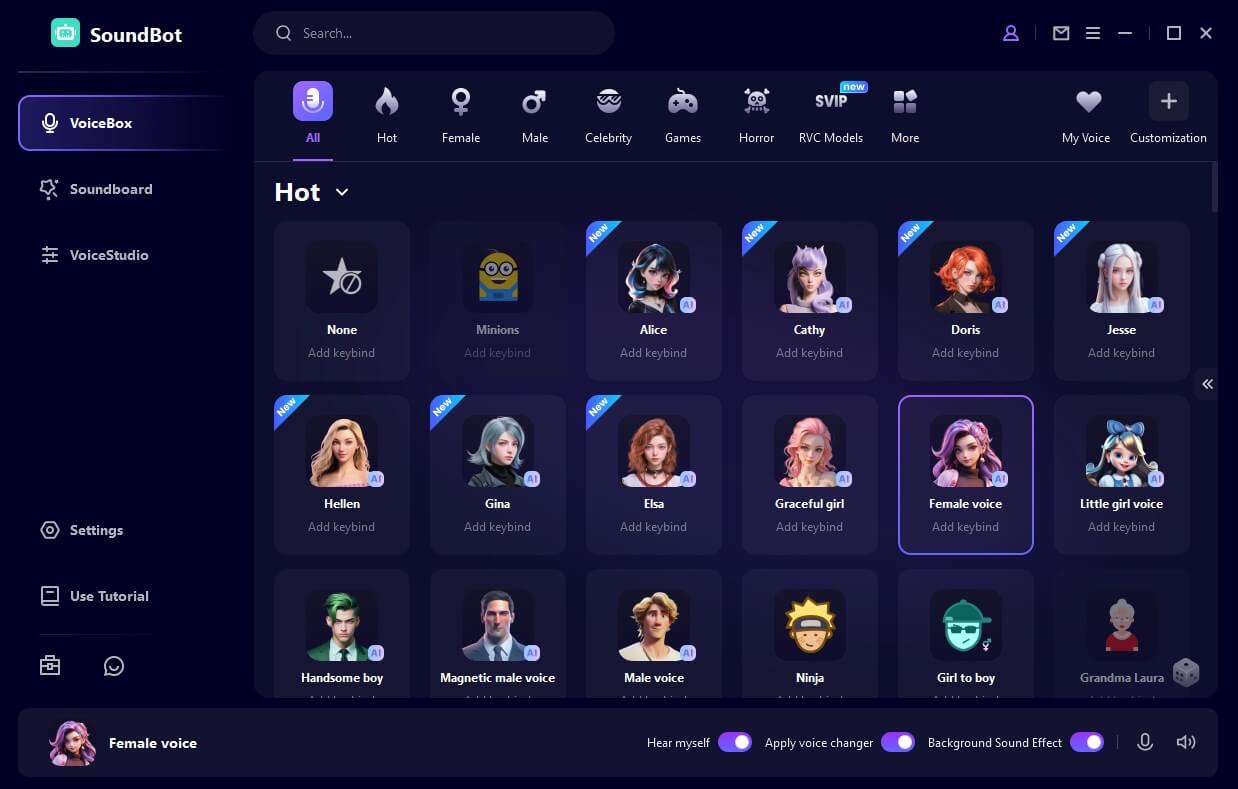
3Step 3: Set Up SoundBot for Oculus Quest 2
1. Open WooTechy SoundBot and select your input and output device.
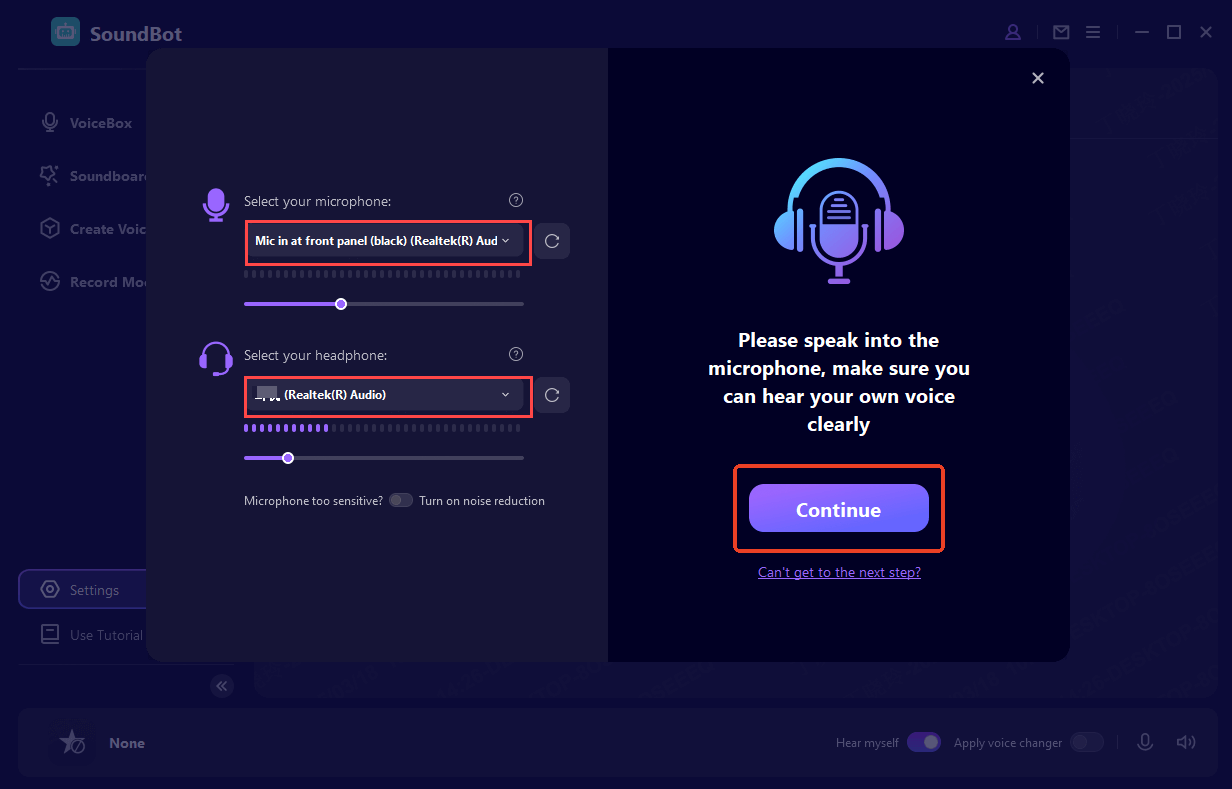
2. Choose your preferred voice effect. Launch your VR platform (e.g., SteamVR or VRChat). Select "Voice Changer Virtual Audio Device" as your Oculus Quest's output device on the Setting.
Now, When you speaking into the microphone, you voice will change in real time when using the Oculus Quest 2.
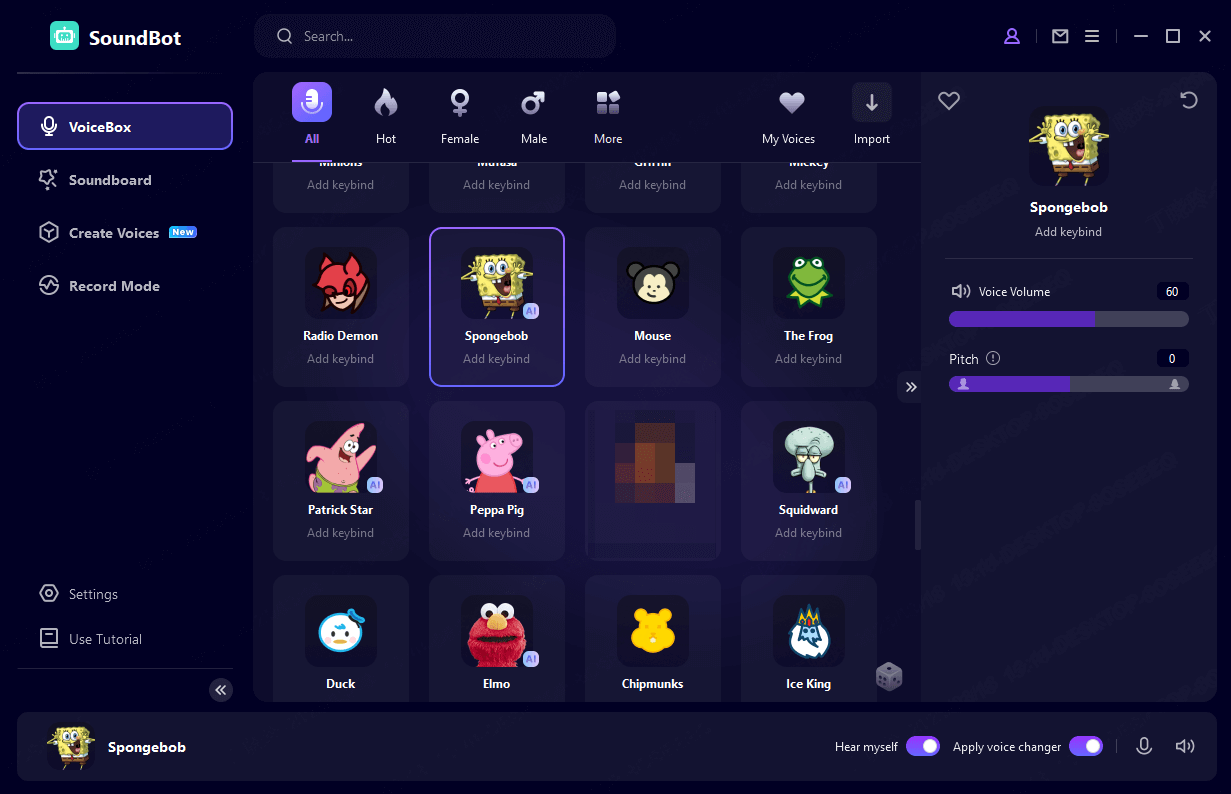
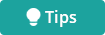
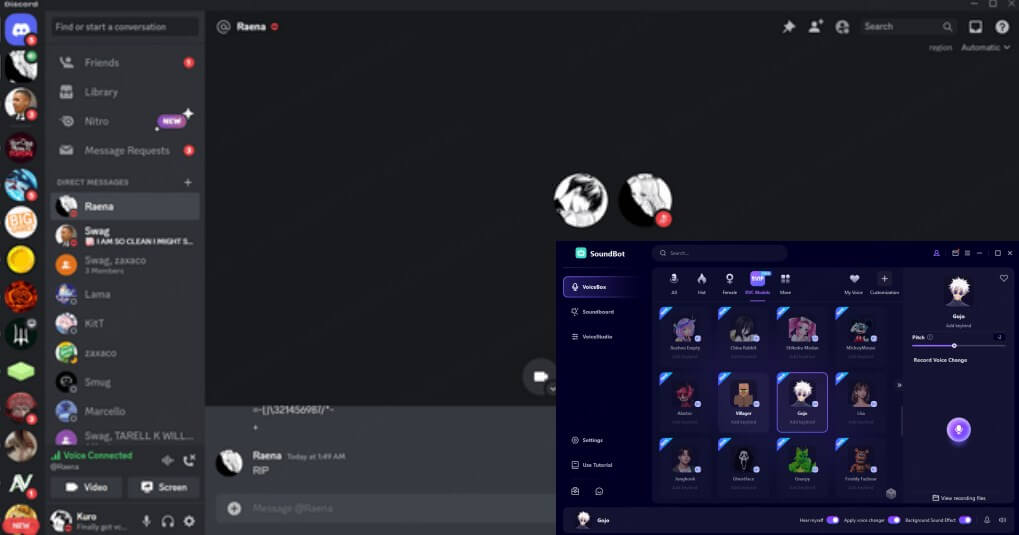
How to Use a Voice Changer on Quest 2 Without a PC?
Unfortunately,there is no way to get a voice changer on the Oculus Quest 2 without a PC. Currently, Meta Quest 2 doesn't support third-party apps with advanced audio control directly on the device.
However, there's a workaround: Hardware-based voice changer.
Some users have begun using a USB-C compatible voice mod dongle called Voicemod Key. It connects via a USB-C to 3.5mm adapter and can process voice in real-time through external hardware. It's not as flexible as PC software like SoundBot but it works sometimes.
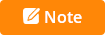
This option is still niche and less versatile. For full control, customization, and better audio quality, PC-based tools like WooTechy SoundBot are the better choice.
FAQs About Voice Changers and Oculus Quest 2
?Can I install a voice changer directly on the Quest 2?
No, Oculus Quest 2 doesn't allow third-party apps with deep audio access. You'll need to use a PC-based setup or a hardware dongle.
?What Voices Does WooTechy SoundBot Include?
It features a large sound library that's regularly updated with new and trending sounds.
Some Popular voice in WooTechy SoundBot:
- Character/Cartoon Voices: Mickey Mouse, Minions, SpongeBob SquarePants, Pikachu (Pokémon), Darth Vader, Alastor, Doraemon, etc.
- Anime Voices: Naruto Uzumaki, Goku (Dragon Ball Z), Luffy (One Piece), Sakura Haruno, Sasuke Uchiha; Satoru Gojo, etc.
- Game Character Voices: Master Chief (Halo), Geralt of Rivia (The Witcher), Kratos (God of War), Lara Croft (Tomb Raider), Mario (Super Mario), etc.
- Festive Voices: Christmas Santa voices, Halloween scary voice, April Fool voices, etc.
- Celebrity Voices: Taylor Swift, K-Pop star, Vin Diesel, Ice Spice, Lebron James, etc.
- And More...
?Is WooTechy SoundBot safe?
Yes, SoundBot processes voice locally and does not upload any personal data to the cloud. It's also malware-free and trusted by thousands of users globally.
Conclusion
If you're looking for a voice changer for your Oculus Quest 2, WooTechy SoundBot is an excellent option, offering ease of use, a variety of effects, and professional quality.
Besides Oculus Quest 2 (via PC), it works with Discord, Zoom, Skype, Fortnite, PUBG, Valorant, League of Legends, and more. If you would like to explore more voices, you can try five voices daily for free. If you love it, unlock the full library with a subscription.
SoundBot - Best Oculus Quest 2 Voice Changer

75.000.000+
Download
- Choose from 350+ voices and 1,500 sound effects.
- Clone your voice or mimic others using cutting-edge AI tech.
- Delivers real-time voice modulation without lag.
- Cross-Platform compatibility.
- Customize voice at your will.