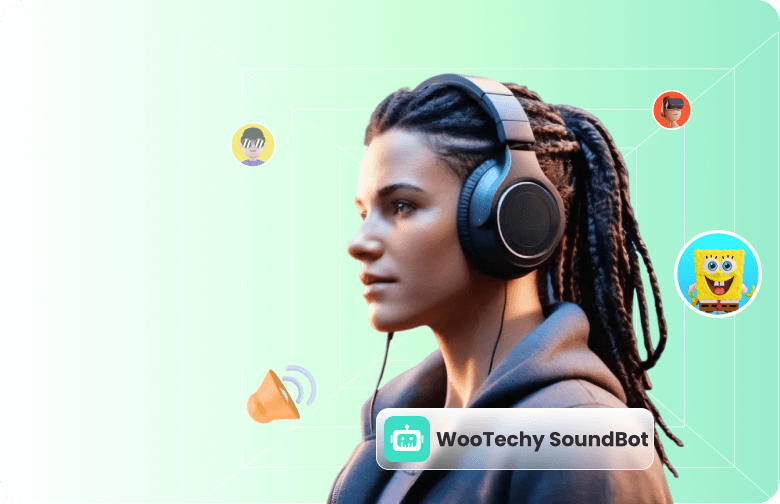Voicemod is a popular tool for changing voices, offering a range of filters to transform your sound. However, many users on Windows 10, Windows 11, and now Windows 12 previews report Voicemod issues, especially when using Discord, Zoom, or in popular games like VALORANT and Fortnite.
In this guide, we'll cover all the latest troubleshooting fixes for Voicemod not working and, if those don't solve it, introduce you to a reliable alternative.
- Part 1. Why Is Voicemod Not Working?
- Part 2. 8 Quick Fixes for Voicemod Not Working
- Part 3. Still Not Working? Try The Best Alternative to Voicemod
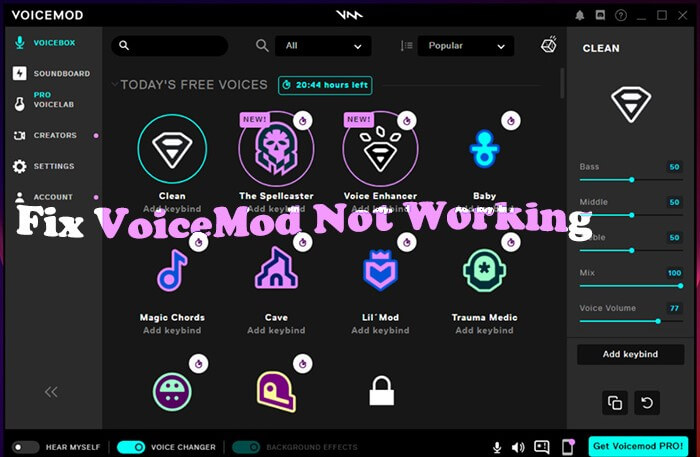
Part 1. Why Is Voicemod Not Working?
When using Voicemod, you may run into issues such as your microphone not being detected, voice effects not applying, or the app not opening at all. These problems are usually caused by a few common reasons that prevent Voicemod from working properly on Windows or within gaming and chat platforms.
- Outdated audio drivers: Your mic or sound card drivers may not support the latest Voicemod update.
- Windows 11/12 compatibility issues: Some audio routing defaults changed in newer versions.
- Incorrect input/output settings: Discord, Zoom, or OBS might not be pointing to the right device.
- Noise gate & exclusive mode conflicts: Windows sound enhancements can block or distort Voicemod audio.
- Firewall/antivirus restrictions: Voicemod needs to connect to servers for authentication and voice packs.
- Server connection failures: In some cases, Voicemod simply cannot connect to its backend.
- Buggy updates: New patches occasionally introduce conflicts that require reinstalling Voicemod.

Part 2. 8 Quick Fixes for Voicemod Not Working
To get Voicemod working again, try the solutions below. These eight fixes are simple, effective, and should help you resolve the problem quickly.
1 Check Your Microphone Setup
If rebooting your computer didn't solve the problem, it might not be your computer's fault. In this case, check that you have set up your microphone correctly. Sometimes, it's simply a matter of having the correct settings on your PC. Check this by:
- Go to Windows Settings > System > Sound Input.
- Make sure your physical microphone is set as the default.
- In Voicemod, select that mic under Input Device.
- Under Output Device, choose your headphones or speakers.
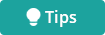
2 Adjust Noise Gate & Reset Windows Mixer
- Open Voicemod, go to Settings > Advanced Audio.
- Lower the noise gate if your voice is being cut off.
- Reset your Windows mixer settings to default.
3 Disable Exclusive Mode
- Right-click the sound icon > Sounds > Recording tab.
- Select your mic > Properties > Advanced.
- Uncheck “Allow applications to take exclusive control.”
- This prevents conflicts with apps like Discord or OBS.
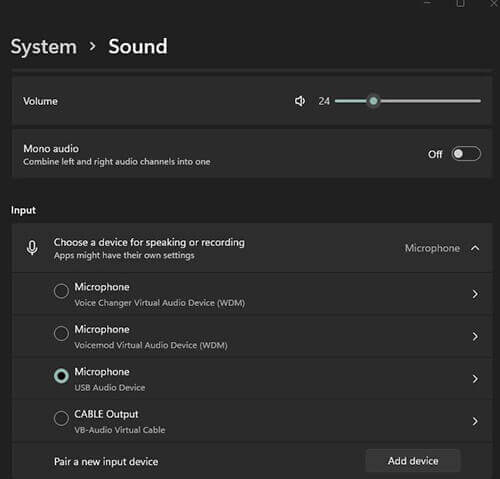
4 Check Firewall & Antivirus Rules
Make sure Voicemod isn't blocked:
- Open Windows Security > Firewall & Network Protection.
- Allow Voicemod through private and public networks.
- If you use third-party antivirus, whitelist Voicemod.
5 Verify Discord or App Settings
If Voicemod not working on Discord, Zoom or other platforms:
- Open Discord Settings > Voice & Video.
- Set Input Device: Voicemod Virtual Audio Device (WDM).
- Set Output Device to your headphones.
- Disable “Automatically determine input sensitivity” and adjust manually.
6 Update Drivers
Outdated drivers are one of the most common culprits. Use Device Manager to update your microphone and audio drivers, or install the latest version from your hardware manufacturer's site.
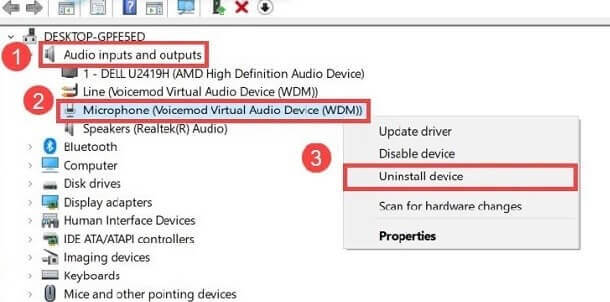
7 Run Program Compatibility Troubleshooter
It may sound basic, but a fresh reboot often clears temporary audio routing errors. Close Voicemod completely (check Task Manager to ensure it's not running in the background), then restart.
Alternatively, press Ctrl + Shift + Esc to get to the task manager. Scroll down and search for Voicemod. Kill any background processes.
Then go back to the start menu and find Voicemod again. Right-click the program. Press Properties > Compatibility. Then press Run the Troubleshooter. Let the Troubleshooter fix the issue. If there is no issue detected, your program is compatible.
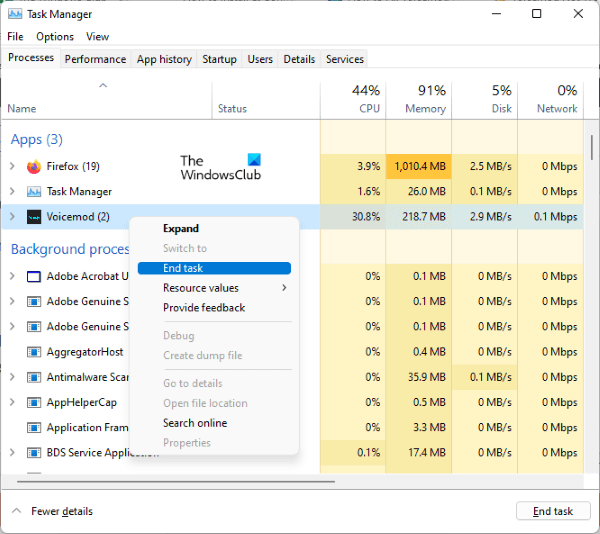
8 Reinstall Voicemod
If all else fails:
- Uninstall Voicemod completely.
- Delete leftover files from C:\Users\[YourName]\AppData\Roaming\Voicemod.
- Download the latest version from the official site and reinstall.
Part 3. Still Not Working? Try The Best Alternative to Voicemod
Sometimes no matter what you do, Voicemod continues to glitch. Or maybe you're just tired of constant errors. If that's the case, it might be time to switch to a more reliable, feature-rich alternative: WooTechy SoundBot.
Key Features of WooTechy SoundBot:

75.000.000+
Download
- Realistic AI voices: Built-in 350+ voice filters and 1,000+ sound effects.
- Works everywhere: Like Discord, Zoom, Twitch, YouTube, VALORANT, CS:GO, PUBG, and more.
- Seamless setup: Change your voice with one click and avoid complicated routing issues.
- AI voice cloning: High-quality voice cloning with RVC models.
- Voice training: Offers models to train your own voice and save it for later use.
- Voice Studio: Personalise your unique voice.
- Trusted by thousands: Rated 4.6/5 on Trustpilot and praised for stability and fast support.
Unlike Voicemod, which often struggles with updates or app conflicts, SoundBot is designed for smooth performance on the latest Windows versions, making it a true hassle-free solution.
How to Use WooTechy SoundBot Voice Changer
Step 1: Click the button above to download the programme to your PC. Open SoundBot, choose your microphone as the input device. And set your headphones/speakers as the output device.
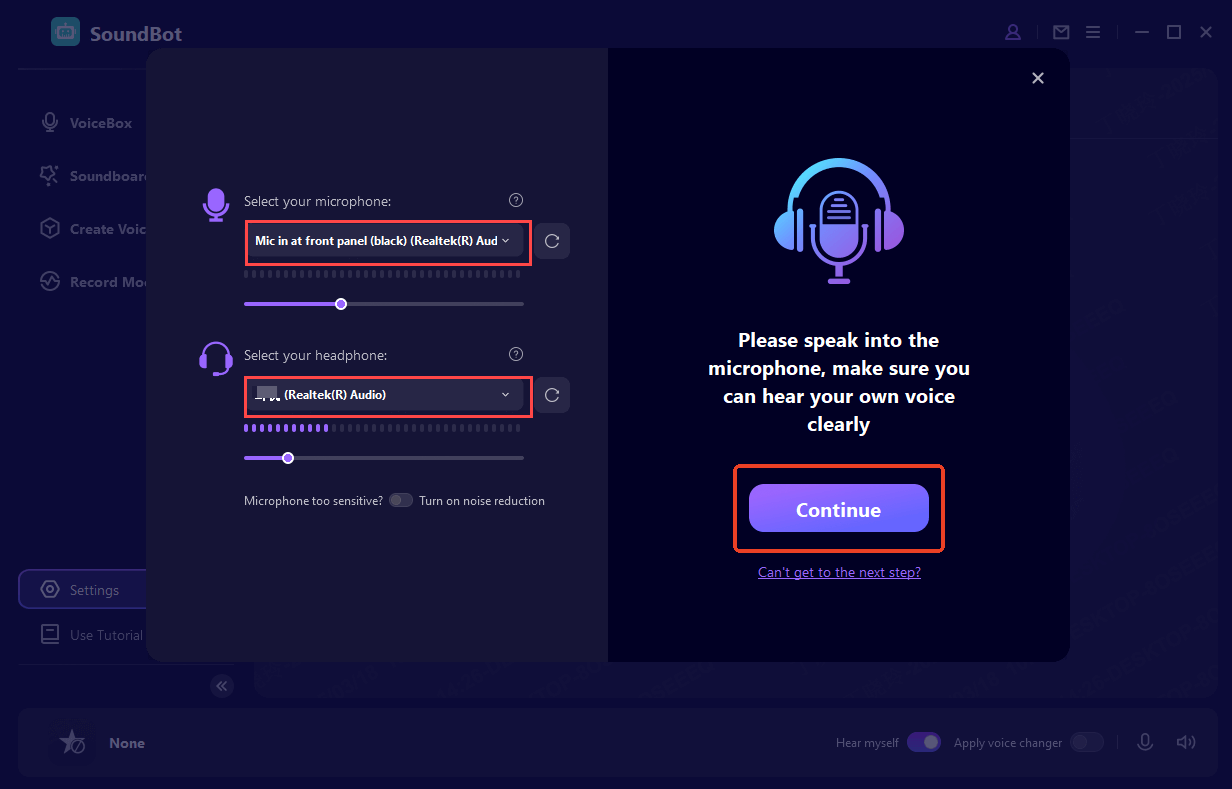
Step 2: Browse through the voice filters or try sound effects. Click on a voice to instantly preview how it sounds.
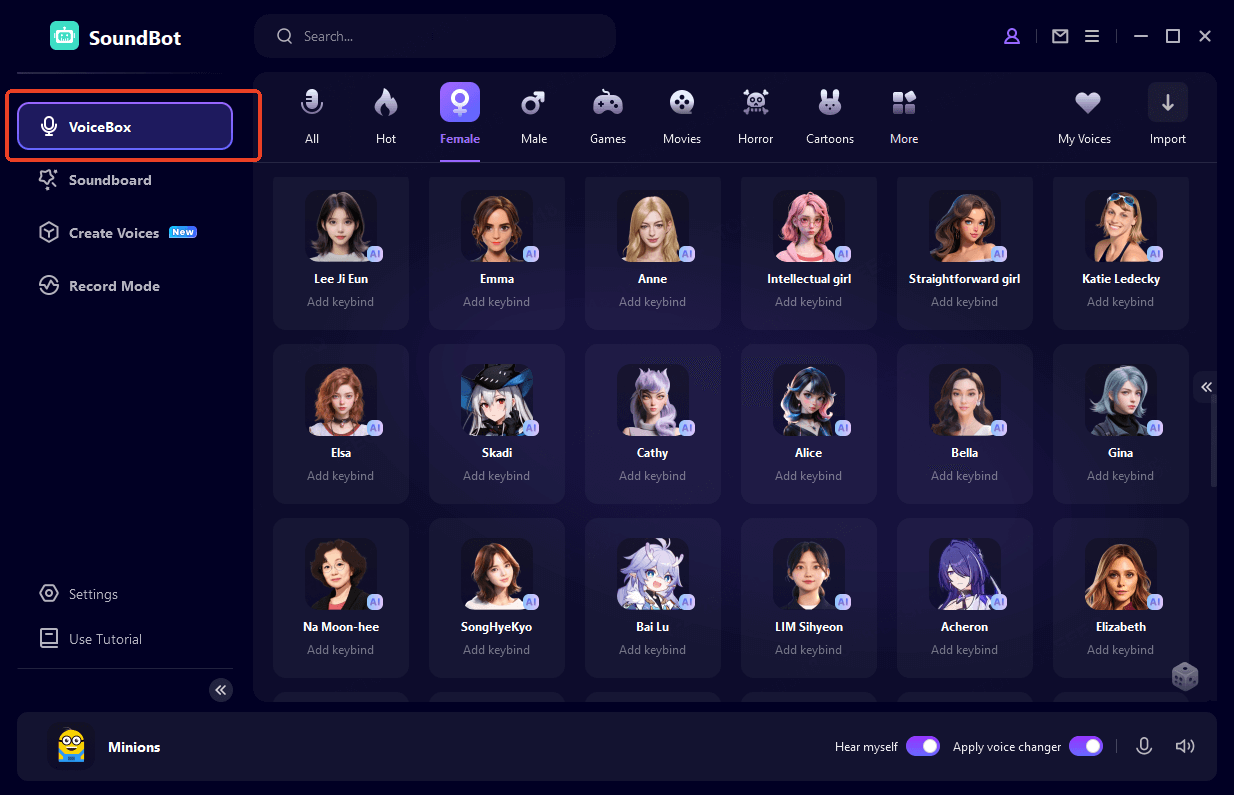
Step 3: Open your target app (Discord, Zoom, OBS, VALORANT, etc.). Go to audio settings and set SoundBot Virtual Audio Device as your input. Speak, and your voice is instantly transformed!
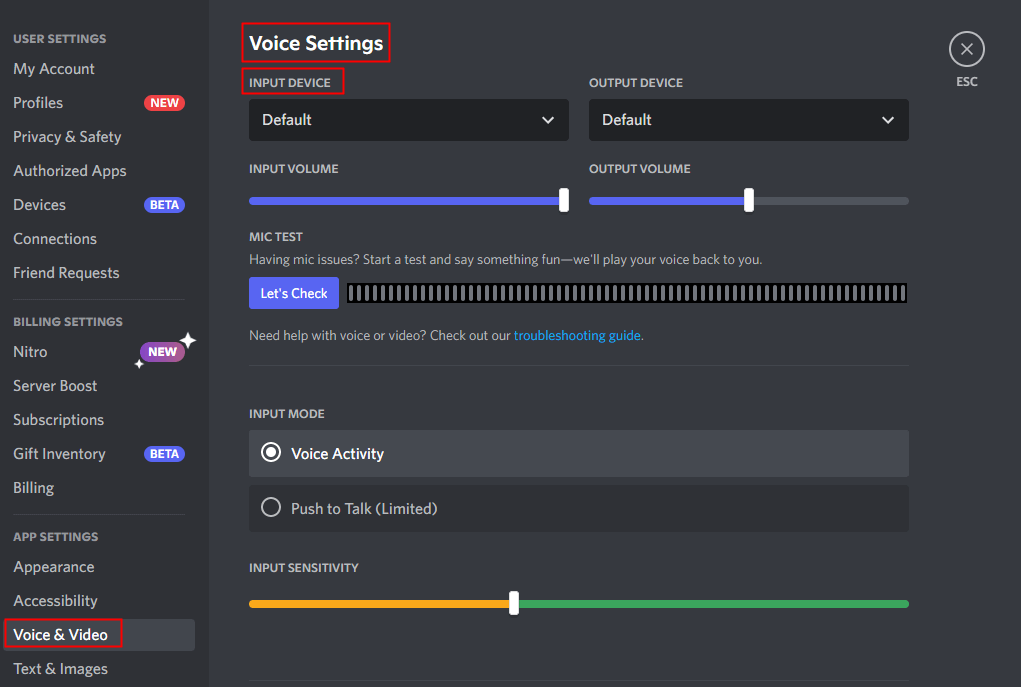
Step 4: Want to try more advanced features? Go to Voice Studio to create a personalized voice. Save your favorite voices for quick access. Or, change your voice by uploading audio file.
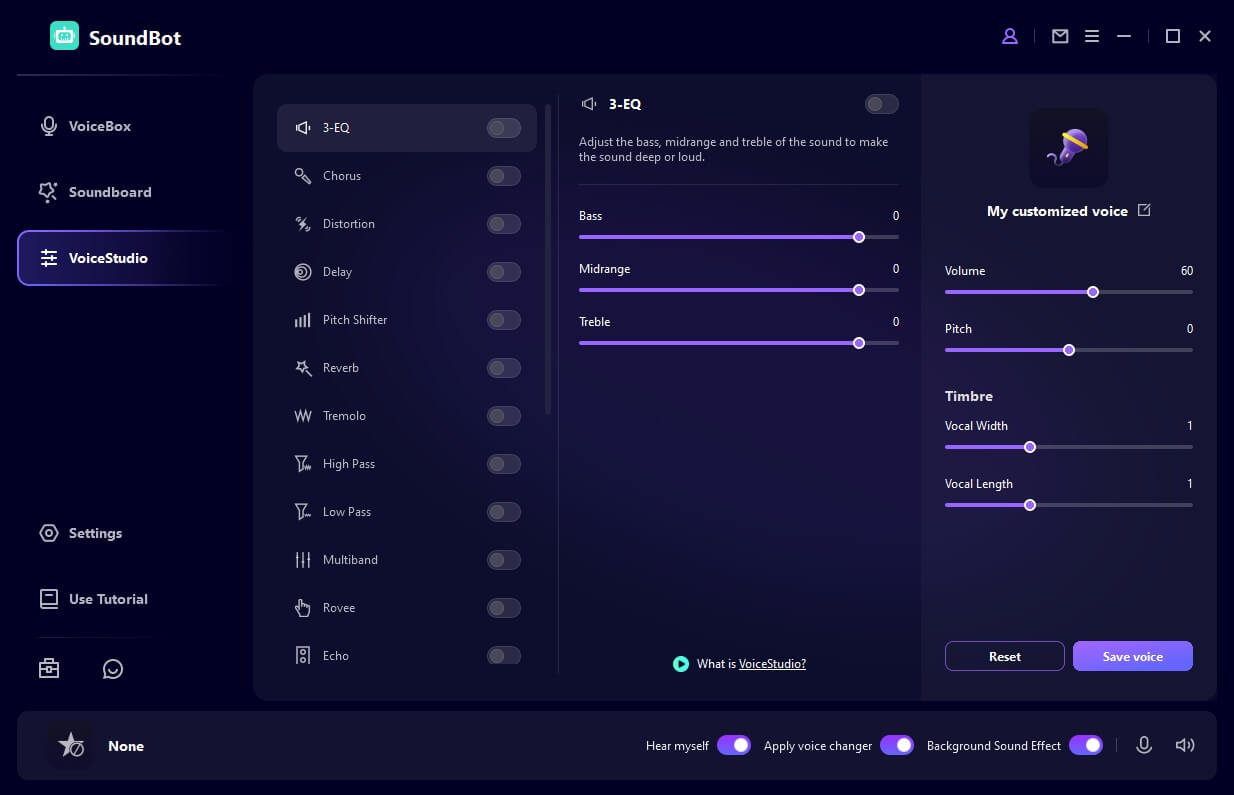
That's it! No complicated routing or server errors. WooTechy SoundBot is easy to use. You'll be up and running in just a few minutes.
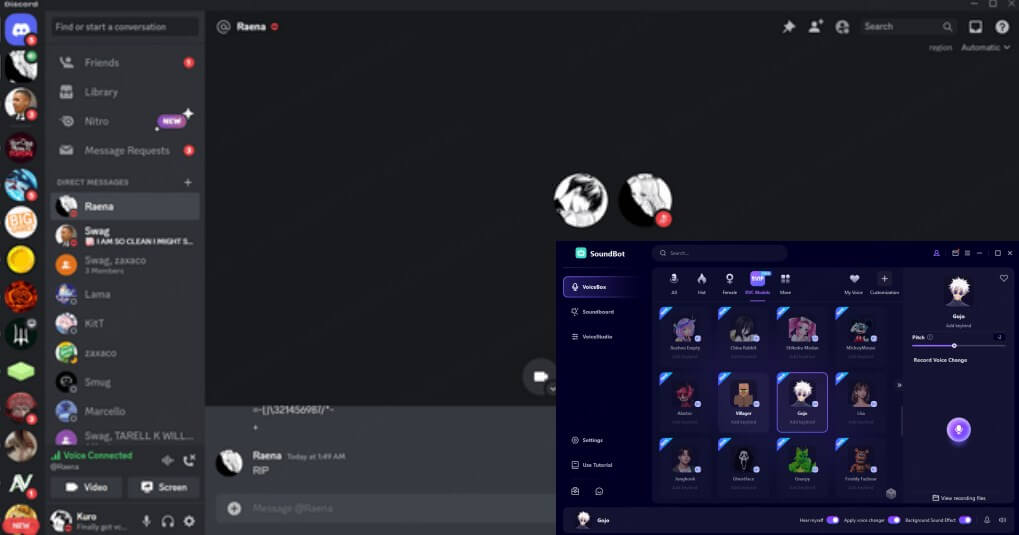
Conclusion
Voicemod not working can be frustrating, especially when you just want to jump into Discord with friends or stream to your audience. By following the fixes above, you should be able to solve most problems.
But if you're tired of dealing with Voicemod crashes, mic issues, and routing errors, there's no reason to keep struggling. WooTechy SoundBot offers everything Voicemod does, and more, without the constant headaches.
? Try SoundBot for free today and experience voice changing the way it should be: fun, stable, and limitless.