No one can deny the importance of WhatsApp chat. It contains critical information that can be essential in a court argument, business meeting or exam preparation. The most common way to protect WhatsApp chat is to export it and store it on our PC or cell phone.
So, can you download all WhatsApp messages? How to export all WhatsApp chats to PC? Can WhatsApp export all chats at once? In this post, we will show you how to export all WhatsApp chats at once with ease!
- Part 1. How To Export All WhatsApp Chats at Once? [iPhone & Android]
- Part 2. How To Export All WhatsApp Chats at Once on Android?
- Part 3. Can WhatsApp Export All Chats to PC at Once via Email?
Part 1. How To Export All WhatsApp Chats at Once? [iPhone & Android]
If you want to export all your WhatsApp chats at once in the easiest and fastest way, you can't afford to miss WooTechy WhatsMover. This professional WhatsApp export software can help you export all WhatsApp chats to PC at once on all iOS and Android devices!
Better yet, you can export not only all WhatsApp chats at once, but also media files, contacts and even stickers together at the same time. Furthermore, there is no limit of 40,000 messages to export WhatsApp conversation with WhatsMover!
WooTechy WhatsMover - Best Tool to Export WhatsApp

7,000,000+
Downloads
- Export all WhatsApp chats at once without limit (more than 40000 WhatsApp messages)
- Export all WhatsApp data types including chats, contacts, images, videos, audios, files and emojis
- WhatsApp chats can be exported to different formats including Excel, PDF, HTML, and CSV for easy viewing on PC & mobile
- Apart from WhatsApp export, you can also transfer, backup and restore WhatsApp data on iPhone and Android
- Easy to use, export full WhatsApp chat in a few simple steps without any technical knowledge
- Multi-language support, including English, Spanish, French, German, Italian, Chinese, Japanese and more
Free Download
Secure Download
How to Export All WhatsApp Chats at Once with WhatsMover?
To use WhatsMover to export all WhatsApp chats at once, follow the steps below:
Step 1. Download and open WhatsMover on your PC, select Back Up WhatsApp on Devices from the left side of the screen. Connect your mobile device to the computer. Click Back Up and wait until the process is complete.

Step 2. Go to the Restore/Export WhatsApp Backup mode on WhatsMover's screen. At this time, all of your WhatsApp data including chats are shown on the screen, click Export to Computer.

Step 3. Tick the WhatsApp Chats option and choose the export location and format. Finally click the Export button and all WhatsApp chats are exported in the blink of eye!

Free Download
Secure Download
Part 2. How To Export All WhatsApp Chats at Once on Android?
WhatsApp allows users to back up their chats. However, the backup files require a third-party software tool to be decrypted. Hence, we will use WhatsApp Viewer to decrypt the backed-up file. The processes involved in this method are backing up, decrypting, and exporting your WhatsApp chats.
With this tool, you can search messages and scroll through older messages conveniently. Finally, it supports exporting WhatsApp chats at once in .txt, .html, and .json formats.
「 Step 1 」Back Up WhatsApp Chats Locally
The first stage is to make a local backup of WhatsApp on your Android device. Follow the steps below to create a backup of your WhatsApp chats.
Launch WhatsApp on your mobile device. Open the app menu by clicking the hamburger icon at the top of the screen.
Click on Settings from the WhatsApp menu list. In your settings, click on Chats.
Select the Chat backup button. Under the Back up to Google Drive option, click on Never.
Go ahead to click the BACK UP button, and the local backup will begin.

「 Step 2 」 Decrypt WhatsApp Backup with WhatsApp Viewer
The second stage of this method is decrypting the backup saved on your mobile device. Follow this step to decrypt your WhatsApp chat backup.
Open the file manager or explorer app on your device. Find the backup file on your Android device with the paths below.
- For internal storage: Device Storage > WhatsApp > Databases
- For SD Card: SD Card > WhatsApp > Databases
Look for the file titled msgstore.db.crypt12 and copy it to your computer.
Get the key file from your phone. You can find the key file at root > Android > data > com.WhatsApp > files > key.
Download WhatsApp Viewer and install it. Open the app and go to the menu bar to select File.
Inside the file, click on Open, then navigate to where the msgstore.db.crypt12 file is copied on your computer.
Click on Continue and leave the account name section empty.
「 Step 3 」Export WhatsApp Chats at Once
You will find all your conversations. You can complete this method by selecting the chat you want to export, then click on the Export... button at the bottom of the screen.
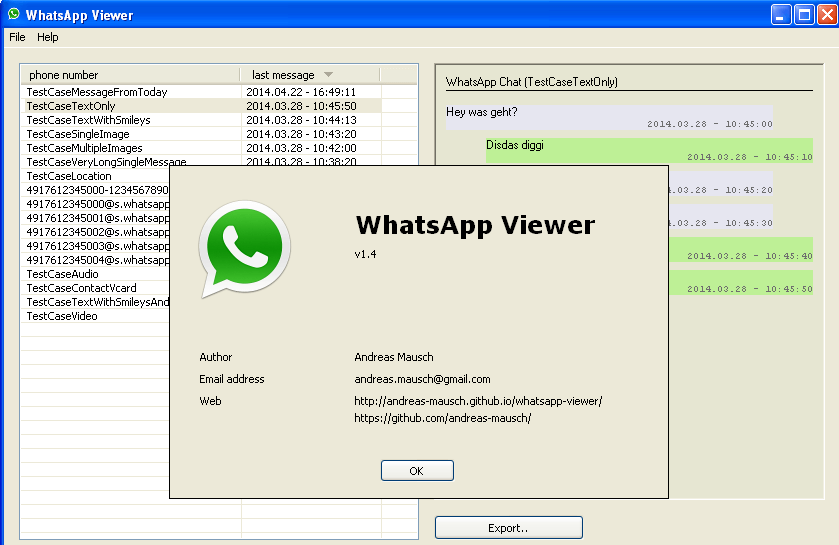
Part 3. Can You Export All WhatsApp Chats to PC at Once with Email?
Using email to export and store WhatsApp chats is a traditional method. But, you can't export all WhatsApp chats at once via email. Moreover, there are quite a few limitations to using this method as shown below:

With this method, you can only manually export WhatsApp chats one by one.
You can only export up to 40000 messages, and these 40000 messages cannot contain other files or attachments.
If you need to include attachments like personal and business files when exporting WhatsApp chats, you can only export 10000 WhatsApp messages.
Messages and media files can only be exported separately when using email.
You can not preview WhatsApp chats before exporting them.
Fortunately, you can use WhatsMover to bypass all of the above restrictions of exporting WhatsApp chats. However, if you don't mind these hassles and drawbacks, then you can export your WhatsApp chats one by one through this traditional method. Here are the steps to follow:
Open your WhatsApp account. Navigate to the conversation you want to export and select it.
In the chat, click on the Hamburger (or three vertical dots) icon at the top right corner of your screen.
At the bottom of the menu list, select the More option. On the list, select Export chat.
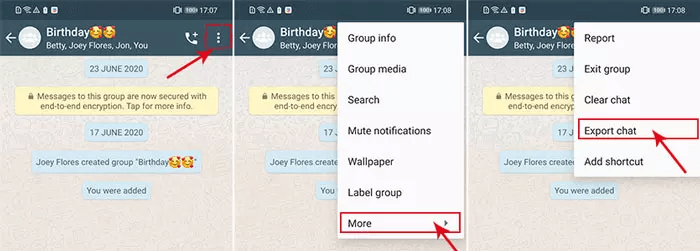
You will get a dialogue box requesting you to INCLUDE MEDIA or exclude (WITHOUT MEDIA) in the conversation you want to export. Once you pick an option, a .txt file will be generated that you can share and save.
Complete the process by sharing it by email.
Conclusion
WhatsApp chats are critical because of their numerous uses. Hence, it is best to protect these information by exporting all WhatsApp chats to PC. WhatsMover can help you export all WhatsApp chats at once in several clicks. It has been proven to be safe and reliable over the years for users. Try it for free now!
Free Download
Secure Download









