Many people will make voice call and video call on WhatsApp. But, do you know how to download WhatsApp call history? Can you export WhatsApp call history? Well, today you will get all the answers here!
In this 2025 latest guide, we will show you the top 3 best ways for WhatsApp call history download along with their step-by-step tutorials! You'll find it's actually pretty easy to export and download WhatsApp call log! Read on!
- Part 1. How To Download WhatsApp Call History?
- Way 1. Export WhatsApp Call History With WhatsMover
- Way 2. Download WhatsApp Call History With WhatsApp Pocket
- Way 3. WhatsApp Call History Export With Email
- Part 2. FAQs About WhatsApp Call History
Part 1. How To Download WhatsApp Call History?
Way 1. Export WhatsApp Call History with WhatsMover
The easiest way to export WhatsApp call history is using WhatsMover, a professional WhatsApp export tool. It can quickly backup your WhatsApp call history and then export it with 100% success rate. With the help of this tool, you can export and download all your WhatsApp data at once without any effort!
WooTechy WhatsMover - Best Tool to Export WhatsApp

7,000,000+
Downloads
- Export all types of WhatsApp data, including WhatsApp call history, chats, contacts, images, videos, emojis and more
- Export to multiple formats, including Excel, PDF, HTML and CSV for easy viewing on PC and phone at any time
- Export all WhatsApp call logs on iPhone and Android at once, you can preview and select them before exporting
- Easy to use, export all WhatsApp data in a few simple steps without any technical knowledge
- Multi-language support, including English, German, French, Spanish, Italian, Chinese, etc.
- Apart from WhatsApp export, you can also transfer, backup and restore WhatsApp data
Free Download
Secure Download
How to Export WhatsApp Call History with WhatsMover?
Step 1. Download, install and launch WhatsMover on computer. Connect your device to computer with USB cable, select Back Up WhatsApp on Devices and click Back Up to complete the backup process.

Step 2. Choose Restore/Export WhatsApp Backup option to switch to the export mode. Select the backup you want to export from the backups list and click Export to Computer.

Step 3. Select the WhatsApp call history from WhatsApp Attachments, choose the location and format (XLS/CSV/HTML/PDF) to export, then click Export.

Step 4. Once the export is complete, click Done. Now all your WhatsApp call history have been exported successfully!
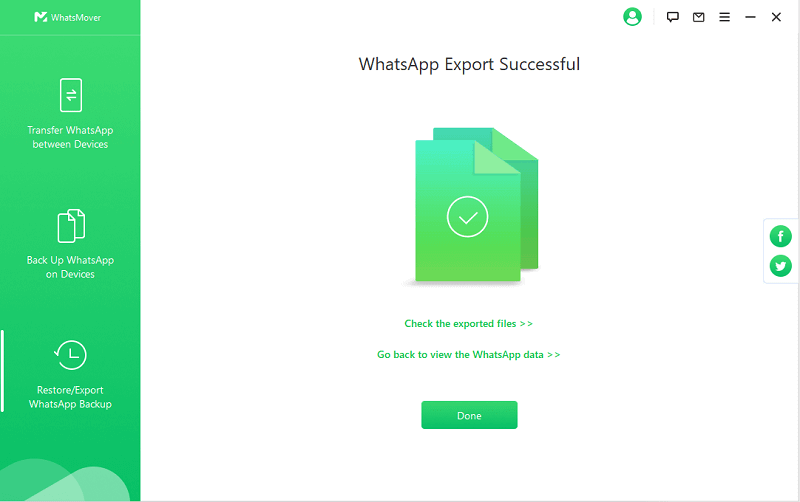
Free Download
Secure Download
Way 2. WhatsApp Call History Download with WhatsApp Pocket
With a few quick mouse clicks, WhatsApp Pocket enables you to extract, restore, and back up your WhatsApp call history. It has a straightforward user interface, making it simple to access and read the WhatsApp call logs.
How to Download WhatsApp Call History with WhatsApp Pocket?
Step 1. Connect your phone to PC using USB.
Step 2. Launch WhatsApp Pocket on your computer. Select your device in WhatsApp Pocket and click WhatsApp Call to start scanning.
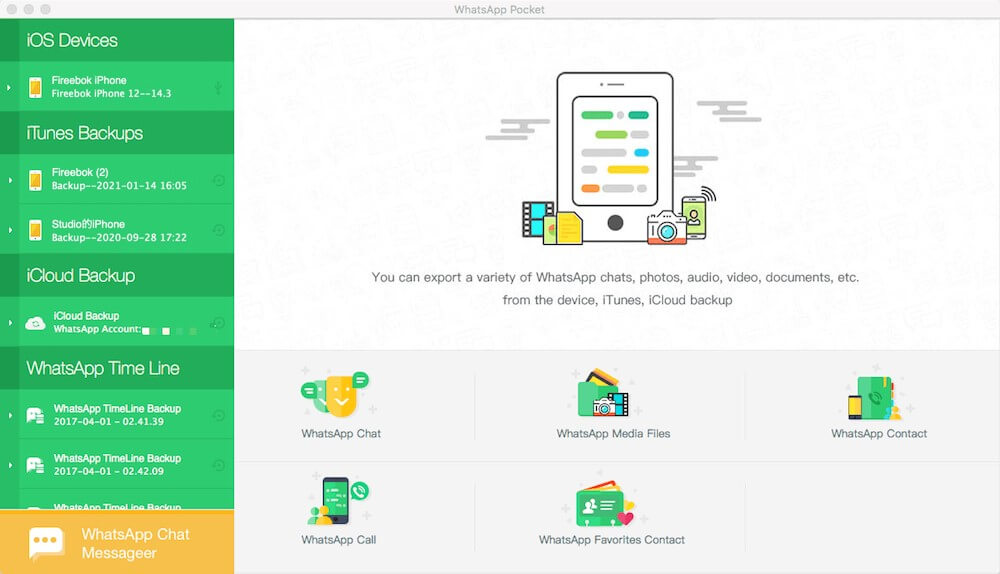
Step 3. Click on WhatsApp Call option after scanning is complete. Here your entire WhatsApp call history will be visible, including WhatsApp contact name, WhatsApp call number, WhatsApp call duration, WhatsApp call date and more.
Step 4. After choosing the save location, click Export to Text and your whole WhatsApp call history will be exported to your computer.

WhatsApp Pocket does not allow any content to be saved. WhatsApp messages are not supported to be re-exported back to your phone.
A huge pop-up advertisement often appears within the software asking you to buy a license. The user experience is not very good :(
Way 3. Download WhatsApp Call History with Email
Yes, you can also download and export your WhatsApp call history using email. The good thing about this method is that you don't need to use any third-party software.
How to Download WhatsApp Call History with Email?
Step 1. Open WhatsApp and click on the Calls option. Take a screenshot of your call history.
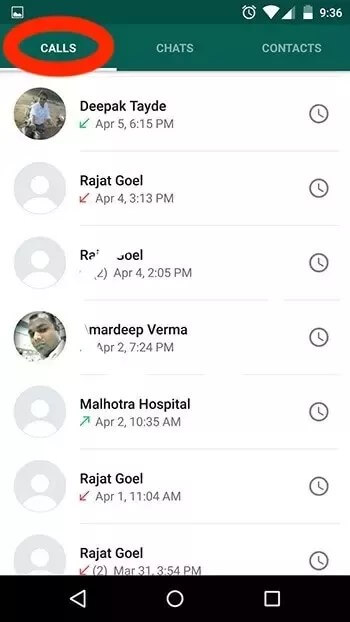
Step 2. Send the screenshot as an email to yourself.
Step 3. Open the email and download the attachment you sent. Open it and paste it into a Microsoft Word document.
Step 4. Save the exported WhatsApp call history to your desired location.
Part 2. FAQs About WhatsApp Call History
Q1. Does WhatsApp Calls Show Up on Phone Records?
WhatsApp calls use data networks (Wi-Fi or cellular data) rather than the traditional voice network, so they do not show up on traditional phone records provided by mobile carriers.
Traditional phone records typically include information about calls made over the cellular network, such as the phone numbers involved and call duration. However, since WhatsApp calls use the internet, they will not be logged on these records.
Q2. Can WhatsApp Calls Be Recorded?
Yes, it is possible to record WhatsApp calls, but the process can vary depending on the device you're using and the local laws in your region.
Q3. How to Access WhatsApp Call History on Phone?
You don't need a computer to get your call history on WhatsApp. Just launch WhatsApp on your phone and select the "Calls" option from the main user interface. You can locate your logs from when you last cleaned them up to the present. Using this method, you can also view all the calls placed and received on WhatsApp.
Apart from that, on Android devices, there is a folder where WhatsApp call history is saved: Go to your device's file manager app and internal memory. Look for WhatsApp folder and locate the Media folder. There look for your saved WhatsApp calls.
Q4. How to Export WhatsApp Account Information?
You can export a report of your WhatsApp account details and settings using the option to request account information. Your messages won't be included in the report. You can export your chat history if you wish to access your communications elsewhere other than the app. Please be aware that WhatsApp Web and Desktop do not support this functionality.
Step 1. To get account information, go to WhatsApp Settings and click on Account. Press on the Report Request option. Usually, your report will be made available three days after you requested it. You can refer to the Ready by date when you are awaiting your report. A WhatsApp notice reading "Your account detail report is now available" will appear on your phone when the report is available for download.
Step 2. Click Report Download. Your phone will download a ZIP file, including HTML and JSON files.
Step 3. Tap Export report after the file has been downloaded. The downloaded report cannot be seen on WhatsApp.
Conclusion
Well, now you have got the 3 best ways on WhatsApp call history download. However, if you want to export WhatsApp call history in the easiest and fastest way, the first recommendation will always be WhatsMover!
As a powerful and easy-to-use WhatsApp export tool, WhatsMover can export, transfer, backup and restore WhatsApp on iPhone and Android, allowing you to manage your WhatsApp data including WhatsApp call history, contacts, messages, photos, videos and even emojis with ease! Try it for free now!
Free Download
Secure Download









