WhatsApp is one of the most common social networking apps with more than 2 billion users worldwide. However, some of its features can be privacy-invading at times, like the profile picture, last seen, or online status visible to everyone.
Therefore, WhatsApp has introduced privacy settings for the users to control who can see their online status. In this article, we will take you through several ways how to hide WhatsApp online status while chatting on Android and iPhone.
- Part 1. Can You Hide If You're Online on WhatsApp?
- Part 2. How Can You Chat on WhatsApp Without Showing Online?
- 1. Turn On Airplane Mode
- 2. Hide Online Status in Settings
- 3. Hide Typing Status on WhatsApp
- 4. Hide Online for One Person
- 5. Reply from the Notifications Panel
- 6. Turn off Read Receipts
- Part 3. How to Hide WhatsApp Online Status on PC
Part 1. Can You Hide If You're Online on WhatsApp?
Whenever a user is active or available on WhatsApp, their status shows online. However, online status visibility can sometimes be problematic as most people think that appearing online means the user has read their messages.
So, the million-dollar question is, can you hide if you're online on WhatsApp?
Well, there are no settings to actually appear offline in WhatsApp when you're online; however, you can adjust your settings so that only certain people can see your last seen or online status.
But, if you downright want to hide WhatsApp online status, you can do one of the following things…
Part 2. How Can You Chat on WhatsApp Without Showing Online?
Here are a few tips and tricks to turn off online status WhatsApp on your Android and iPhone:
1. Turn On Airplane Mode
If you want to appear offline in WhatsApp while chatting, the easiest way is to turn on airplane mode on your device.
Here's how to turn on airplane mode on Android:
- Go to Settings > Mobile network and turn the toggle on for Airplane Mode.
- Alternatively, you can also swipe down from the top of the screen to access the control panel, and tap on the Airplane Mode to turn it on.
- In some Android models, you can simply go to Settings and turn the toggle for Airplane Mode on.
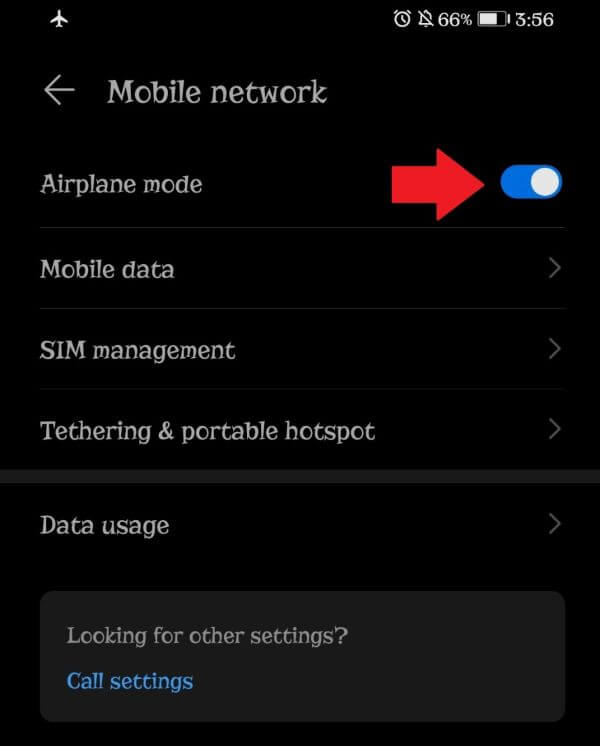
Steps for turning on airplane mode on iPhone:
- Go to Settings and turn the toggle on for Airplane Mode.
- Alternatively, you can swipe down from the top-right corner of the screen to access the Control Center, and tap the icon with an airplane to turn on Airplane Mode.
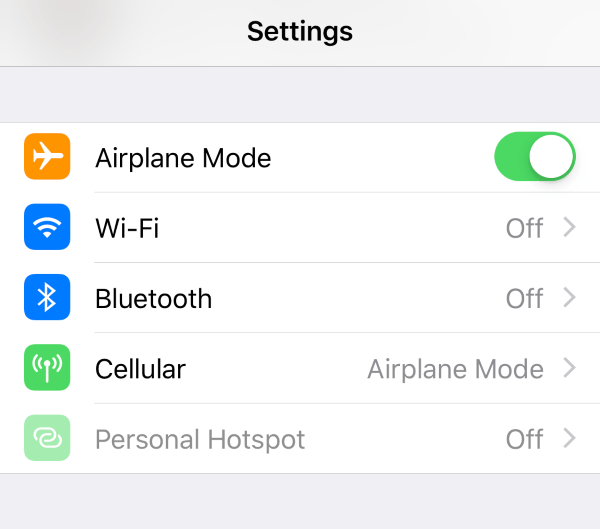
Now, when you will turn on your Wi-Fi and chat on WhatsApp, your online status won't be visible to anyone.
2. Hide Online Status in Settings
As we mentioned earlier, there are no settings in WhatsApp that enable you to hide WhatsApp online status; however, you can hide your last seen status.
Here's how to hide the last seen status on iPhone and Android:
- Launch WhatsApp, and click on the Settings icon.
- Then go to Account > Privacy > Last Seen.
- You can set it to Nobody or My Contacts Except if you want to hide it from certain people only.
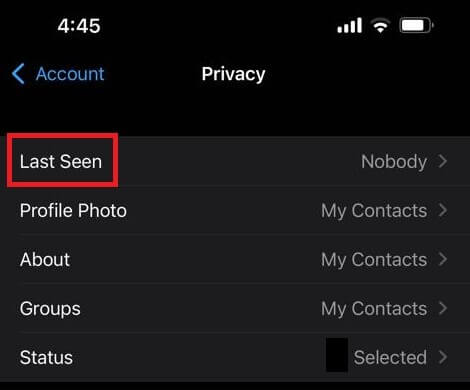
By applying these settings, you will be able to hide your last seen status from everybody or selected people.
3. Hide Typing Status on WhatsApp
When you're chatting with someone on WhatsApp, they can see "Typing…" written under your name. While there is no option to hide this, you can take help from third-party apps to hide your typing status.
If you have an Android phone, you will have to download the GBWhatsApp app, while for iPhone users there's the WhatsApp++ app.
Once you have downloaded these apps, follow the steps below to hide your typing status on WhatsApp:
- Launch GBWhatsApp on Android and WhatsApp++ on iPhone and verify your WhatsApp account.
- Next, launch your WhatsApp and go to Settings > Account > Privacy.
- Here you will find the Writing Status option. Click on it and select whether you want to hide it from your contacts or a group.
Hence, by using a third-party app, you can easily hide your typing status from others for utmost privacy. However, we cannot guarantee the safety of using these apps; therefore, only opt for this method if you have no other way.
4. Hide Online for One Person
If you wish to hide WhatsApp online status from just one person, the best way is to block that person. This will not only hide your online status, but will also prevent that user from seeing your profile picture and stories, sending you texts, and calling you.
Here's how to block a person on WhatsApp:
- Launch WhatsApp and open the conversation window of the user you want to block.
- Tap on their name to open Contact Info.
- Next, scroll to the bottom and click on Block.
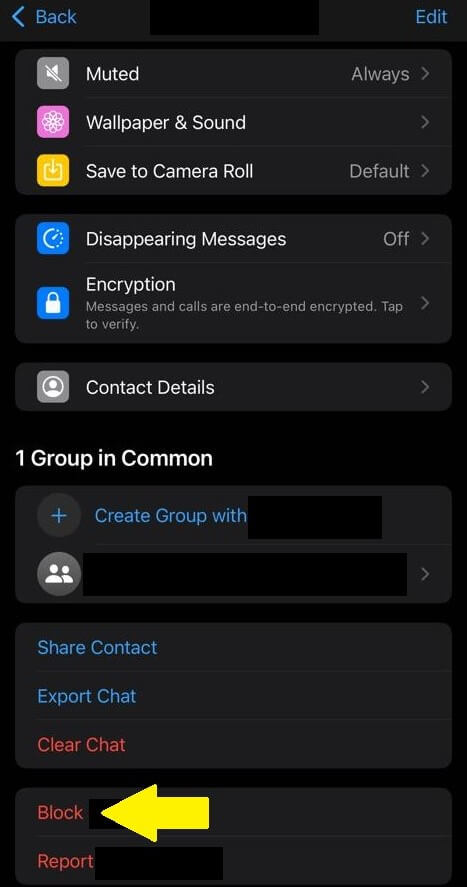
5. Reply from the Notifications Panel
Another easy way to hide WhatsApp online status from users is to reply to them from the notifications panel instead of opening the conversation window.
Here's how:
- When you receive a text on WhatsApp, you get a notification. Swipe down from the top of the phone's screen to view the notification.
- You will see a Reply option. Click on it to reply to the message directly from the notifications panel.
With this method, the user won’t be able to see your online status while you chat with them.
6. Turn off Read Receipts
By turning off read receipts you won’t be able to hide your online status; however, the users won’t be able to see whether you have read their messages or not. In simple words, this option will not turn the double ticks blue, instead, it will just indicate delivered.
Follow these steps to turn read receipts off on iPhone and Android:
- Launch WhatsApp and tap on the Settings option.
- Then go to Account > Privacy and turn off the toggle for Read Receipts.
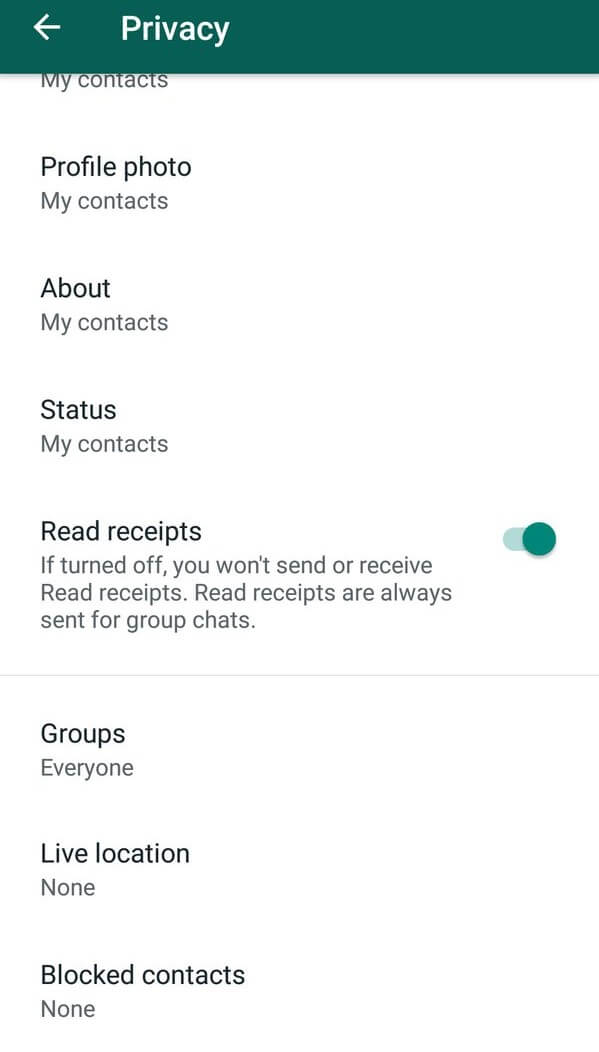
With this option, nobody will know whether you read their messages or not, and neither will they be able to see if you viewed their stories. However, it won’t do much to hide the online or typing status.
All these tricks are applicable if you’re trying to hide WhatsApp online status while chatting on your smartphone. If you want to do the same while using the web version of WhatsApp on your PC, here’s how to go about it…
Part 3. How to Hide WhatsApp Online Status on PC
If you're using WhatsApp Web on your PC and want to hide your online status you will have to download a Chrome extension by the name of WAIgnito.
Once you download and add the extension to Chrome, follow these steps:
- On your browser, go to WhatsApp Web.
- You will see the Incognito icon right next to the Status icon.
- Click on the icon, and check the Don't send "Last Seen" and "Online" updates.
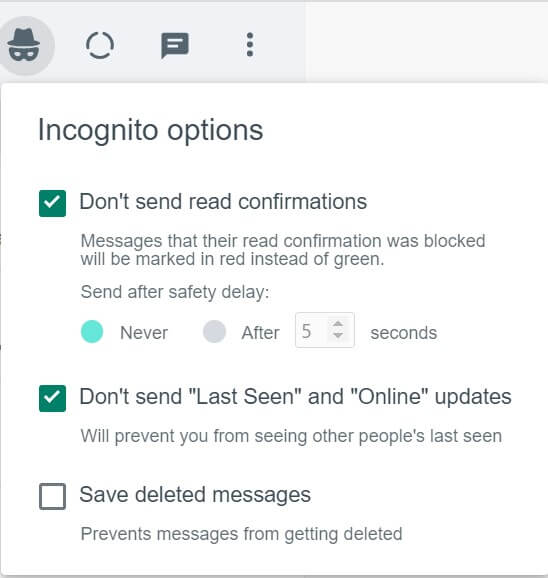
With this extension, you can hide WhatsApp online status, last seen, read receipts, and even save deleted messages.
Conclusion
While we all use WhatsApp profusely, there are times when we wish to hide our online status for privacy reasons. Maybe you're avoiding a person, trying to get out of a complicated situation, or you simply don’t want to be bombarded with messages when seen online.
Therefore, we have discussed several ways how to hide WhatsApp online status while chatting on Android, iPhone, and PC. So, the next time you want to hide your online status, you know where to find tried and tested tricks!









