User Problem
Well, the thing is that I store lots of WhatsApp videos and photos that are valuable to me, but they are just too big for my Huawei storage. Can Huawei WhatsApp backup to Google Drive? Is there any good way to backup all WhatsApp data on Huawei for free?
With the explosion of HUAWEI P60 Pro, Huawei phones have become more and more popular in the global cell phone field nowadays. However, a lot of users find that they just don't know how to backup Huawei WhatsApp because there are few guides about it online.
Luckily, this article will show you 6 ways on how to backup WhatsApp on Huawei! And there is even a bonus tip to help you better deal with Huawei WhatsApp backup problem! Keep reading!
- Part 1. Where Does Huawei Backup WhatsApp?
- Part 2. How to Backup WhatsApp on Huawei?
- Way 1. Huawei WhatsApp Backup in the Easiest Way
- Way 2. Huawei WhatsApp Backup with Huawei Mobile Cloud
- Way 3. Huawei WhatsApp Backup with Email
- Way 4. Huawei WhatsApp Backup with Google Drive
- Way 5. Huawei WhatsApp Backup with Phone Clone
- Way 6. Huawei WhatsApp Backup with SD Card
- Part 3. How to Restore WhatsApp from Huawei to iPhone?
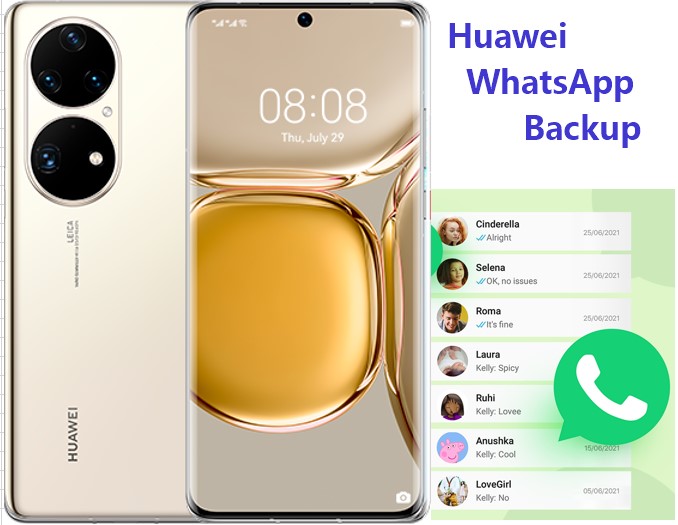
Part 1. Where Does Huawei Backup WhatsApp?
There are 2 locations to store your WhatsApp backup on Huawei device.
1. Internal storage
If you have ever backed up your WhatsApp data to the internal storage in your Huawei phone. Go to click File Manager > Internal Storage (or SD card if you don’t use an SD card) > WhatsApp > Databases, where you can find all your Huawei WhatsApp backup data.
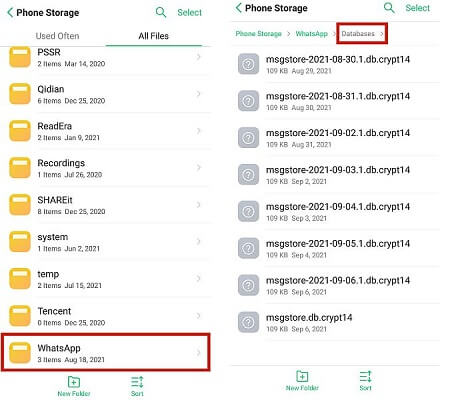
2. Google Drive
It is well-known that Google Drive is an official cloud tool for WhatsApp on Android device. To find out your WhatsApp backup Huawei on Google Drive, you can navigate to Google Drive app, then log in with the same account you used to back up your Huawei WhatsApp data.
Your WhatsApp messages are stored in the general folder for backups. Go to Menu (three horizontal lines at top left corner) > Backups and you will find the WhatsApp backup there.
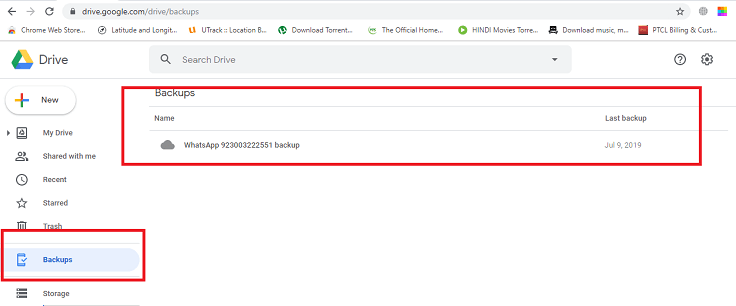
Part 2. How to Backup WhatsApp on Huawei?
Next we will show you 6 Huawei WhatsApp backup methods. Some of them are simple and some are more complicated, you can choose the one that suits you best according to your situation.
Way 1. Huawei WhatsApp Backup in the Easiest Way
The first recommended option is to use this free but professional WhatsApp backup tool WhatsMover, which is the best choice for anyone who wants to backup WhatsApp on Huawei!
As a popular WhatsApp data management software, it can backup all Huawei WhatsApp data to PC with just 1 click! And you can even go further to restore the backed-up WhatsApp data to other iPhone or Android devices. What's more, there is no storage limitation and it's totally free!
WooTechy WhatsMover - Best WhatsApp Backup Tool

5,000,000+
Downloads
- Free WhatsApp Backup: Backup all WhatsApp data to PC for free without storage limit, including messages, chats, contacts, photos, videos, files and Emojis
- Seamlessly WhatsApp Transfer: Transfer WhatsApp directly between Android and iOS (Android to iPhone, iPhone to Android, Android to Android, iPhone to iPhone)
- Easily WhatsApp Export: WhatsApp data can be exported at once to different formats, including Excel, PDF, HTML, and CSV for easy viewing on PC & cell phone
- Highly Secure: WhatsApp backup files will not be lost, overwritten or leaked, all WhatsApp data privacy is 100% safe
- Easy to Use: The whole WhatsApp backup process can be completed in minutes with just a few simple clicks
- Multi-Language Support: Support for English, Spanish, French, German, Italian, Chinese, Japanese, and more
Free Download
Secure Download
How to Backup WhatsApp on Huawei with WhatsMover?
Step 1. Download and launch WhatsMover on PC, connect your Huawei phone to PC with USB cable and click Back Up WhatsApp on Devices.

Step 2. Click Back Up button to start the WhatsApp data backup process.

Step 3. Click Done when the WhatsApp backup is complete. Now your WhatsApp data on Huawei has been backed up to PC successfully!

[Video Tutorial] Backup WhatsApp on Huawei to PC
Free Download
Secure Download
Way 2. Huawei WhatsApp Backup via Huawei Mobile Cloud
The following solution, which we think is slightly worse than using WhatsMover, is Huawei Mobile Cloud. It is a professional software that allows you to stay within the Huawei ecosystem and back up your WhatsApp data effortlessly.
How to Backup WhatsApp on Huawei with Huawei Mobile Cloud?
Go to Settings > Huawei ID > Cloud. You must verify that you are logged in and to the correct ID; otherwise, the rest of the steps may send it to the wrong account, and you would lose your backup.
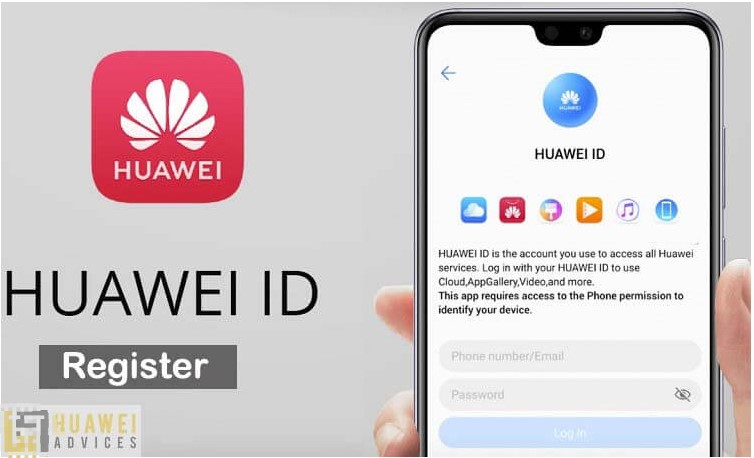
Next, you will see the Cloud Backup option being disabled. This is there by default.
Once you manually enable it, select Backup Options > App Data. You will now see a list of apps that you can backup.
Select WhatsApp to continue. You can also add other social media backups here if you so wish.
You are done! WhatsApp will automatically be backed up to the Huawei Mobile Cloud, and you can log in to other Huawei devices and have your WhatsApp synced.
Way 3. Huawei WhatsApp Backup via Email
The following best method we recommend is using Email to finish your Huawei WhatsApp Backup. This is a very convenient way of doing it; however, it can be limiting as email capabilities can’t process so much data. Nevertheless, it is an excellent option if you don’t have too many messages backing up.
How to Backup WhatsApp on Huawei with Email?
Load WhatsApp on your Huawei. Go to the contact which you would like to backup. This method only allows for one chat at a time because of email limitations.
Go to the three vertical dots > More > Export Chat.
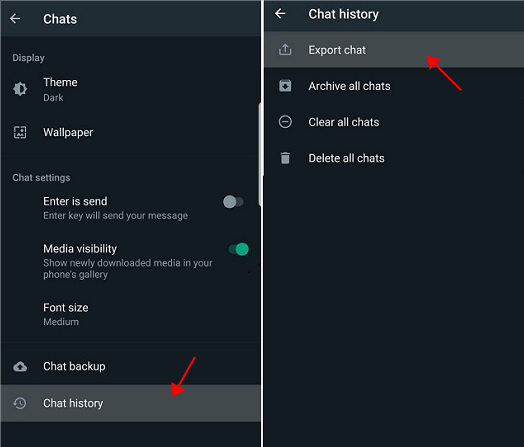
Choose the Mail icon, now you will get a menu pop-up that asks you if you want to include media. We recommend not to, as media can take up a lot of storage, and you may not get all of your chat messages backed up.

After choosing this option, just enter your email address and hit Send. You can now check your inbox for the backup on a different device and download it from there.
Way 4. Huawei WhatsApp Backup via Google Drive
Another very suitable method to back up WhatsApp on Huawei is using Google Drive. Google Drive is much more capable than email as it can hold more storage; however, it can be a little more complicated than email, which is why we placed it slightly below.
How to Backup WhatsApp on Huawei with Google Drive?
Open WhatsApp and navigate to Settings > Chats > Chat Backup.

Click Backup to Google Drive so we can start the process. It will give you an option on how often you want to backup WhatsApp. Click Only when I tap Back up or other backup frequency you like except Never.
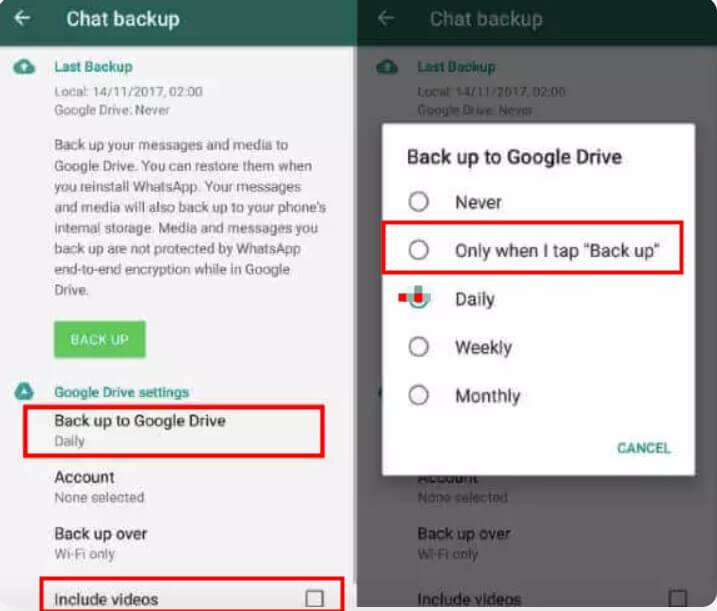
After you select the option, you may need to log in to your Google account if you are signed out. Make sure you are logged into the correct one. Otherwise, the backup won’t reach the right place.
Now you can open up Google Drive on a different phone and download the backup.
Way 5. Huawei WhatsApp Backup via Phone Clone
Phone Clone is another way to finish your Huawei WhatsApp backup. They do have options for other devices. However, they may not work as well because of bugs and glitches. This is perfect for you if you are trying to transfer to another Huawei.
How to Backup WhatsApp on Huawei with Phone Clone?
Open the Phone Clone App on your new device and select the model of your old device.
Open the Phone Clone App on your old phone and scan the QR Code given on the new device.
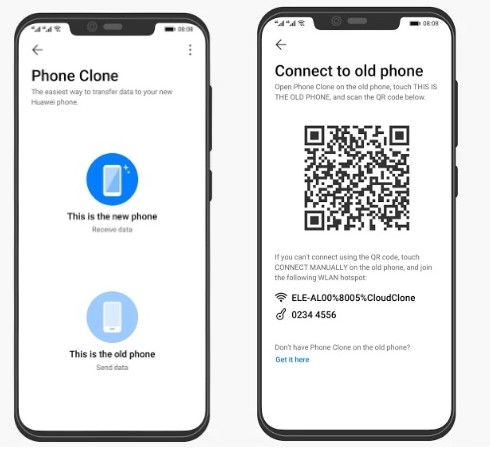
The two devices will be connected, and you will be given a menu of options to transfer. Select WhatsApp > Transfer.
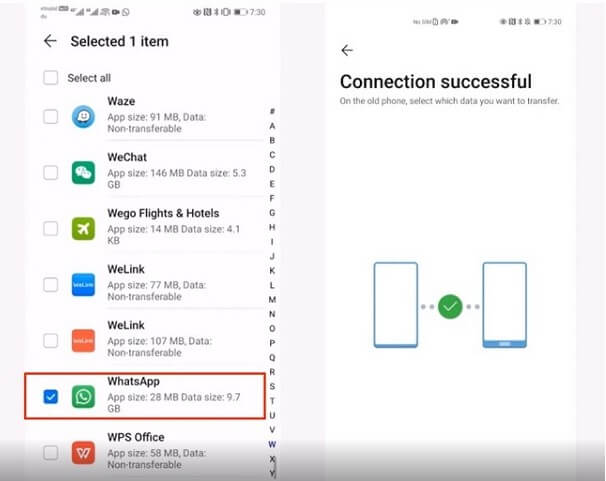
Once the process is completed, check the new phone to ensure that all of your chats have been transferred properly.
Way 6. Huawei WhatsApp Backup via SD Card
Using SD card is the last method we have in the article, and the reason it is final is that many devices don’t support an SD card. SD cards can be handy, but unfortunately, they are being ruled out on many new devices.
How to Backup WhatsApp on Huawei with SD Card?
Open WhatsApp and go to Menu > Settings > Chats > Chat backup. Depending on the storage left on your SD card, you can choose the chats you want to transfer.

Here is where we have to finesse the system a little bit. Click on Backup on Google Drive > Never. What this will do is it will skip the Google Drive backup and go straight to your SD card.
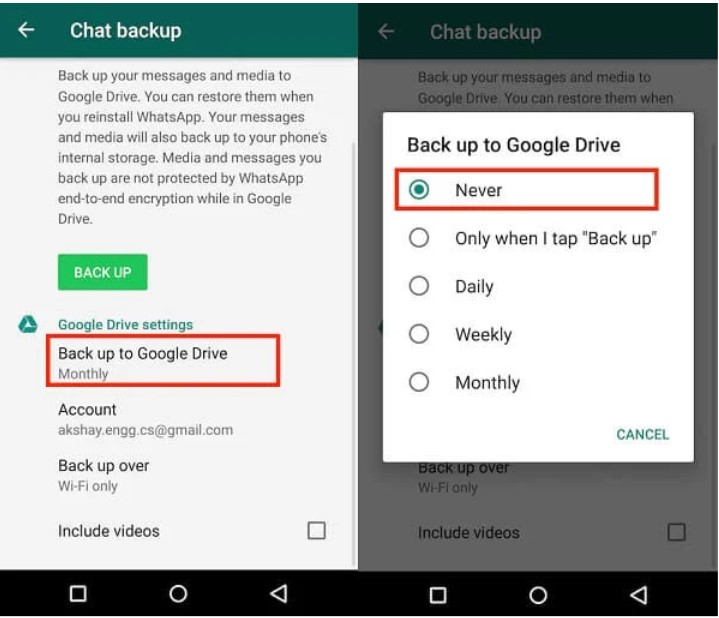
You can now remove the SD card from your device and transfer it to a new phone or your computer if you just want to store it there.
Part 3. How to Restore WhatsApp from Huawei to iPhone?
If you want to restore or transfer WhatsApp from Huawei to iPhone or other Android phones, the fastest way is still using WhatsMover, which supports transferring and restoring WhatsApp from Huawei devices to any iPhone and Android devices, including Xiaomi, Samsung, LG, Motorola and more. With just a few simple clicks, all your WhatsApp data stored on Huawei will be completely restored on another phone!
[Tutorial] Restore WhatsApp from Huawei to iPhone & Android
Step 1. Launch WhatsMover and connect both phones to PC with USB cable. Click on Transfer WhatsApp between Devices.

Step 2. Click on Transfer button to transfer your WhatsApp data from Huawei to iPhone.

Step 3. When the transfer process is complete, click Done. Now you can access the same data on iPhone as on Huawei!

Conclusion
Well, this post lists you 6 effective ways about how to Backup WhatsApp on Huawei! Now Huawei WhatsApp backup should not be difficult for you anymore! It is worth emphasizing again that WhatsMover is the most unmissable tool for you to backup Huawei WhatsApp data!
As the fastest and easiest way to backup and transfer WhatsApp, it can not only help you backup WhatsApp data to PC with ease, but also seamlessly transfer WhatsApp from Android to iOS without losing any data! Just try it for free today!
Free Download
Secure Download









