Do you want to know how to transfer WhatsApp from iPhone to Huawei phone? You've come to the right place. In this article, we will tell you the most efficient and useful methods for transferring your WhatsApp data to your new Huawei mobile. Don't worry; you won't lose any data during the transfer process. Continue reading this article if you're ready to get started.
- Part 1. Can You Transfer WhatsApp from iPhone to Huawei?
- Part 2. How Do You Transfer WhatsApp Messages to Huawei?
- 1. Transfer WhatsApp from iPhone to Huawei with Chat Backup
- 2. Transfer WhatsApp from iPhone to Huawei with Email Chat Feature
- 3. Transfer WhatsApp from iPhone to Huawei with the Phone Clone App
- 4. Transfer WhatsApp from iPhone to Huawei with Airmore
- 5. Transfer WhatsApp from iPhone to Huawei with WooTechy WhatsMover
Part 1. Can You Transfer WhatsApp from iPhone to Huawei?
Yes, you can do iPhone to Huawei WhatsApp transfer (or vice versa). Still, you should know that doing so across two different operating systems without the necessary tools is quite tricky. Both operating systems' WhatsApp database structures are fundamentally different from one another. Furthermore, while the iPhone backs up WhatsApp data to iCloud, the Android backs up WhatsApp data to Google Drive. This incompatibility is one of the key reasons it is challenging to transfer WhatsApp from iPhone to Huawei.
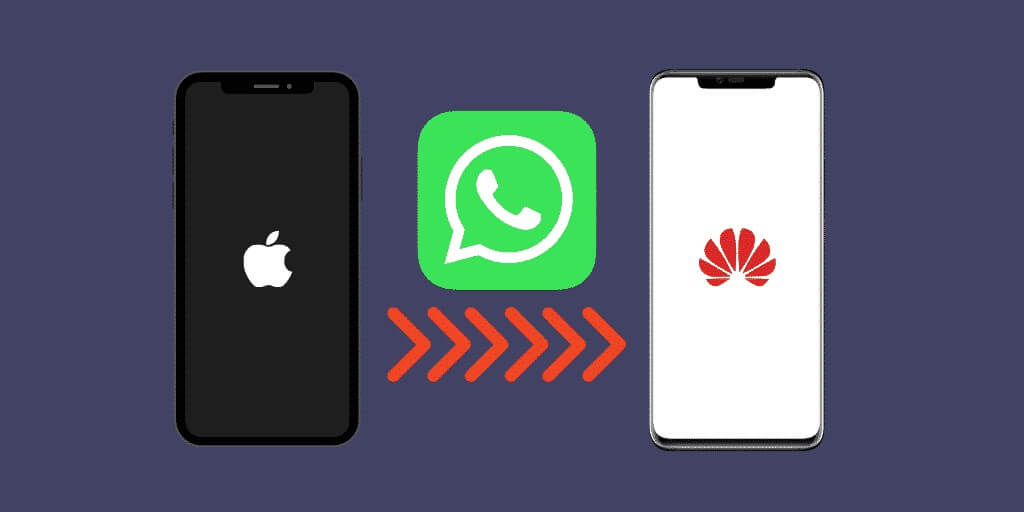
Part 2. How Do You Transfer WhatsApp Messages to Huawei?
1. Transfer WhatsApp from iPhone to Huawei with Chat Backup
How can I transfer WhatsApp for free from my iPhone to my Huawei? You can back up iPhone WhatsApp messages to iCloud, then use WhatsApp on the Huawei device and restore the backup. Follow these steps to transfer WhatsApp from Huawei to iPhone free:
Step 1 On your iPhone, open the WhatsApp app and sign in to use your account.
Step 2 To back up your WhatsApp data, go to Settings and select Chats. Then click on Chat Backup and select the Back Up Now option. You can also enable Auto Backup and Include Videos as needed.
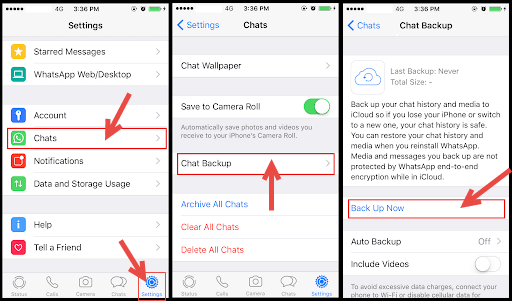
Step 3 When the backup is complete, remove WhatsApp on your iPhone and login in with the same WhatsApp account on your Huawei phone.
Step 4 When you open the app, you'll get a notice that says "restore from the backup file." To restore WhatsApp data from the backup file to this Huawei phone, tap Restore.

- This strategy, however, is inefficient with a quite low success rate.
- It may take a long time to complete, so ensure you have adequate space on your iCloud to retain your WhatsApp data.
2. Transfer WhatsApp from iPhone to Huawei with Email Chat Feature
You can also export a small amount of WhatsApp chat history through email. Follow these steps to transfer WhatsApp from Huawei to iPhone free:
Step 1 Open WhatsApp on your iPhone and go to Settings. Click on Chat setting and tap on Chat History. Select the Export Chat option.
Step 2 Select the WhatsApp messages you require.
Step 3 While sending the files, decide whether you wish to Attach Media or Without Media.

Step 4 A draft box will open, where you can type in your email address and click Send. You can check the WhatsApp chat history later using the email on your Huawei phone.

- Due to the size constraints of email attachments, this method can only send data up to 25MB at a time.
- The exported files will be in the format of txt, which aren't allowed to be accessed or restored.
3. Transfer WhatsApp from iPhone to Huawei with the Phone Clone App
Huawei Phone Clone is a unique mobile app that makes it simple to transfer data from an iPhone or Android smartphone to a new Huawei phone. It allows you to send contacts, images, documents, etc. Follow these steps to transfer WhatsApp from Huawei to iPhone free:
Step 1 Download, install and run the Huawei Phone Clone software on your iPhone and Huawei smartphones. Choose your iPhone as the sending device and your Huawei as the receiving device.
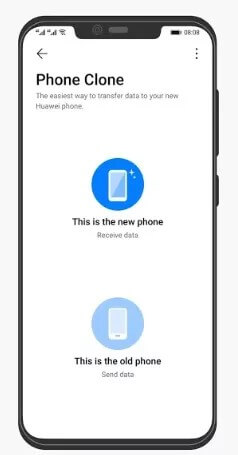
Step 2 On both devices, enable Wi-Fi and set them close to each other. On your Huawei phone, a QR code is shown. Scan the QR code with your iPhone to connect them.
Step 3 Now, choose the data from your iPhone that you wish to transfer and press the Transfer option.
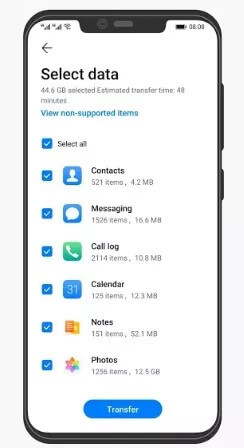
Step 4 Allow the Phone Clone app to complete the transfer process.

- The clone app might crash due to increased data load during the transfer process.
- Some data may be not transferred successfully due to unknown errors.
4. Transfer WhatsApp from iPhone to Huawei with Airmore
AirMore is a fantastic tool that allows users to transfer data from one device to another seamlessly. It facilitates the iPhone WhatsApp migration to Huawei. Follow these steps for iPhone to Huawei WhatsApp transfer:
Step 1 Install the AirMore application on your Huawei and iPhone devices, then make sure they are connected to Wi-Fi. After connecting the phones, launch the app on both of them.
Step 2 Select More and tap on Phone Transfer. The software will begin looking for other devices on the same network.
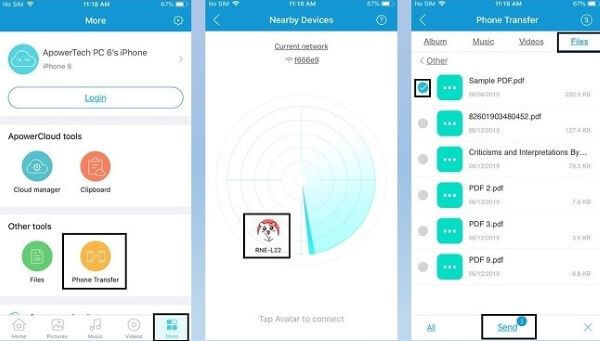
Step 3 Select your Huawei device's name and tap the Accept option. You can now move WhatsApp data from iPhone to Huawei.
Step 4 Choose the file you wish to send. At the bottom, press the Send button.

- This method isn't quick, and it will take a hefty amount of time to transfer data.
- The safety isn't ensured.
5. Transfer WhatsApp from iPhone to Huawei with WooTechy WhatsMover
If you want to know how to transfer WhatsApp from iPhone to Huawei, you can use a professional WhatsApp data transfer software like WooTechy WhatsMover. It is compatible with all major brands of iPhone and Android devices, including Huawei, Samsung, LG, Xiaomi, Motorola, etc. This app will allow you to move WhatsApp/WhatsApp Business data across iPhone and Android devices (Android to iPhone, iPhone to Android, iPhone to iPhone, or Android to Android) in just a few minutes. So you can also use it to transfer WhatsApp from Huawei to iPhone.
Free Download
Secure Download
WooTechy WhatsMover can transfer all WhatsApp data, including images, chat history, videos, contacts, and other documents, from an old phone to a new one. It ensures 100% success rate and safety rate. Follow these steps for iPhone to Huawei WhatsApp transfer:
Step 1: Download and Install
Download and install WooTechy WhatsMover on your PC. Select Transfer WhatsApp between Devices from the left side. Connect your Huawei and iPhone devices to your PC and double-check that the Destination and Source devices are correct.

Step 2: Select the type of WhatsApp
Click Transfer once both devices have been detected. You'll be asked to confirm whether you want to use WhatsApp Messenger or WhatsApp Business. After you've selected your type, the transfer process will begin.

Step 3: Finish the Transfer Process
Wait for the transfer to finish. You can view WhatsApp data, including images, messages, videos, and other media, on the destination phone after the process is completed.
Conclusion
Transferring your data from an old iPhone to a new Huawei phone can be frustrating. You can use any of the methods mentioned above to do an iPhone to Huawei WhatsApp transfer. However, we recommend using a professional third-party app like WooTechy WhatsMover because it is easy to use, safe, quick, and reliable. You won't regret using it.
Free Download
Secure Download









