Note:Only works when you grant permission.

Can I fake live location on Snapchat? How to do that without turning off the location?
Ever wondered how to fake location on Snapchat map, so that you can send a fake location to your friends, or avoid being tracked? Sometimes we may indeed be concerned about privacy and personal boundaries. But don't worry. This blog will help you. Here, you can find 3 ways to fake your location on Snapchat.
- Part 1: Understanding Your Snapchat Location Map
- Part 2: How to Fake Location on Snapchat Map [3 Ways]
- Part 3: More Questions about Faking Location on Snapchat
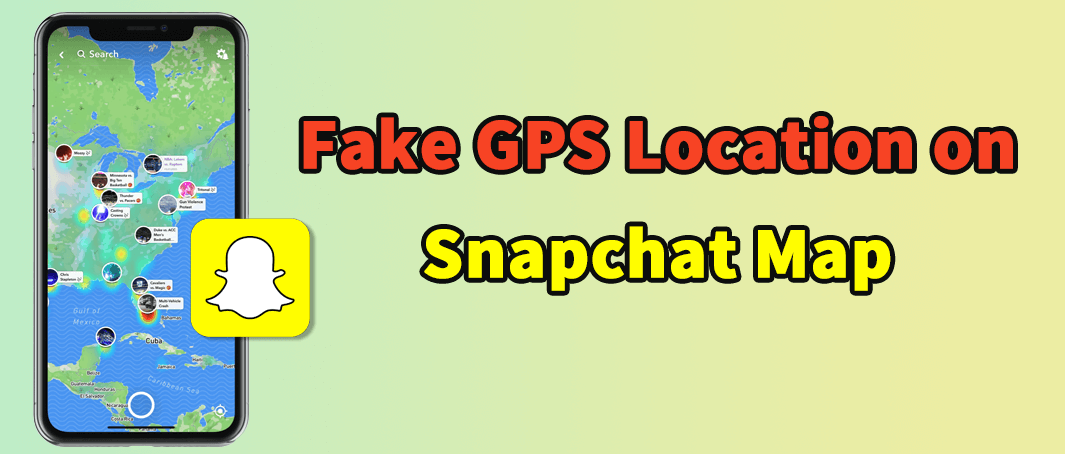
Part 1: Understanding Your Snapchat Location Map
Snapchat Location Map, a Snapchat real-time feature, allows you to share your location with your friends and see where your friends are located. Conversely, they can also track your location through this feature. It is updated as you move around. You can choose to share your location with all the friends, or only selected friends. Besides, Snapchat Location Map can be also used to find friends who are nearby.
To use Snapchat Location Map, you can tap on the Snap Map icon. Once opened, it will show your location, and the locations of your friends who have chosen to share their location. you can zoom in and out of the map, or search for specific locations.
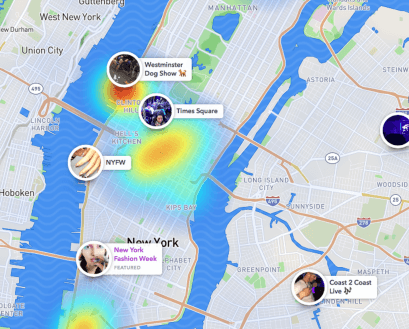
Part 2: How to Fake Locationon Snapchat Map [3 Ways]
Yes, you can fake your location on Snapchat without turning off the location map! In this case, you can show different places in the Snapchat without affecting Snapchat's functionality. The most common method is to use a Snapchat location changer. Here are 3 for you. Keep reading and you may find the best one for you.
1. iMoveGO Location Spoofer
The first tool we strongly recommend is Wootechy iMoveGo which provides user-friendly interface and free trial with high security. You can easily fake location on Snapchat map by totally spoof location on iPhone or Android, which enables you to fake location on any location-based apps such as Pokemon Go and Tinder. moreover, it is also available for hide your location on Snapchat.
Video Guide for How to Fake Your Location on Snapchat:
Key Features of iMoveGo

75.000.000+
Downloads
- Change your GPS location to anywhere in the world.
- Share fake location on social platforms without them knowing.
- Works on all location-based apps, such as Snapchat, Zenly, Find My, and Pokemon GO. (Including iOS 18)
- Spoof location on up to 10 iPhone/Android devices at one time.
- Support simulating the GPS movement.
- Free trial is available for every user to get initial experience.
-
Try it Free
Secure Download
Here is the step-by-step guide to easily fake location on Snapchat map for both iOS and Android devices.
For iOS Users
Step 1. Install iMoveGo on your computer. Connect your iOS mobile phone to your computer using a USB cable or WiFi.

Step 2. Click on the Teleport Mode option (the 2rd icon). Enter the name of the location in the search bar or simply click on the map.
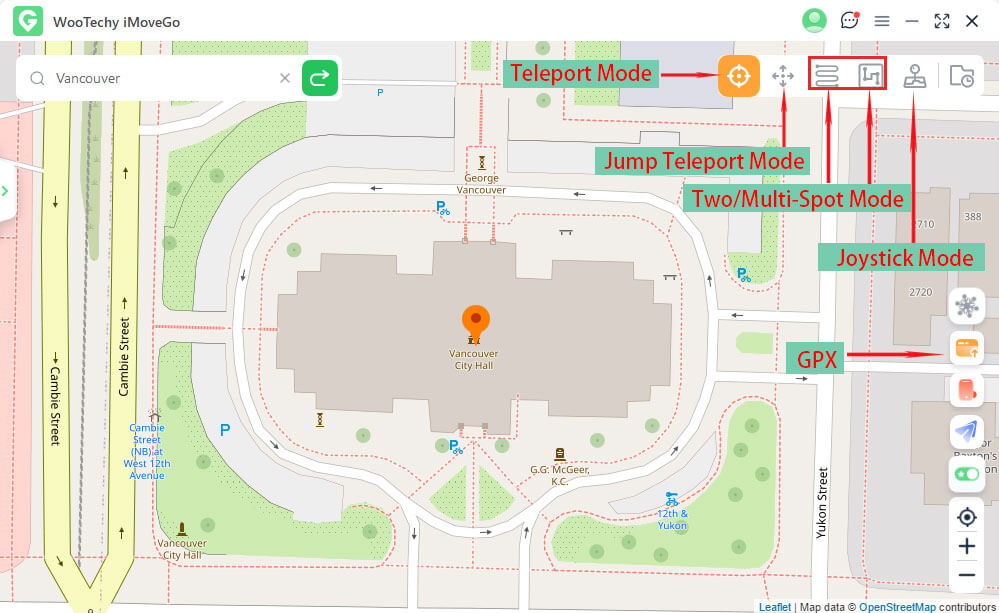
Step 3. Select the Move option. Your current location will be changed to the chosen location instantly.

This will fake your location on Snapchat, and spoof your location on iPhone including all of your other location-based apps. If you want to reset to actual location, simply restart your device.

For Android Users
Step 1. Install and launch iMoveGo on your computer. Connect your Android mobile device to your computer. Just like the above steps.
Step 2. Follow the instructions that iMoveGo displays to choose a correct USB connection mode and enable Developer Mode on your Android mobile device. Enable USB Debugging as prompted.
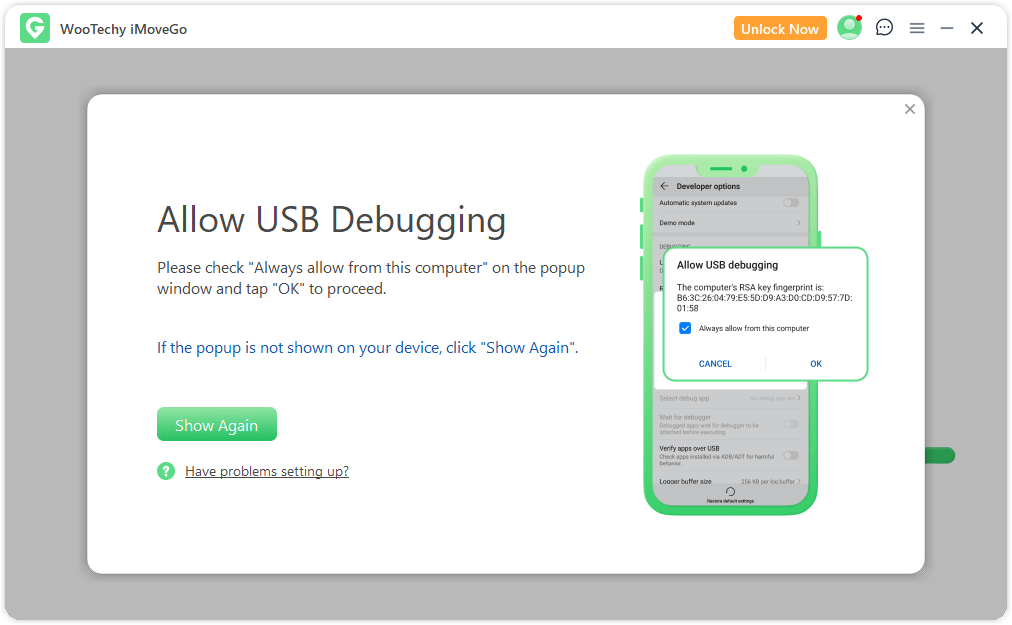
Step 3. Afterwards, select the Social Mode option.
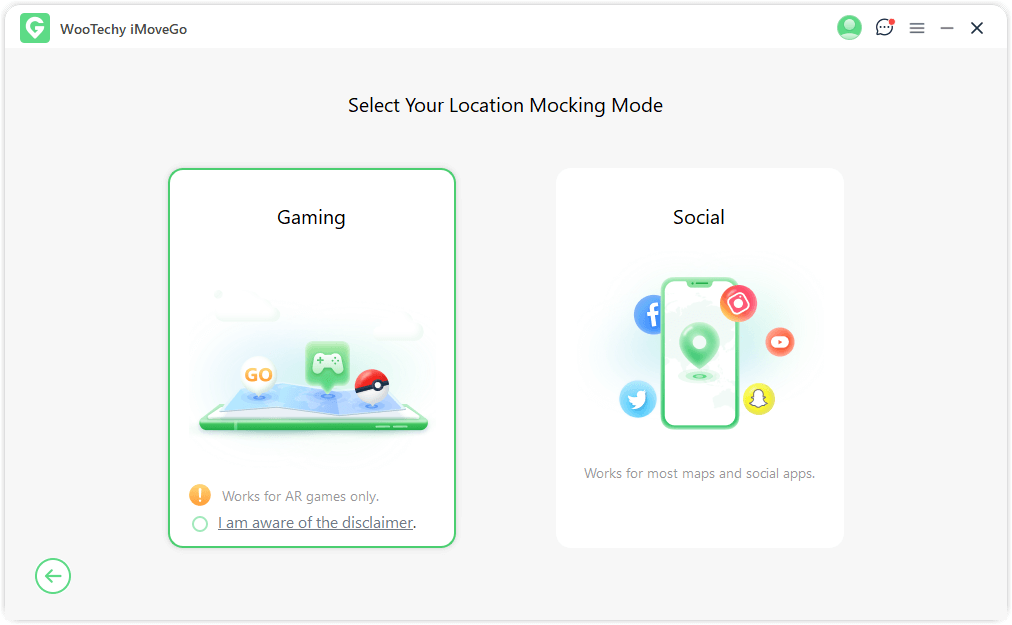
Step 4. When iMoveGo Assistant is installed, click on the Select Mock Location App in your phone's Developer Options and then choose GPS Assistant.
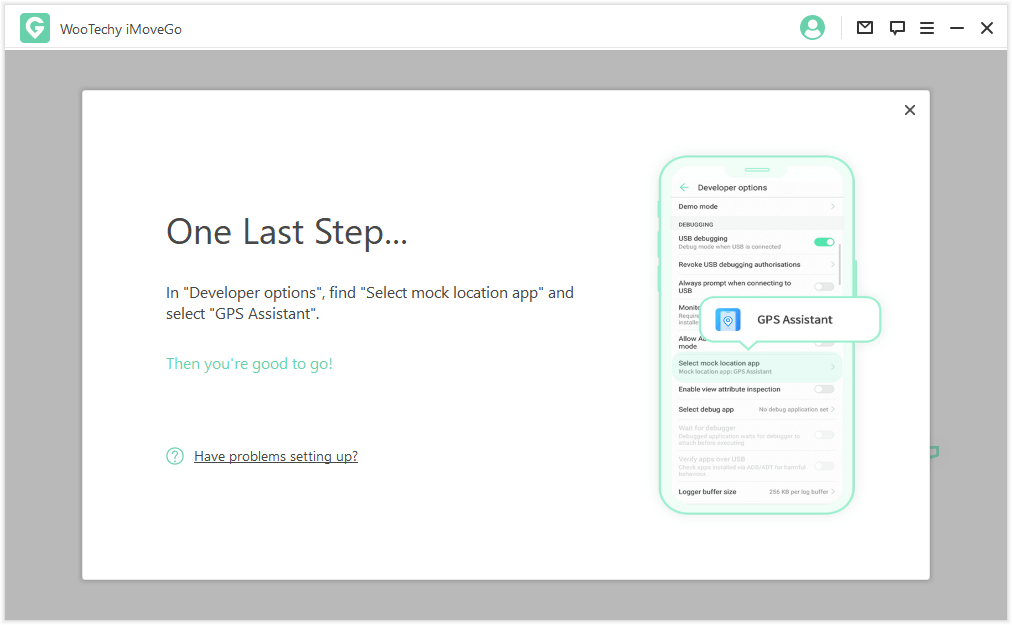
Step 5. Now, you can select your preferred teleportation mode, and enter the location. Once you have a destination selected, click the Move option.

2. Fake GPS Location
If you are an Android user, you can also fake Snapchat location by trying the Fake GPS Location app from Google Play Store. However, this app also brings with problems such as difficult operations and wrong location as its users' feedback says.
Step 1. Download and install the Fake GPS Location app from Google Play Store.
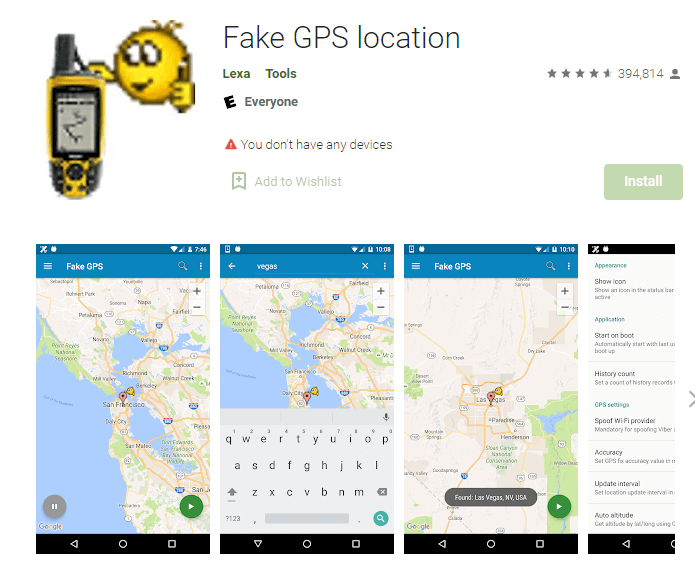
Step 2. Now debug your Android from Settings. Go to Settings > About Phone and tap on Build number for 7 times.
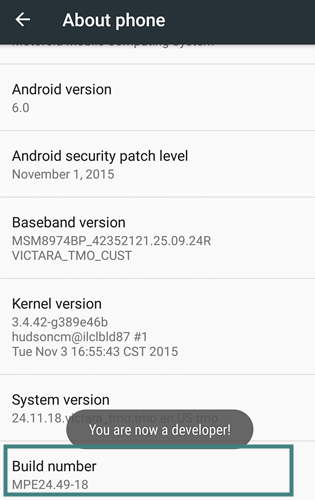
Step 3. Find Developer Options from About Phone. Tap on Mock location app and select Fake GPS.
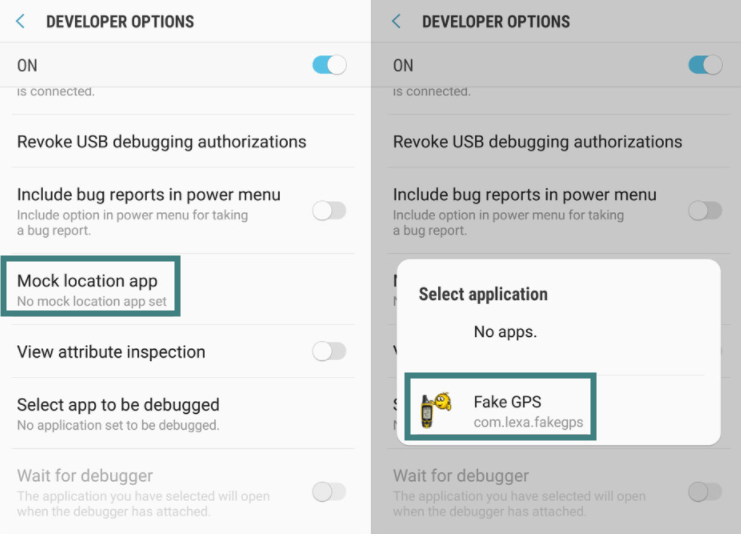
Step 4. Remember to enable High accuracy from Location mode settings.
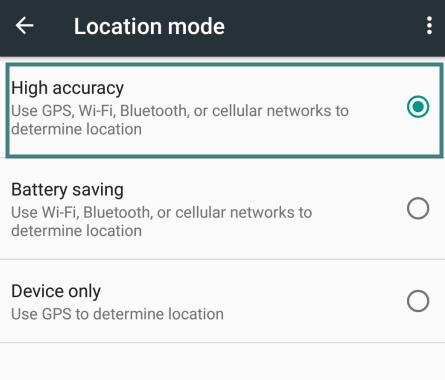
Step 5. Now you can change your Android location in Fake Location app. Of course you will successfully fake your location on Snapchat Android if no errors happen.
3. VPN
There is another way to fake location on Snapchat map. That is VPN. It allows you to appear as if you're in a different location than you actually are. But you can only fake your Snapchat location to those countries and regions offered by the VPN, rather than wherever you want to go. By the way, some VPNs log your activity, which means that they keep a record of the websites you visit, the files you download, and other online activities. This data could be used to track your online activity or even sold to third parties. Try not to use unreliable vpn.
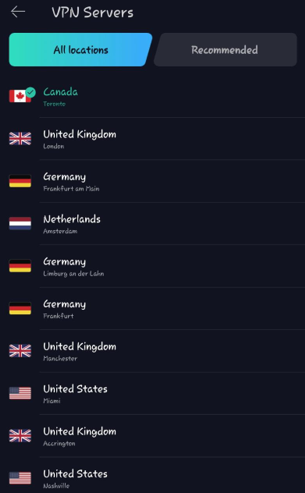
Part 3: More Questions about Faking Location on Snapchat
1How to Hide Location on Snapchat
Hiding your location on the Snapchat map instead of changing it can be easily done. There are 2 ways. First is use iMoveGo location changer. And the second is disable the Snapchat Ghost Mode. All you need to do is follow these steps. This can be done for iOS and Android devices.
Open the Snapchat app on your mobile phone.
Click on the Profile icon that is located in the upper-left corner of the screen.
Tap on the Settings icon in the upper-right corner of the screen.
Find the Who Can… section and then tap on the See My Location option.
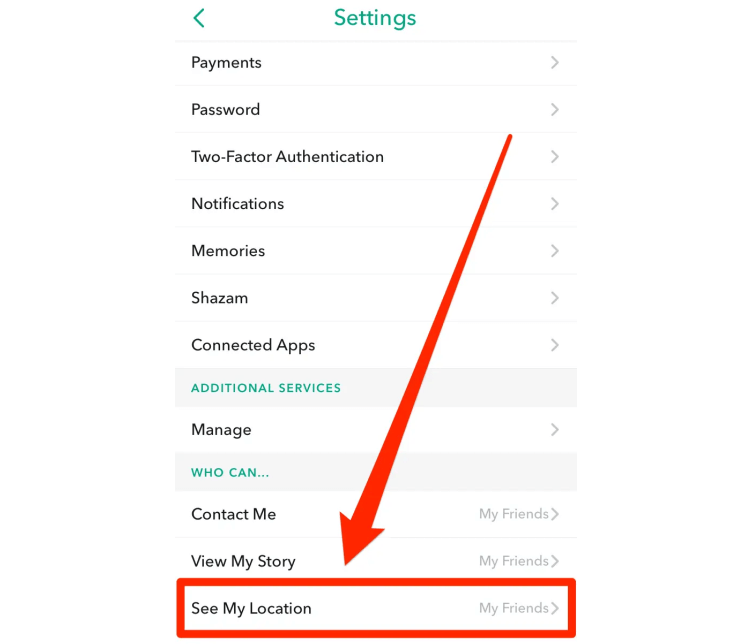
To hide your location, tap on the Ghost Mode option to enable it. This will hide your location and no one else will see it on the Snapchat Map.
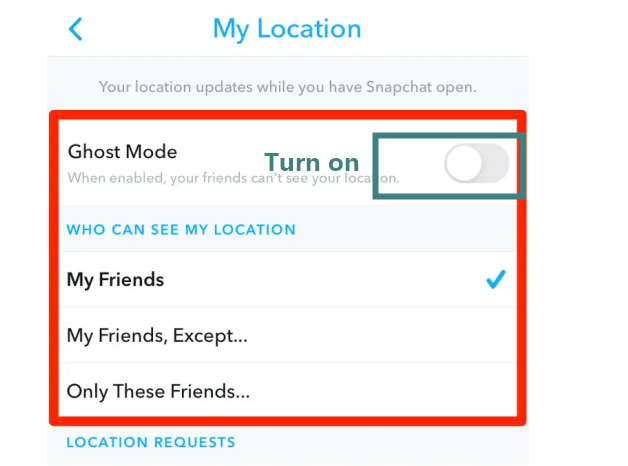
If you have completed these steps successfully, then your location will have a blue and white Snapchat ghost that will show that your location is private and only you know it. Others cannot track your location on the Snapchat map now.
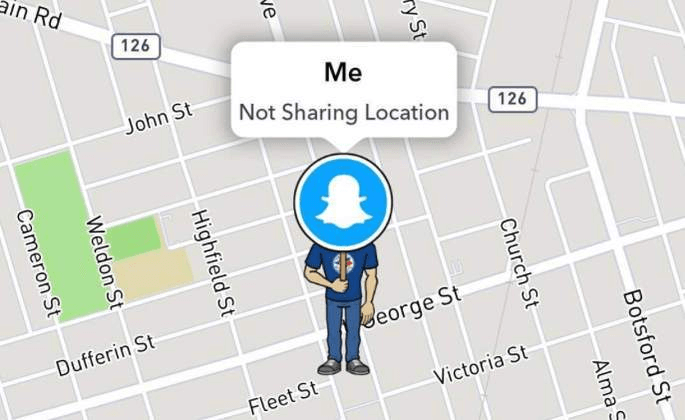
2Does Snapchat Update Your Location in the Background?
Snap map doesn't update your current location live, Snapchat will only update your current location if you open the Snapchat app on your mobile phone. If you want Snapchat to show your current location, then you need to enable your mobile phone's location services and then open the Snapchat app.
If you don't enable your location services on your mobile phone, then Snapchat will not have access to your phone's GPS, and the location information will not be updated when the Snapchat app is opened.
3Does Snapchat Tell You When Someone Checks Your Location?
Snapchat does not tell you if someone has checked your location on Snap map. When the Snap map is opened, it will show everyone's location on the map, so it's hard for Snapchat to know who has looked at your location. Tapping on someone's Bitmoji will not notify them that their location has been seen by someone else.
Conclusion
Now you may find out the best method for how to fake location on Snapchat map and steps to hide Snapchat location from others. iMoveGo is the best tool that you can use to change your GPS location. Since there is a free trial, why not give it a try!









