Note:Only works when you grant permission.

"I've been having a weird problem lately, my current location shows up a few blocks away from my actual location. I've tried restarting my phone and updating the applications, but it still is showing the wrong current location on google maps and apple maps. Why is my location wrong on my iPhone? Any help would be greatly appreciated." --From Reddit
Sometimes, iPhone users have issues with the exact location. It's even more annoying if you need a map and navigation to go to a meeting or if you want to send your location so another person can find you. There are a couple of reasons why the iPhone shows the wrong location and some straightforward ways to resolve the issue.
- Part 1. Why Is My Location Wrong on My iPhone?
- Part 2. How Do I Fix My Location Accuracy on My iPhone? [Step by Step Guide]
- Part 3. Manually Change GPS Location on My iPhone [No Jailbreak]
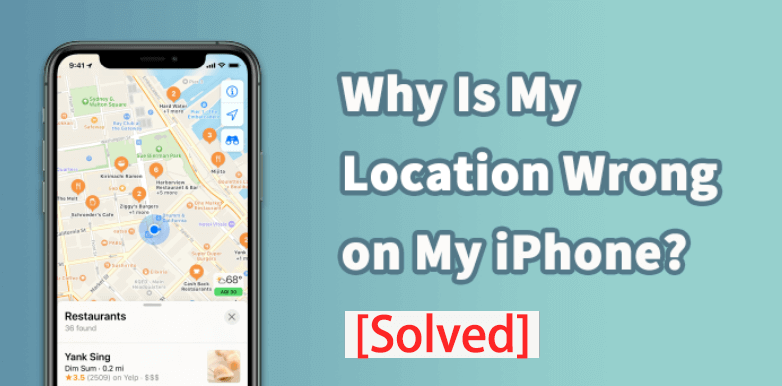
Why Is My Location Wrong on My iPhone?
The most obvious reason your location not working is if you turned off the GPS. The other most common reasons for your iPhone location wrong are these.
Problems with networks or signal issues: Location services are dependant on the strength of GPS signal but also rely on Wi-Fi and GSM networks to make more accurate positioning. So if you're surrounded by obstacles that can obstruct the GPS signal, like indoor spaces, or have poor network signal strength, it could lead to iPhone location wrong.
Phone not up to date: Software is another crucial component for all services and applications. For example, if you have updated the iPhone to the latest iOS and did the same with the app, you will probably avoid problems. However, every now and then, an update has bugs, and you will recognize it because the problems start immediately after the Update.
Denying access to location: With so many apps requiring location services, users tend to avoid giving their location easily. If you turned on location services restriction for certain apps, this could lead to mistakes inaccuracy of the site.
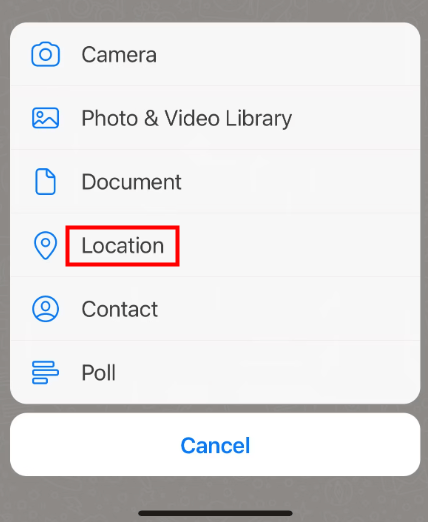
Part 2. How Do I Fix My Location Accuracy on My iPhone?
The usual problems listed above have easy fixes, and we'll go through a couple of solutions on the problem why is my location wrong on my iPhone.
1Unlock Location Services
Let's start with the obvious. Without enabling location services, there is no way you can use navigation and other apps properly.
Step 1. Go to privacy settings and enable location services.
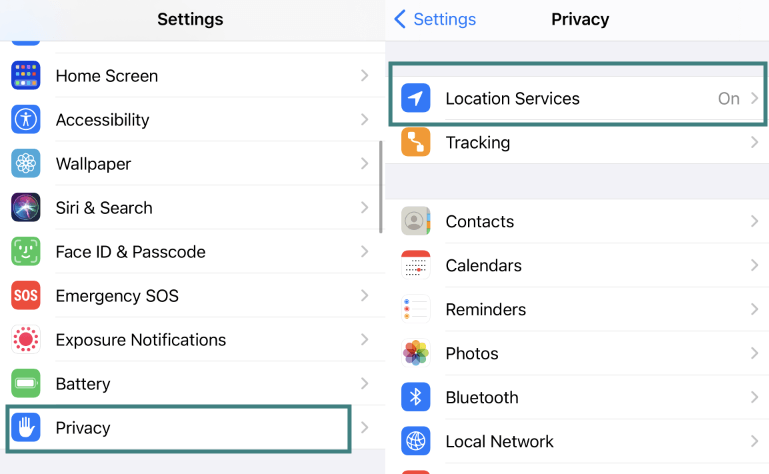
Step 2. Under Share My Location, you will find the list of all applications that can use location services. In addition, you can set the level of access to the location for every app ranging from Never, through While Using to Always.
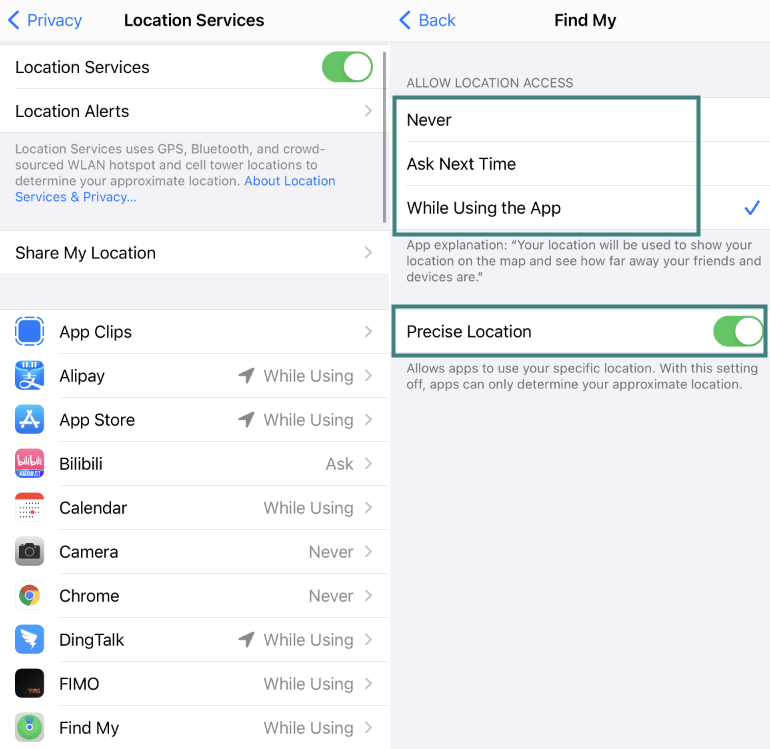
2Update Your iOS
As we mentioned, an outdated operating system can cause software bugs and the problem with iPhone location wrong. You will have to check whether you have the recent software on your iPhone.
Step 1. Open Settings and tap General.
Step 2. Under Software Update at the top, you will see whether you have the latest iOS. If not, update your iPhone.
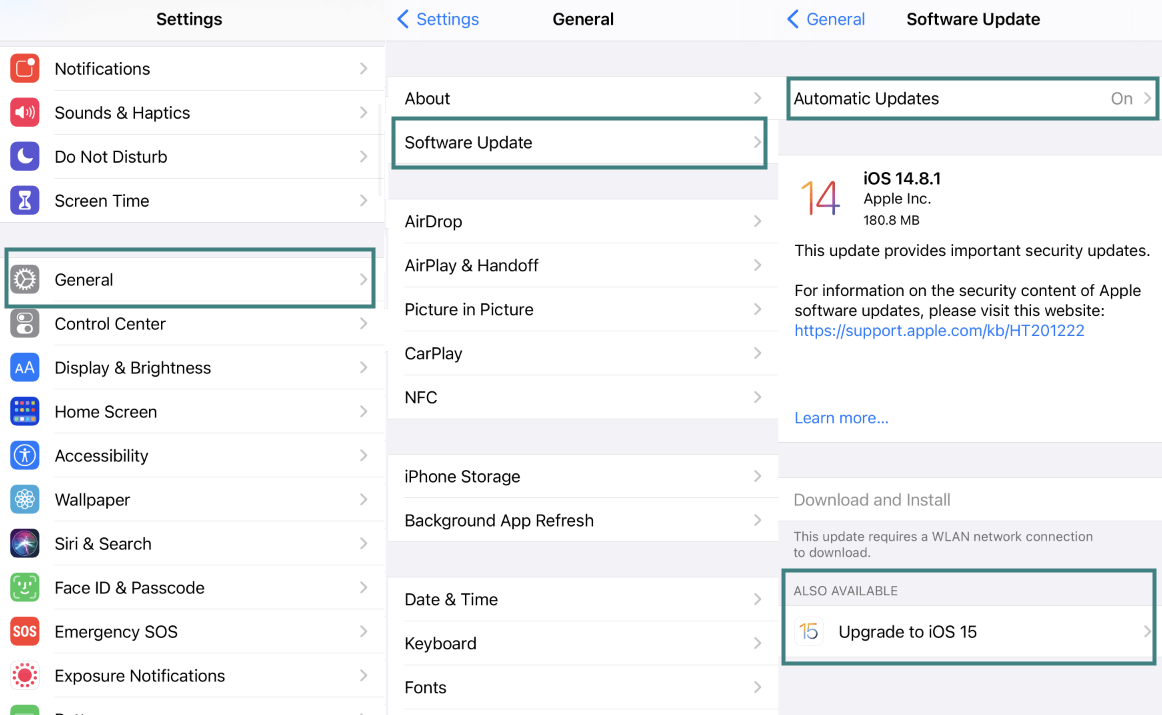
3Update Your Applications
The next thing you should consider is updating applications that have issues with the location services. The problem with inaccurate GPS signals can come from apps, whether they are in development or require Updates. Here is how you can update apps on your phone.
Step 1. Open AppStore.
Step 2. Tap on your profile.
Step 3. Update apps that are causing problems, or more convenient tap on the Update all option.
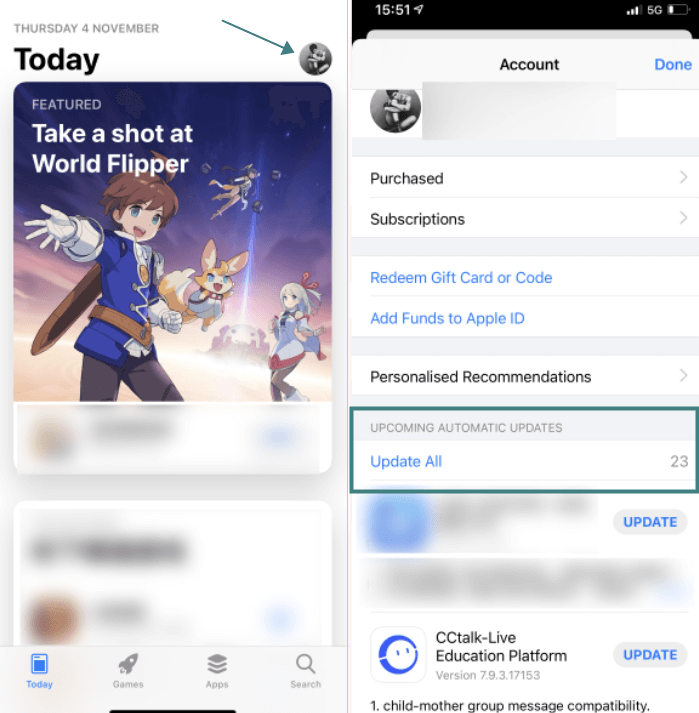
4Check Network Connections
Location services benefit from your network connections. A strong internet connection can reveal the precise location, and when working in pairs with GPS satellites, this combination provides the best results. The best course of action is using multiple generations of networks at the same time (3G, 4G, 5G) because some areas have better coverage in new standards, while others may have a better signal with older networks.
Step 1. Go to Settings, and tap Cellular. Choose Cellular Data Option
Step 2. In Voice & Data tab, enable switching between 3G, 4G and, if available, 5G.
Step 3. Another thing to consider is enabling Data Roaming, which could lead to extra charges if you travel outside of the network coverage.
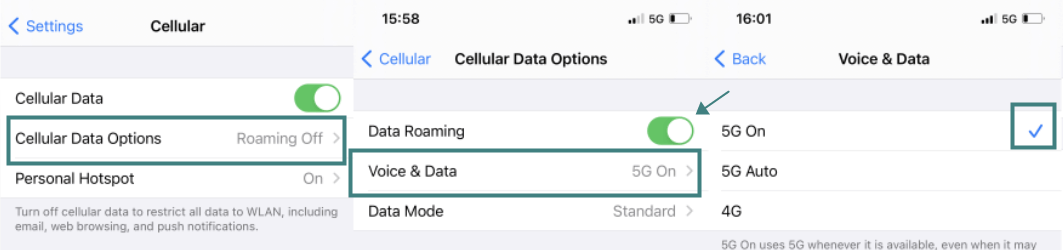
5Reset Location Services
Sometimes it comes down to resetting the options for location.
Step 1. In Settings, go to General. Tap on Reset.
Step 2. Choose Reset Location and Privacy tab.
Step 3. Enter your credentials and choose Reset Setting to confirm the action.
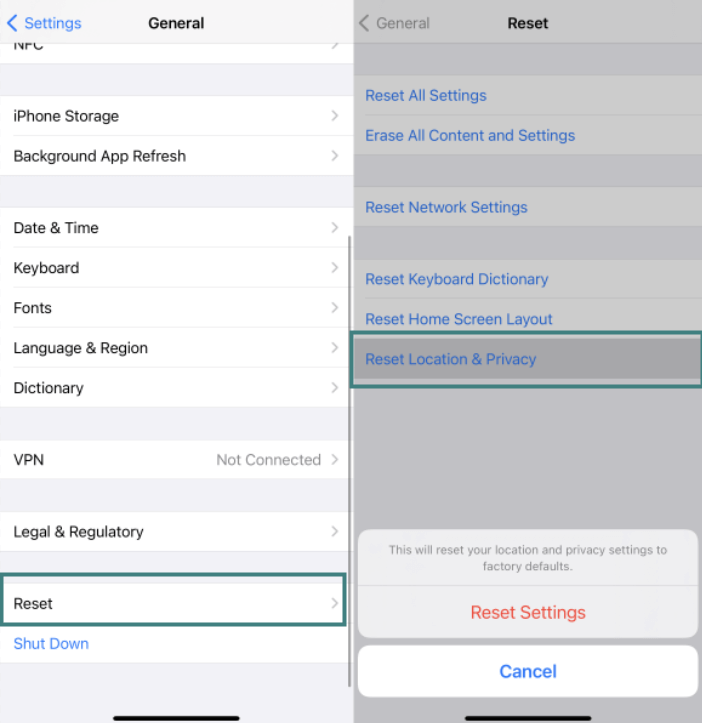
Part 3. Manually Change GPS Location on My iPhone [No Jailbreak]
What if your location services work seamlessly, but you want to go in another direction and create a fake GPS location for your iPhone? Luckily, among millions of apps, there is a fair number of applications that provide mock locations. Here are some of the most popular choices:
iMoveGo-iOS and Android
Location Faker-Android
iSpoofer-iOS
My GPS Coordinates-Android
Sygic GPS-Android
While many apps offer fake GPS locations, it is highly recommended to go with the secure and most effective solution, which works on all non-Jailbreak devices.
iMoveGo, a professional location changer with a wide range of features. The app allows you to share virtual locations on social platforms or crate mock locations on dating apps. One of the cool features is accessing geo-specific services locked to a specific location. So if your movie streaming provider is not available where you live, with iMoveGo, you can bypass the restriction.
Key Features of iMoveGo

75.000.000+
Downloads
- Teleport your GPS location to any place in the world with just 1 simple click.
- Hide location on your iPhone without anyone knowing. (Supports iOS 17)
- Simulate GPS movement along customized routes while staying at home.
- Work well on a full range of location-based apps, such as Tinder, Life360 and Facebook.
- Free trial is available for every user to get initial experience.
Here is how you change location with iMoveGo:
Step 1. Install iMoveGo and connect your iPhone or iPad to your computer using a USB. Unlock your device, and be sure to tap Trust when it prompts.
Note: After connecting via USB successfully for the first time, you can connect your phone to the computer via Wi-Fi next time.

Step 2. Select a new location using the Teleport Mode (the 4th icon). Once you have a destination selected, click the Move option. You can even create a customized route with Multi-Spot Mode or Two-Spot Mode.

Step 3. iMoveGo will change your location or complete the movement as planned.

Conclusion
Apple iPhone users sometimes encounter problems with the accuracy of location services. In most cases, there are a few steps you can take to solve the issue "why is my location wrong on my iPhone". First, if you value your privacy but still want to use location services, you can create a fake iPhone location with numerous apps available on the AppStore. One of the most advanced software for mock location on your phone is iMoveGo, especially if you value security and reliability.
Try it Free
Secure Download
Buy Now
Secure Buy









