iOS 17 has introduced many exciting features and improvements, but it's not uncommon for users to encounter issues or simply prefer a previous version. It is reported that many iPhones experience iOS 17 bugs such as overheating and battery draining dramatically after update.
If you want to get your iPhone back to the way it was or simply don’t enjoy the new features, in this guide, we'll explore the process of how to uninstall iOS 17, or uninstall iOS 18 and the latest iOS 26 step by step. Whatever the reason is, we've got you covered.
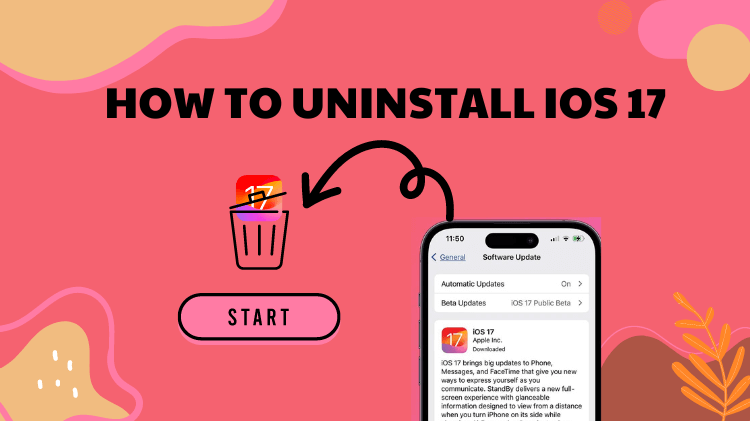
- Part 1. What to Do Before Uninstalling iOS 17/18/26?
- Part 2. How to Uninstall iOS 17/18/26?
- 1. Uninstall iOS 17/18/26 with iPhixer - No Data Loss
- 2. Uninstall iOS 17/18/26 with Finder/iTunes - Complicated
- 3. Uninstall iOS 18 within Settings - Beta Exclusive
- Part 3. Why You Need to Uninstall iOS 17/18/26?
Part 1. What to Do Before Uninstalling iOS 17/18/26?
Before uninstalling iOS 17/18/26, it's crucial to back up your data, including photos, contacts, and app data, to ensure you don't lose any important information. You can do this via iTunes or iCloud. Utilizing iCloud or iTunes for this purpose ensures that even if something goes wrong during the uninstallation process, your data remains safe and retrievable.
1. Back up via iTunes
To back up your iPhone via iTunes before uninstalling iOS 17/18/26, follow these specific steps:
- Use a USB cable to connect your iPhone to your computer.
- Open iTunes on your computer. If you're using a Mac with macOS Catalina 10.15 or later, open Finder instead of iTunes.
- Once your iPhone is connected, click on the iPhone icon to select your device.
- In iTunes, locate the Summary tab on the left sidebar. If you're using Finder, you'll find similar options displayed.
- Under the "Manually Back Up and Restore" section, click on the "Back Up Now" button. This will initiate the backup process.
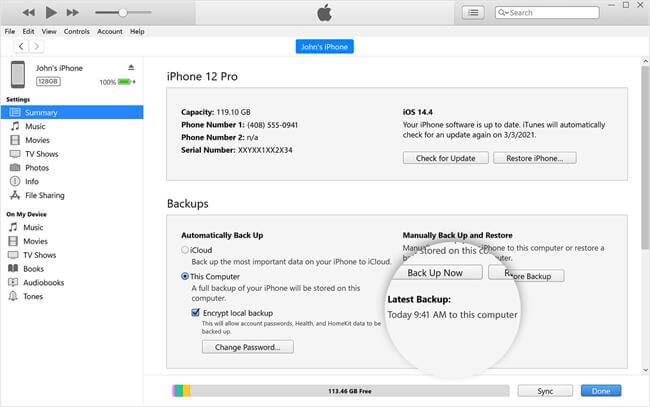
- Allow iTunes or Finder to complete the backup process. The time it takes to back up your device depends on the amount of data stored on it.
- Once the backup is complete, verify that it was successful by checking the date and time of the backup in iTunes or Finder.
- After the backup is finished and verified, safely disconnect your iPhone from your computer.
2. Back up via iCloud
To back up your iPhone via iCloud before uninstalling iOS 17/18/26, follow these steps:
- Ensure that your iPhone is connected to a stable Wi-Fi network. iCloud backups require an active internet connection.
- On your iPhone, go to Settings and tap on your name at the top. Then, select "iCloud."
- Tap on "iCloud Backup" and toggle the switch to enable it if it's not already turned on.
- Tap on "Back Up Now" to begin the backup process. Your iPhone will start backing up its data to iCloud.
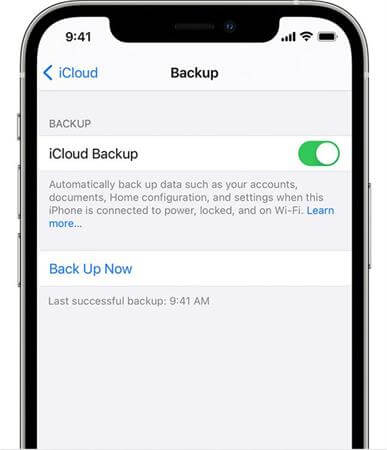
- Keep an eye on the progress indicator to track the status of your backup. The time it takes to complete may vary depending on the amount of data to be backed up and the speed of your internet connection.
- Once the backup is finished, you can verify its completion by going to Settings > [Your Name] > iCloud > iCloud Backup. Here, you'll see the date and time of the last successful backup.
Note
Before backing up your iPhone via iTunes or iCloud, ensure you have sufficient iCloud storage, a stable Wi-Fi connection, enabled iCloud Backup, signed in to your Apple ID, and adequate battery level or power source.
Part 2. How to Uninstall iOS 17/18/26?
Now, after all the preparations, I am convinced that you are ready to uninstall iOS 17/18 or iOS 26 beta and get back to the previous iOS version. Here we offer 3 ways for you to achieve this goal. If you want to do it right and quick, then using a professional iOS downgrade tool might be your best choice.
1Uninstall iOS 17/18/26 with iPhixer - No Data Loss
If you want to uninstall iOS 18 and revert to iOS 17, or remove iOS 26 Beta and go back to iOS 17, WooTechy iPhixer, a specialized iOS Upgrade/Downgrade software, can help you. With iPhixer, users can easily revert to a previous iOS version without losing data due to its user-friendly interface and reliable performance, making it an ideal choice for those seeking a seamless downgrade experience. Also, it can fix over 150+ iOS issues while/after the iOS update without losing data. How great is that?
Free Download
Secure Download
How to Use iPhixer to uninstall iOS 17/18/26?
Step 1: Install WooTechy iPhixer on your computer and open it. From the main screen, select "iOS Upgrade/Downgrade."
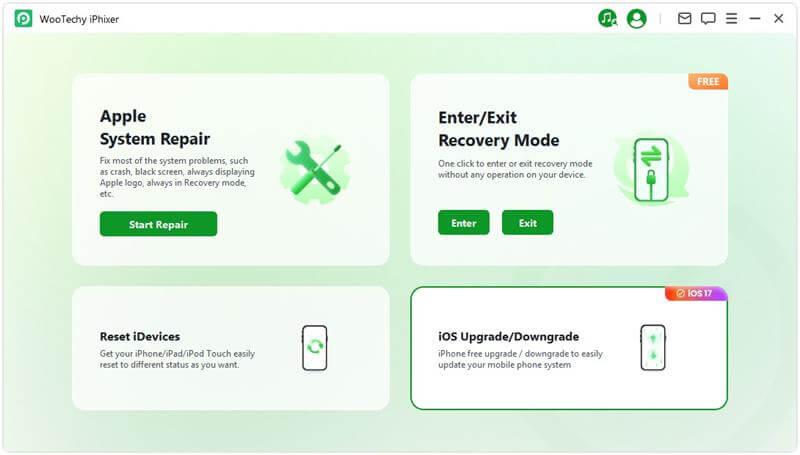
Step 2: Connect your iPhone to the computer using a USB cable and choose the "Downgrade iOS" option.
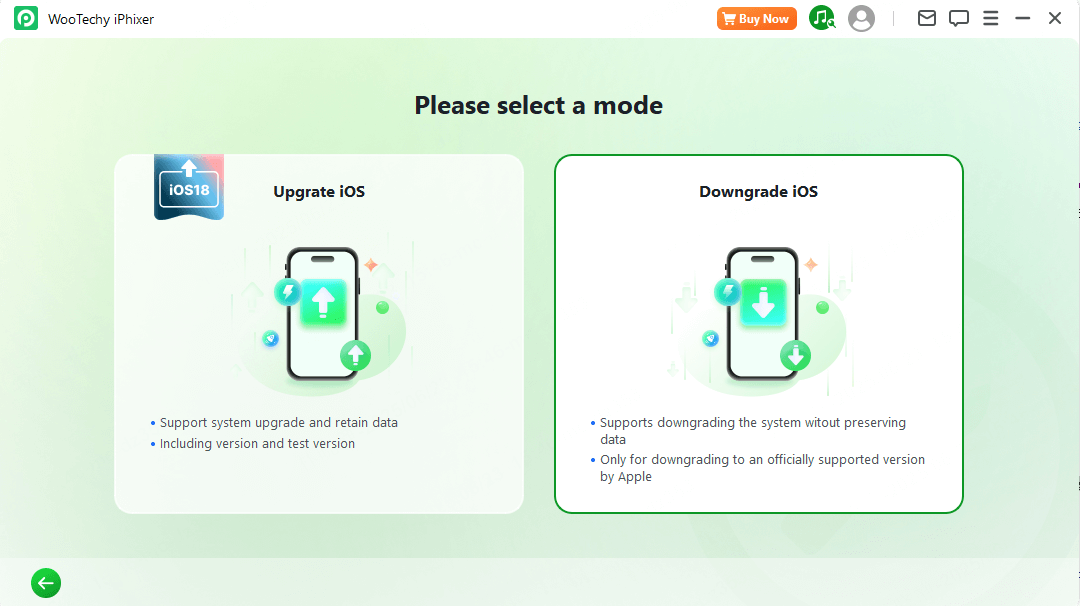
Step 3: Select your device model and click "Download" to fetch the appropriate firmware package. Allow a few moments for the extraction process to complete automatically.
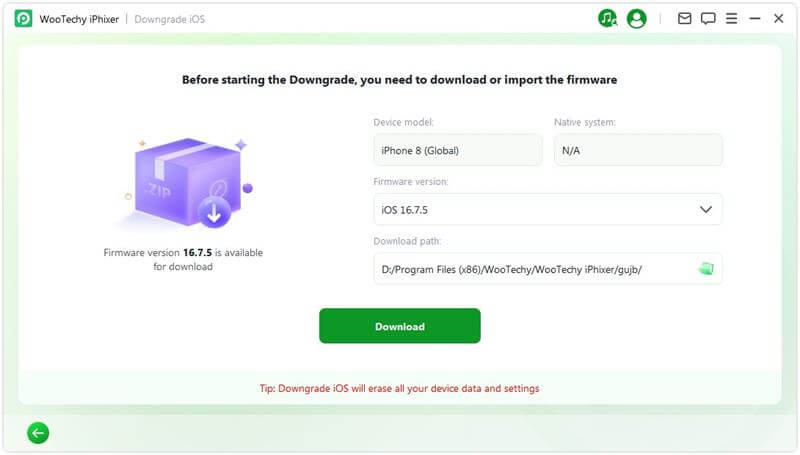
Step 4: Once the firmware is ready, click "Start Downgrade iOS" to initiate the downgrade process to iOS 18.
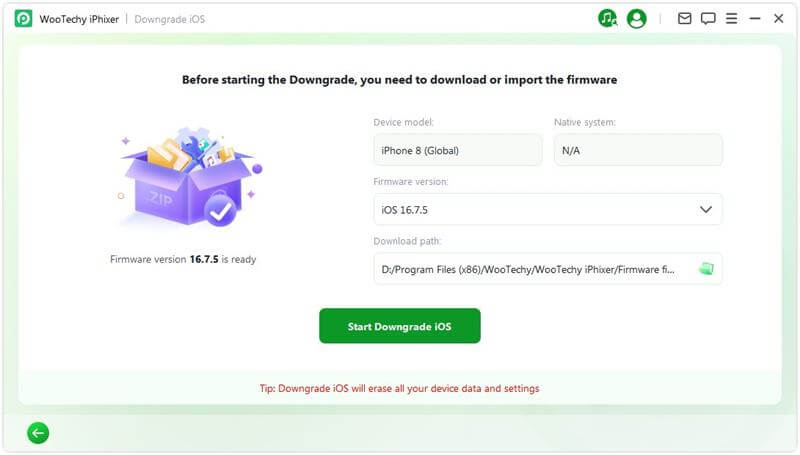
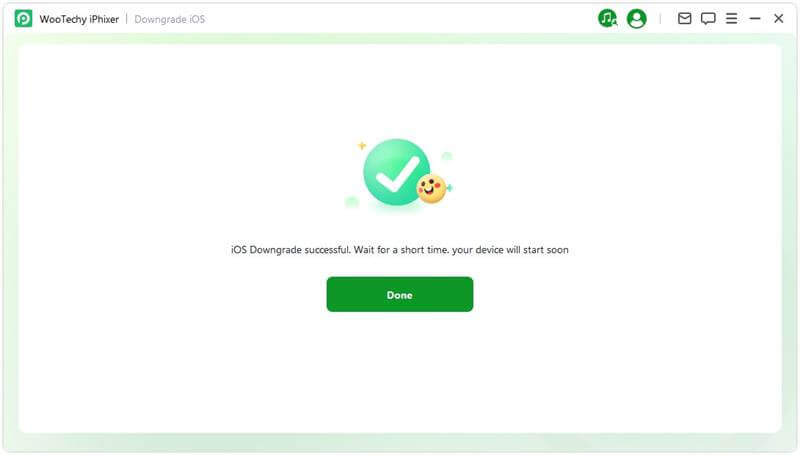
2Uninstall iOS 17/18/26 with Finder/iTunes - Complicated
Another way to restore your iPhone from iOS 26 to iOS 18 or iOS 18 to iOS 17, is through iTunes on computer or Finder on Mac. Before proceeding, make sure your device has the latest versions of macOS and iTunes installed, and importantly, verify that you've previously backed up your data using iTunes.
- Find and download the iOS firmware file for the version you want to revert to from IPSW.me., ensuring it's still signed by Apple.
- Use a USB cable to connect your iPhone or iPad to your computer.
- Open iTunes on your computer. If you're using macOS Catalina or later, you can use Finder instead.
- Depending on your device model, enter Recovery Mode or DFU Mode. Follow specific instructions for your device.
- In iTunes or Finder, locate the option to restore your device. Hold down the "Shift" key (Windows) or the "Option" key (Mac), then click the "Restore" button.
- A window will appear prompting you to select the iOS firmware file you downloaded earlier. Choose the file and confirm.
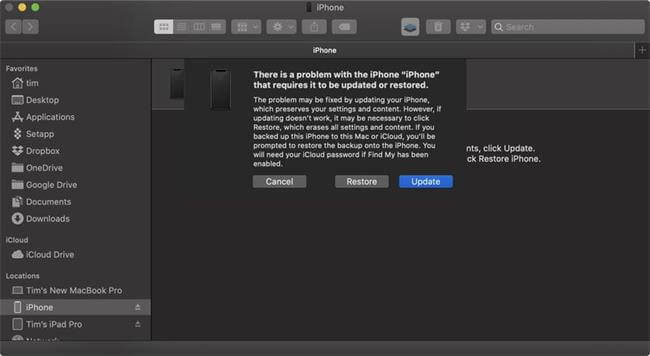

- The process involves multiple steps, which may be daunting for inexperienced users.
- Restoring the device to a previous iOS version typically erases all data on the device causing data loss.
- If failure to download the correct iOS firmware file for their specific device model and the desired iOS version, it may result in compatibility issues or render the device unusable.
- The process can be time-consuming, especially for users with slower internet connections.
3Uninstall iOS 18 within Settings - Beta Exclusive
If you have recently downloaded iOS 18 beta and want to uninstall iOS 18 beta profile, then you can do it easily on your device. To uninstall iOS 18 beta directly from your iPhone or iPad without using computer, follow these steps:
- Open the "Settings" app on your device.
- Scroll down and tap on "General".
- Look for "VPN & Device Management" and tap on it.
- Locate the iOS 18 Beta Profile profile in the list.
- Tap on the profile to select it.
- Then, tap on "Remove Profile" and wait a few minutes. Then you are able to remove iOS 18 beta profile like you want.
Part 3. Why You Need to Uninstall iOS 17/18/26?
iOS 17 brought a slew of new features and enhancements to iPhones and iPads. However, amidst the excitement surrounding its release, there are certain aspects of the operating system that have left users contemplating whether to stick with it or revert to a previous version.
Performance Issues
One of the primary concerns voiced by users is performance issues experienced after updating to iOS 17/18. Reports have surfaced regarding laggy performance, frequent app crashes, and unresponsiveness, particularly on older devices. These issues not only hinder the user experience but also impact productivity and efficiency.
Battery Drain Problems
Battery drain problems have long been a frustration for smartphone users, and iOS 17/18 seems to have exacerbated this issue for many. Despite promises of improved battery optimization, users have reported rapid battery depletion on iOS 17/18 even with minimal usage. This not only necessitates more frequent charging but also diminishes the overall lifespan of the device's battery.
User Interface Changes
iOS 17 introduces several user interface changes aimed at improving usability and aesthetics. While some users welcome these changes, others find them disruptive and counterintuitive. The redesigned interface elements and navigation gestures may take time for users to adjust to, leading to frustration and dissatisfaction with the overall user experience.
Limited Customization Options
Customization has long been a hallmark of the Android operating system, allowing users to personalize their devices to suit their preferences. However, iOS has traditionally offered limited customization options, and iOS 17 is no exception. Users seeking greater control over their device's appearance and functionality may find iOS 17 lacking in this regard, leading them to explore alternative operating systems.
Conclusion
Uninstalling iOS 17/18 may seem daunting at first, but with the right preparation and guidance, it can be a straightforward process. Whether you're troubleshooting compatibility issues or simply prefer a previous iOS version, following the steps outlined in this guide should help you achieve your desired outcome.
Among all, the optimal choice for uninstalling the latest iOS from your iPhone and restoring device stability is WooTechy iPhixer. It simplifies the process with a one-click solution, ensuring a hassle-free experience. Uninstall iOS 17/18 with iPhixer without losing data now!
Many users recommended. Uninstall iOS 17/18 easily without losing data.
Free Download
Secure Download










