WhatsApp allows users to export chats. Sometimes, for legal or business purposes, some WhatsApp users want to export WhatsApp chat to PDF, because PDF is a more formal format that cannot be modified casually.
So, can I convert WhatsApp to PDF? How to save WhatsApp chat in PDF? This complete guide is exactly what you want! Let’s move ahead and you will learn how to export WhatsApp chat to PDF in 6 easy ways! Keep reading!
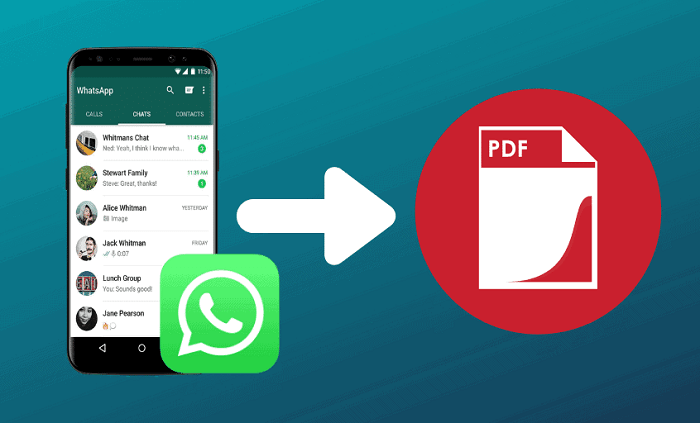
- Part 1. Can I Export WhatsApp to PDF?
- Part 2. How to Export WhatsApp Chat to PDF?
- Way 1. Export WhatsApp Chat to PDF via WhatsMover
- Way 2. Export WhatsApp Chat to PDF via Email
- Way 3. Export WhatsApp Chat to PDF via File Manager (Android Only)
- Way 4. Export WhatsApp Chat to PDF via Exporter for WhatsApp (Android Only)
- Way 5. Export WhatsApp Chat to PDF via Google Docs (WhatsApp Web Available)
- Way 6. Export WhatsApp Chat to PDF via PDF Share
Part 1. Can I Export WhatsApp Chat to PDF?
The answer is YES.
Firstly, WhatsApp chats contain not only text but also photos and videos. Therefore, when you decide to export WhatsApp chats, you can choose whether to export only text messages or all chats including media files.
However, it is important to note that you can't export all types of chats to PDF, only text files to PDF are supported. That is to say, it is recommended to exclude media files from the export process if your goal is to save WhatsApp chat in PDF form.
Part 2. How to Export WhatsApp Chat to PDF?
In fact, exporting WhatsApp chats to PDF is not as difficult and complicated as you think. Here are 6 simple and useful ways to help you get it done!
Way 1. Export WhatsApp Chat to PDF with WhatsMover
Let’s begin with the easiest and most convenient way to export WhatsApp chat to PDF. That is to use WhatsMover, a powerful and professional WhatsApp export tool, which will be an extremely wise choice for you!
WhatsMover allows you to export all your WhatsApp chats to many formats including PDF, Excel, HTML, CSV with 100% security. Additionally, this tool is so easy to use that even novice users can get started without having to be well-versed in any specialized technical knowledge.
WooTechy WhatsMover - Best Tool To Export WhatsApp

5,000,000+
Downloads
- Export to different formats including PDF, Excel, HTML, and CSV for easy viewing on PC and mobile
- Export all WhatsApp data types, including chats, messages, contacts, images, videos, files, and emojis
- Apart from WhatsApp export, you can also transfer, backup and restore WhatsApp data on iPhone and Android
- Multi-language support, including English, Spanish, French, German, Italian, Chinese, Japanese and more
- Easy to use, simple steps, no technical knowledge required
Free Download
Secure Download
How to Export WhatsApp Chat to PDF with WhatsMover?
Step 1. Download and launch WhatsMover on computer, choose Back Up WhatsApp on Devices, then connect your Android or iPhone to the computer.

Step 2. Once the device is detected, click Back Up to backup your WhatsApp data.

Step 3. Click Restore/Export WhatsApp Backup, select the backup you just created and click Export to Computer button.

Step 4. Select the WhatsApp Chats, then choose PDF format in the save as column and click Export. Your WhatsApp data will be exported in PDF format immediately.

[Video Tutorial] Export WhatsApp Chat to PDF
Free Download
Secure Download
Way 2. Export WhatsApp Chat to PDF with Email
The method to export WhatsApp Chat to PDF via Email contains 2 stages to complete the export, and only one WhatsApp chat can be exported at a time.
[Stage 1] Export WhatsApp Chat to Email
Step 1. Launch WhatsApp on your phone and find the chat you wish to export.
Step 2. Export WhatsApp chat.
On iPhone, just enter the contact info page and choose Export chat.
On Android, tap the three vertical dots at the top right corner and select More > Export chat.
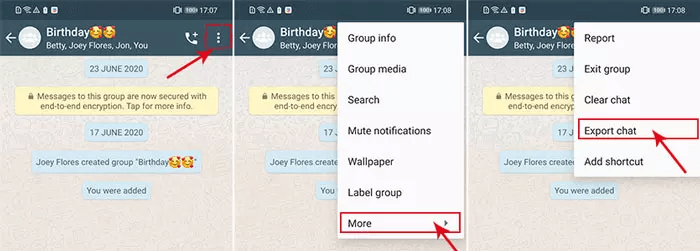
Step 3. Now, you have to select how you want to attach media files or not. We recommend selecting Without Media and choose the email option, a text file will be attched.

Step 4. Now, enter your email address and hit the Send button.
[Stage 2] Save the WhatsApp Chat as PDF
Now there are 2 options to convert the exported WhatsApp TXT file to PDF. If you are using a computer, then choose MS Word; if you are using a smartphone, choose WPS.
Option 1. Using MS Word on PC
Step 1. Open the email on your computer and download the attachment.
Step 2. Right-click on the file and click on Open With. Select MS Word.
Step 3. Now, on MS Word, go to File and click on Save As.
Step 4. Under Save As Type, select the PDF option. Lastly, click on Save and the TXT file will be converted to a PDF document.
Option 2. Using WPS Office on Mobile
Step 1. You will be able to convert WhatsApp chat to PDF via the WPS Office app. Just visit Play Store on Android device or App Store on iPhone device to install WPS Office.
Step 2. Now, launch the Email app on your smartphone and download the attachment. Open the downloaded file using WPS Office.
Step 3. Tap on Tools at the bottom of the screen, select File > Export to PDF. The app will allow you to preview the content.
Step 4. Once confirmed, select the location and tap Save to store the file on your smartphone.
Way 3. Export WhatsApp Chat to PDF with File Manager (Android Only)
Exporting WhatsApp chat to PDF can also be done using File Manager. However, this method is only available for Android users, and you won’t be able to export images using this method.
Step 1. Open File Manager app on your Android mobile and tap on Internal Storage (or SD Card if your phone has got one).
Step 2. Navigate to WhatsApp > Databases folder, in which you will find a WhatsApp backup file named “msgstore.db.crypt14”. Copy this file to a different location.
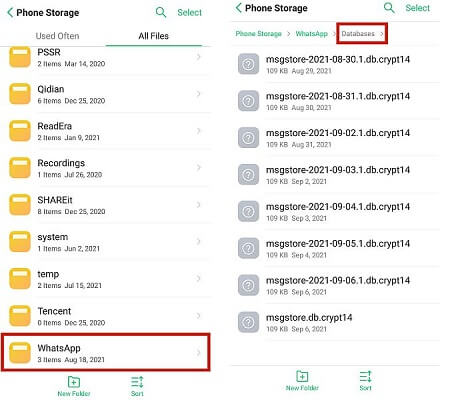
Step 3. Connect your phone to your computer and transfer the backup file.
Step 4. Install and launch WhatsApp Viewer on your computer. Click on File > Open > Select File and select the backup file. Do not type anything under Account Name, just click Continue.
Step 5. Finally, you have to locate the chat you want to export. It will be exported in the form of a .txt file. However, you can convert the .txt file into a PDF document using MS Word.
Way 4. Export WhatsApp Chat to PDF with Exporter for WhatsApp (Android Only)
Another way to allow Android devices to export WhatsApp chats to PDF is to use Exporter for WhatsApp. However, it has a limitation that you can only export 8 WhatsApp chats for free, and if you need to export more, you have to pay for it.
Step 1. Install the Exporter for WhatsApp app on your android device.
Step 2. Then lanuch this app, and tap on Get Sarted > Open WhatsApp > Menu > Export chat > Exporter for WhatsApp, choose all the chats you want to export to PDF.
Step 3. Click EXPORT > PDF Document, then you have succeed to export all the chats you chose to PDF, you can check the PDF file on your phone.
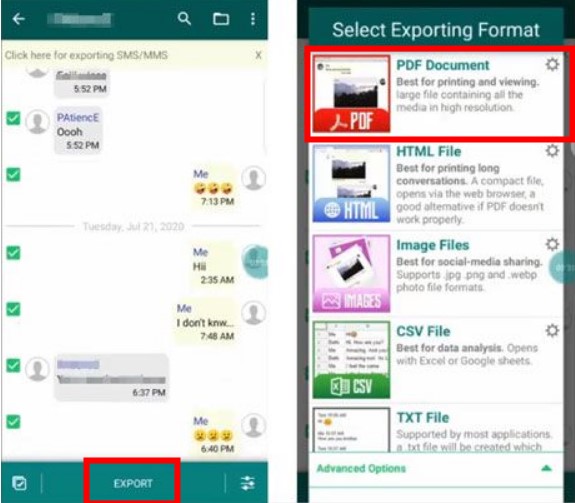
Way 5. Export WhatsApp Chat to PDF with Google Docs (WhatsApp Web Available)
Since WhatsApp doesn't offer an export option for WhatsApp Web, it's difficult for users to export chats on WhatsApp Web to PDF. Fortunately, here is a good way to help you export chats on WhatsApp Web and that is through Google Docs.
Step 1. Open your WhatsApp Web, go to the chats you want to export to PDF.
Step 2. Take long and scrolling screencuts on all the chats you need, you can click Ctrl + A (Window) and Command + A (macOS) keyboard shortcuts to select the entire chat.
Step 3. Paste the screencuts on Google Docs, hit on File > Download > PDF document, finally save the PDF on the document. Now you have completd the whole operation process.
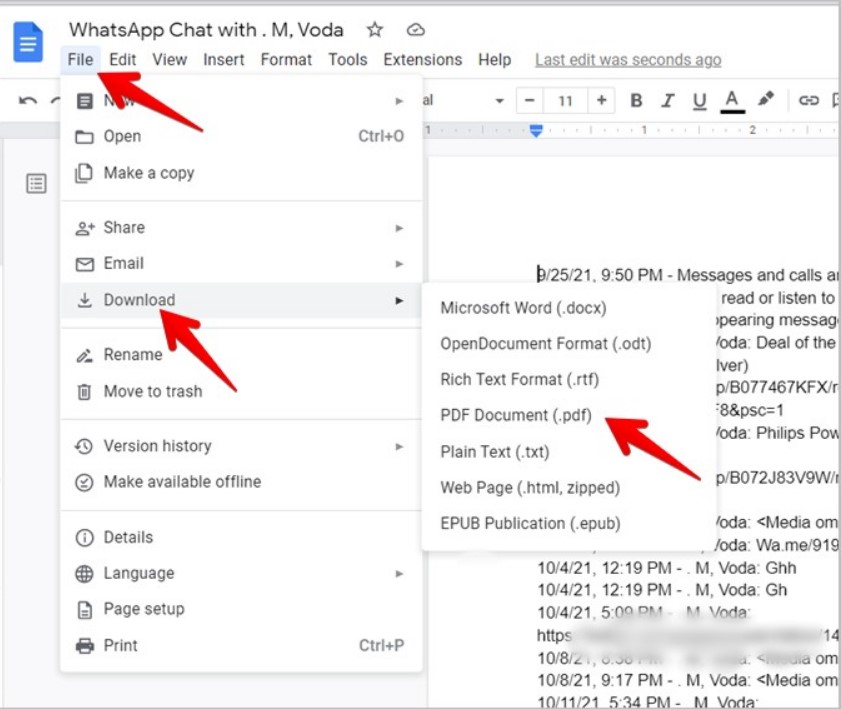
Way 6. Export WhatsApp Chat to PDF with PDF Share
You can also use PDF Share to export WhatsApp chat to PDF. The process is not difficult, here are 5 simple steps:
Step 1. Open your computer, search and install PDF Share app.
Step 2. Open your WhatsApp, select the WhatsApp chat you need, then click the three-dots icon on the top right corner, tap on Export Chat.
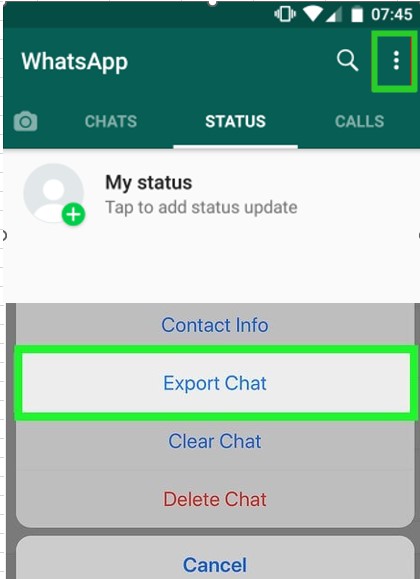
Step 3. A pop-up window will appear, and just click Select Without Media, choose Mail after you see an option for Share Menu, enter your own mail address and password.
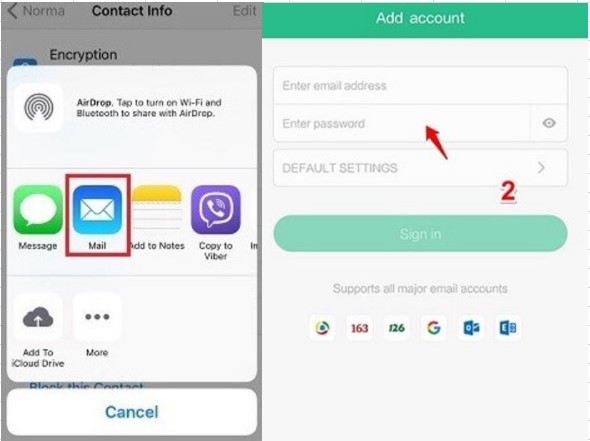
Step 4. Log in your email account on your computer, download the export chat files to the computer, now you are able to open them on the PDF Share.
Step 5. Select to open the files by the PDF Share, then tap on Export to PDF. Now, you have exported the WhatsApp chats you need to PDF.
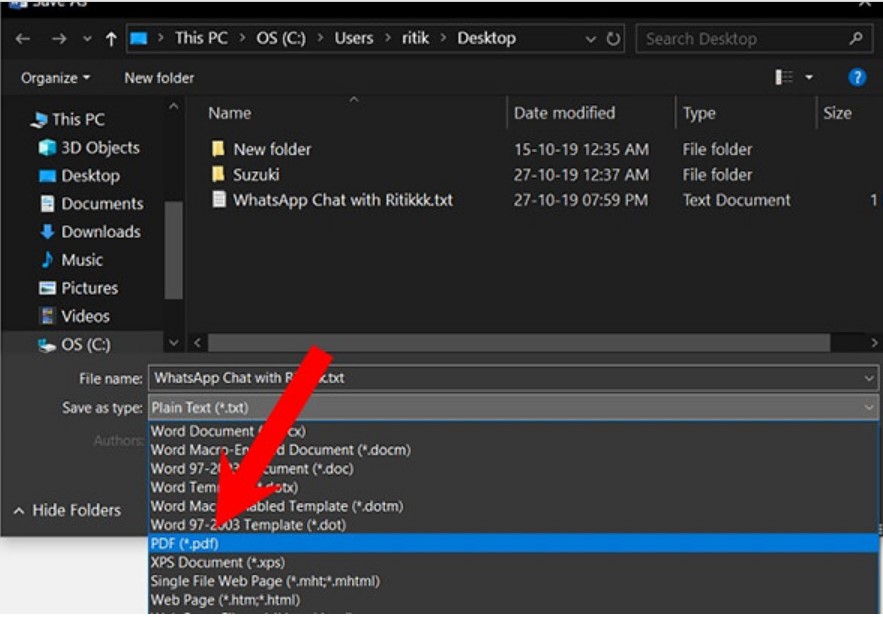
Conclusion
If you want to export WhatsApp chat to PDF, we have listed 6 useful ways above, which certainly can help you solve your problem!
Undeniably, the easiest method would be definitely using WhatsMover, which can export all WhatsApp chats at once and without any storage limitation! Just try it for free today!
Free Download
Secure Download









