WhatsApp has strong security with End-to-End encryption, encrypting communications from beginning to end so that only the sender and recipient can read the message. It is not an easy task to read encrypted WhatsApp messages. Unless you have access to the sender's or receiver's cell phone, you can't easily decrypt WhatsApp messages.
So, how to read encrypted WhatsApp messages on Android/iPhone/PC? How to decrypt WhatsApp messages without key? Worry no more! This post will provide you with 4 simple but effective methods! Keep reading!
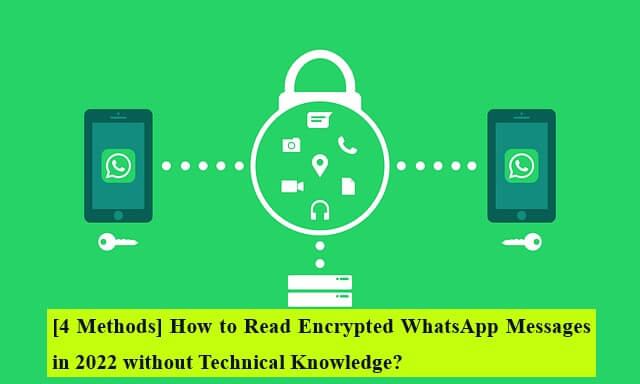
- Part 1. FAQs About End-To-End Encryption In WhatsApp
- Part 2. How To Read Encrypted WhatsApp Messages?
Part 1. FAQs About End-to-End Encryption in WhatsApp
Q1. What Is End-to-End Encryption?
Encryption is the technique of scrambling and randomizing data using mathematical algorithms so that it can only be decoded by the device for which it was created. Only the sender and receiver have the codes to decipher each other's data in an end-to-end encrypted communication channel.
End-to-end encryption prevents anybody other than the sender and recipient from reading or accessing the data. Nobody can read your communications, not even your ISP, the platform, or a hacker with access to the encrypted data.
Almost all your communication on WhatsApp is encrypted end-to-end. Images, calls, messages, voice notes, and even status updates are included. The procedure runs in the background, allowing the sender and recipient to perceive the data in its original state. WhatsApp's end-to-end encryption helps to keep your communications private.
Q2. Can You Read Encrypted WhatsApp Messages?
Yes, you can read WhatsApp encrypted messages.
However, you cannot read encrypted messages using WhatsApp itself. Fortunately, there are a number of WhatsApp data management tools that can help you export and read encrypted WhatsApp messages.
Q3. Can You Turn Off WhatsApp’s End-to-End Encryption Backup?
Turning off WhatsApp's end-to-end encrypted backup is as easy as turning it on, and the steps are as follows:
Open WhatsApp and go to Settings. Select Chats and click on Chat Backup. Select the End-to-End Encryption Backup option. Then, click the Turn off option on your screen.
Part 2. How To Read Encrypted WhatsApp Messages?
Way 1. Read Encrypted WhatsApp Messages with WhatsMover
If you want to read encrypted WhatsApp messages with 100% success rate, you can't miss this amazing tool WhatsMover. It allows you to read WhatsApp encrypted messages by exporting them to different formats for further access and reading. And it's so simple that anyone can use it without having to go through technical steps.
WooTechy WhatsMover - Best Tool to Manage WhatsApp

5,000,000+
Downloads
- Read encrypted WhatsApp messages with a few simple clicks, no need to root your device
- Read encrypted Google Drive backup on Android without key as well as scan iTunes backup and export it to read
- Export WhatsApp messages to different formats including HTML, CSV, Excel and PDF for easy viewing on PC and mobile
- Manage all WhatsApp data types, including messages, chats, contacts, images, videos, files, and emojis
- Supports WhatsApp transfer, WhatsApp export, WhatsApp backup, WhatsApp backup restore and many more
- Multi-language support, including English, Spanish, French, German, Italian, Chinese, Japanese and more
- Easy to use, simple steps, no need for any specialized technical knowledge
Free Download
Secure Download
How to Read Encrypted WhatsApp Messages with WhatsMover?
Step 1: Download and launch WhatsMover on computer. Connect your mobile device to the computer and select the Back Up WhatsApp on Devices option.

Step 2: Click Back Up to back up your WhatsApp Messages.
Step 3: Click Restore/Export WhatsApp Backup, then export your WhatsApp messages to PDF, Excel, HTML, or CSV formats to read.

Free Download
Secure Download
Way 2. Read Encrypted WhatsApp Messages with WhatsApp Web
WhatsApp web can be used to read the encrypted messages if you have the login information for the account you want to decrypt, as well as access to the device associated with that account.
Using the WhatsApp Web, you can sign in to WhatsApp as the person whose messages you want to view and even browse the account's complete conversation history.
Step 1: Acess the Target Phone
If you want to read WhatsApp encrypted messages, access the target phone. Open WhatsApp Web on your browser.
Step 2: Scan the Code
Open WhatsApp on your mobile device. Go to Settings and click on the QR Code option. Select Scan Code to scan the code on WhatsApp Web.

Step 3: Read WhatsApp Messages
After you scan the code, you can log in to WhatsApp Web and read the encrypted WhatsApp messages.
Way 3. Read Encrypted WhatsApp Messages with WhatsApp Viewer
If you want to read encrypted WhatsApp messages on Android without key, then you can try WhatsApp Viewer.
All data in WhatsApp is encrypted and saved in the.crypt7/8/5/12 format. WhatsApp Viewer can help you effortlessly decode and view these encrypted messages on a rooted Android phone.
Step 1: Select Database
Go to the Storage menu on your smartphone and select WhatsApp. Click on Databases and access the msgstore.db.crypt12 WhatsApp message backup file.
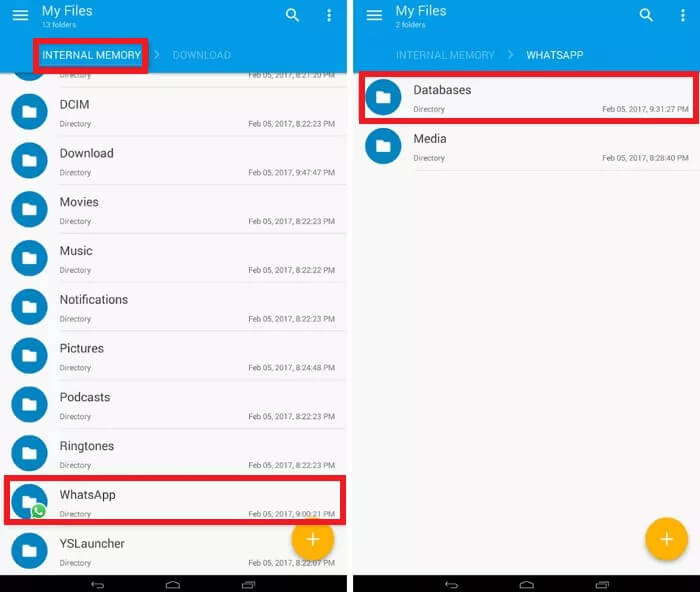
Step 2: Locate Key File
Click on Files. Choose Key and locate your Key files.
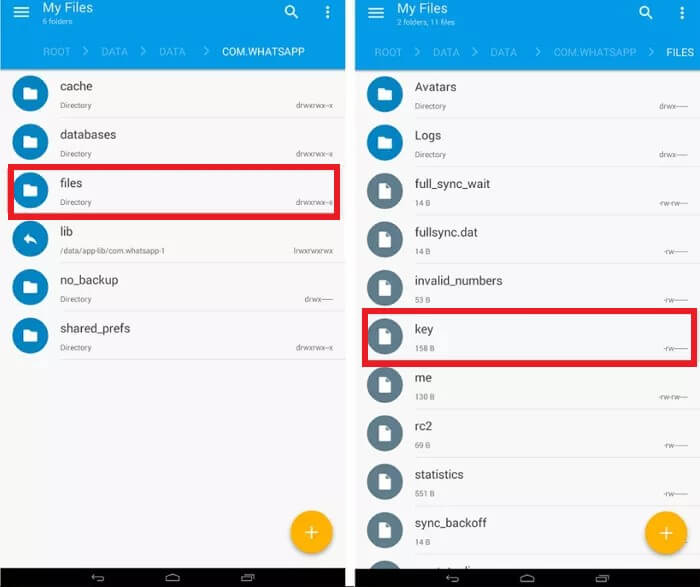
Step 3: Connect your Smartphone
Connect your smartphone to a computer and save the msgstore.db.crypt12 database and the Key file to a folder on your computer.
Step 4: Open Whatsapp Viewer
Open WhatsApp Viewer on your computer, then go to Decrypt.crypt12 from the File menu.
Step 5: Import Database and Key Folder
Continue by importing the key folder and dataset into WhatsApp Viewer that you copied from your smartphone before. Before clicking OK, wait for the decoding to complete.
Step 6: Read Encrypted WhatsApp Messages
When the encryption process is completed, the msgstore.decrypted.db file will be saved in the same file as the key and authentic dataset. To read encrypted WhatsApp messages, open the decrypted dataset in WhatsApp Viewer by returning to the File menu and selecting Open.
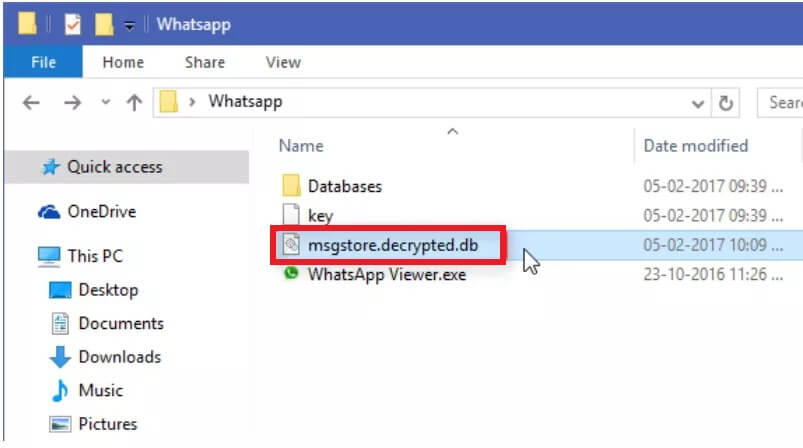
Way 4. Read Encrypted WhatsApp Messages with Omni-Crypt
You can also use decryption programs available on the Google Play Store like Omni-Crypt to decode the database into something a person can comprehend.
Without requiring root access, Omni-Crypt can decrypt the WhatsApp database quickly.
Step 1: Install Omni-crypt
Install Omni-Crypt software on your Android device and connect it to a computer via a USB cable.
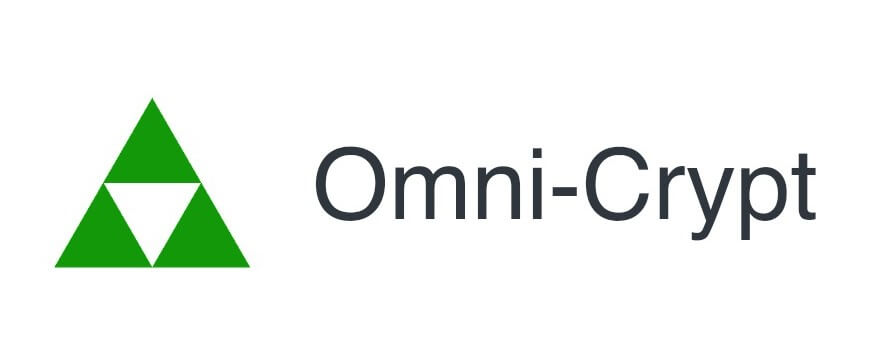
Step 2: Download WhatsApp-Key-DB-Extractor
Go to github.com on your PC and download WhatsApp-Key-DB-Extractor. Locate the file WhatsAppKeyDBExtract.sh in the WhatsApp-Key-DB-Extractor folder. Choose Properties by right-clicking on it. Select Allow running the file as a program from the Permissions tab and tick the box.
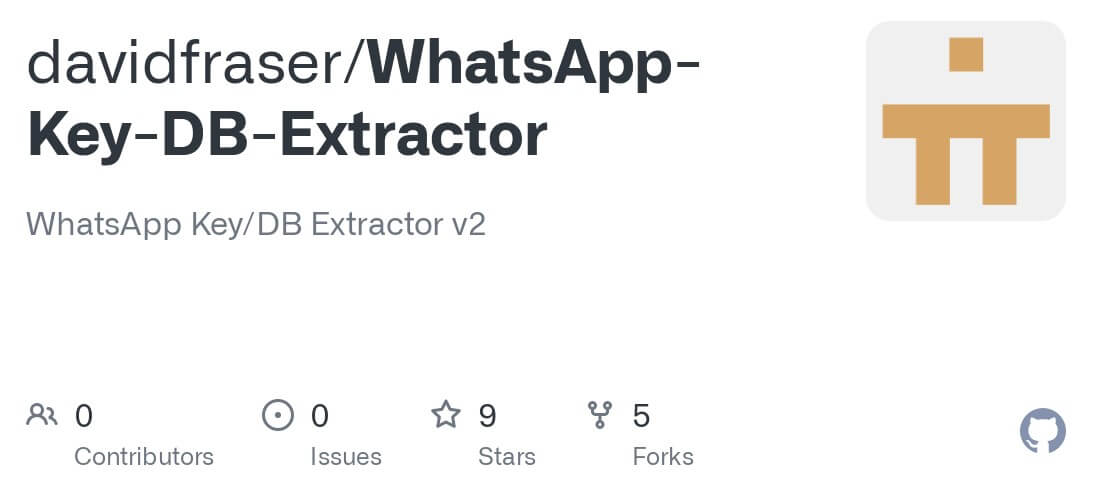
Step 3: Back Up Data
After that, open Terminal on Mac and run the WhatsAppKeyDBExtract.sh file, open your Android phone and select BACK UP MY DATA when it asks you to unlock your device and approve the backup procedure.
Step 4: Enable CRYPT 6-12 Backup
Wait for WhatsAppKeyDBExtract to finish restoring WhatsApp, then hit Enter to close the Terminal. Now, on your Android phone, launch Omni-crypt. ENABLE CRYPT 6-12 BACKUPS is selected, followed by DECRYPT WHATSAPP DATABASE.
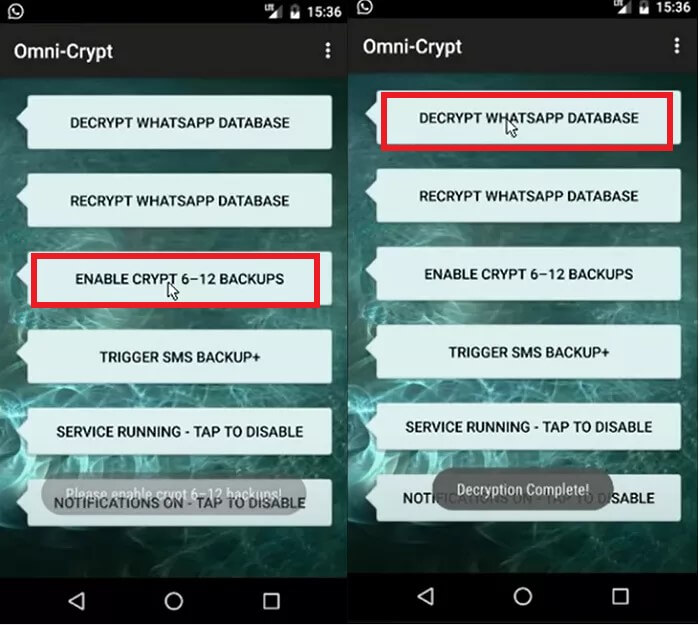
Step 5: Open Extracted Folder
Go to the extracted folder in the WhatsApp-Key-DB-Extractor folder. The files wa.db and msgstore.db are located here. "wa.db" keeps track of all contact information while "msgstore.db" keeps track of all messages and attachments.
Step 6: Read WhatsApp Encrypted Messages
Use the Whatsapp Viewer software and add the locations for "wa.db" and "msgstore.db". You will be able to read WhatsApp encrypted messages taken from the database after this step.
Conclusion
Decrypting messages sent or received via WhatsApp can be mind-numbing due to end-to-end encryption. If you are not tech-savvy, you may spend a lot of time looking for a reliable solution to read WhatsApp encrypted messages. But luckily, this post provides 4 proven ways on how to read encrypted WhatsApp messages to help you out!
There is no denying that WhatsMover should be your first choice. As the most popular WhatsApp management tool of 2025 , it's easy to use and 100% secure, which can help you read encrypted WhatsApp messages quickly without any technical knowledge. Just try it for free now!
Free Download
Secure Download









