There is a famous saying that an image speaks a thousand words. That is why stickers have gained popularity over the years. It has become a ubiquitous means of communicating emotions or actions in a chat. Across different social media platforms, users keep sourcing for means to get more stickers.
So far, a lot of users meet the restriction of being able to use only the stickers gotten and saved on one platform. However, you can use the same sets of stickers across all platforms. For instance, you can use your telegram stickers on WhatsApp. You will learn how to transfer stickers from telegram to WhatsApp in this article so that you can use it across platforms.
- Part 1. Can You Transfer Telegram Stickers to WhatsApp?
- Part 2. How Do You Import Stickers into WhatsApp?
- Part 3. Bonus Tips for WhatsApp Stickers
Part 1. Can You Transfer Telegram Stickers to WhatsApp?
Yes, you most certainly can transfer telegram stickers to WhatsApp. You will discover that every chat space has a sticker feature. Those stickers are all small images. However, those images have been formatted to a .webp file type so that they can be smaller in size than all the other file formats like JPEG, PNG, SVG, etc.
Google created the .webp format so that the quality of what is being displayed can still be retained even with a small-sized image. This format works for all the different available chat spaces. Hence, you can transfer them from one platform to the other. For instance, you can transfer stickers from telegram to WhatsApp. Therefore, you can check if an image is a sticker by double-clicking it. If it is a sticker, it will open in your computer’s default browser.
Part 2. How Do You Import Stickers into WhatsApp?
There are 4 simple steps to import telegram stickers to WhatsApp. These steps are highlighted and further explained below.
Step 1. Get Telegram Sticker Pack Link
To get the link for Telegram Sticker Pack, you have to launch your Telegram app. Then, open your account profile by clicking on the hamburger (three vertical dots) icon at the top right corner of your phone's screen.
In the profile, you will find a list of functions; select the Settings option. Now, click on Chat Settings. In the new screen, scroll down to where Stickers and Masks are listed, then select it.
This new screen will list all the Sticker Packs you have saved on your Telegram account. Next, click on the hamburger icon in front of any of the packs to copy its link.
Step 2. Open Sticker Downloader Bot
After copying the link for a Telegram Sticker Pack, you can open the Sticker Downloader Bot with this link. The link will prompt you to a chat room with a bot. You will find a couple of instructions in the chat space that you can read through or ignore.
Now, send the word Settings to the bot. Its response will be a request for your choice of the Sticker output format. You can select Webp from the options, and you will get a response saying Your settings have been updated.
Go ahead and paste the Telegram sticker Pack link you copied to the chat room. The bot will inform you that you will soon get a zip file. This zip file is downloadable and contains your stickers in .webp format.
You can repeat these first two steps multiple times depending on how many Sticker Packs you want to WhatsApp. After which, you can continue with the remaining two steps.
Step 3. Extract ZIP File
After downloading the Zip file(s) containing your Sticker Packs, you have to extract the .webp images inside it. You can use your file manager app to extract or unzip the file. I will advise that you create a folder called Telegram Stickers on your Internal Storage.
Click on the file and select the location you want it to be extracted. You can perform the extraction on your computer. Left-click on the folder and pick any of the extraction options you like. It is best to choose the option where you can select a target folder of your choice. After that, copy the extracted folder to your phone.
Step 4. Import Telegram Stickers to WhatsApp
To complete the process of transferring telegram stickers to WhatsApp, you need a third-party app. Some common examples you can use are Personal stickers for WhatsApp and Sticker.ly. The former will automatically display your Sticker Pack in the app, and as soon as you click the ADD button in front of each pack, it will be available on your WhatsApp.
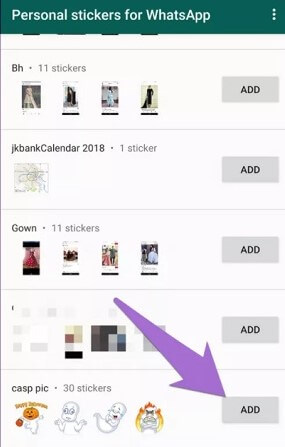
The latter requires that you skim through your phone to include your Sticker Pack. First, you have to create a New Package, set it to public or private, click on Create and complete the process by clicking Add sticker. Finally, complete the process by pressing Add to WhatsApp.
Part 3. Bonus Tips for WhatsApp Stickers
Here are three of the hottest bonus tips for WhatsApp stickers that you may be interested in knowing.
1. How to Transfer/Export WhatsApp Stickers
To better manage your WhatsApp stickers, you can use professional WhatsApp transfer software -- WooTechy WhatsMover. It can transfer WhatsApp stickers from Android to iPhone, iPhone to Android. It can also back up and export your WhatsApp stickers.
Excellent features of WhatsMover:

100.000+
Downloads
- Back up WhatsApp stickers on iPhone and Android without any limitation, which can be further restored to your device.
- Export all WhatsApp stickers at once or selectively to several different formats.
- With the 100% success rate, you manage your WhatsApp stickers with just several clicks.
- With the 100% safety rate, it highly ensures your data privacy.
Free Download
Secure Download
Here are the steps of transferring WhatsApp stickers from Android to iPhone:
Open the app on your computer and select Transfer WhatsApp between Devices on the left side of the screen. Connect your Android device and iPhone.

When the two devices have been recognized, click Transfer at the bottom of the screen and select the option for WhatsApp. Finally, your WhatsApp stickers have been transferred.

2. How to Transfer Facebook Stickers in WhatsApp
In the same way Telegram stickers can work on WhatsApp, Facebook stickers can work on WhatsApp. Here are the steps to follow.
Open your File Manager or Explorer app.
Open the Android folder listed in your internal storage. Tap on the data folder to open it.
If the Facebook Messenger app is on your phone, scroll through the data folder to find the com.facebook.orca folder. If only the Facebook app is installed on your phone, scroll through the data folder to find the com.facebook.katana folder.
In either of the folders, select files and then stickers.
The new screen will show all the sticker packs from your Facebook or Facebook Messenger. In each folder are subfolders containing the stickers.
Create a new folder titled Facebook Stickers in your Internal Storage and move all the stickers there individually.
You can complete the process with Personal stickers for WhatsApp or Sticker.ly, as explained above.
3. How to Transfer Stickers from Snapchat to WhatsApp
Snapchat is another famous social media platform where there are a lot of stickers. However, you need a Bitmoji account to transfer Snapchat stickers to WhatsApp. You can register your Bitmoji account through the native Bitmoji App or Snapchat. Follow these steps to transfer stickers from your Snapchat to WhatsApp.
Open your Snapchat app and go to your account. Press the Create Bitmoji button to see the available stickers.
Open your WhatsApp account and go to the Settings by clicking the hamburger icon.
Click on Language & Input to enable the Bitmoji Keyboard.
Alternatively, Gboard will allow you to add Bitmoji Keyboard to your default keyboard.
In Case You Missed It
Stickers are rampantly growing in chat platforms. However, users are facing the restriction of using the same set of stickers on one platform on another platform. This article has explored the four steps you need to transfer stickers from telegram to WhatsApp. Furthermore, it has given out some bonuses, one of which is how you can use our third-party tool, WooTechy WhatsMover, to transfer WhatsApp stickers. Also, it shows how to transfer your stickers from Facebook and Snapchat to WhatsApp.
Free Download
Secure Download









