Being the go-to chatting app for billions of people all over the globe, WhatsApp comes with quite a few convenient features, including chat backup.
This app saves backup on your smartphone’s local storage and to connected cloud drives rather conveniently. But this convenience is regarded as a hinderance by some users for two major reasons: 1) They want to keep more important data with limited space; 2) Some users are concerned about security and they are not yet ready to store their private messages on the internet.
So, whatever your concern may be, if you want to know how to stop WhatsApp backup on Android and iPhone, be sure to go through this detailed guide.

- Part 1: How to Stop WhatsApp Backup on iPhone?
- Stop WhatsApp Backup from iPhone Settings
- Stop WhatsApp Backup via WhatsApp Settings
- Turn Off Network
- Part 2: How to Turn Off WhatsApp Backup on Android Devices?
- Tip: Back Up WhatsApp without Storage Limitation [Free]
Part 1: How to Stop WhatsApp Backup on iPhone?
The main reason for iPhone users to stop WhatsApp backup is the lack of space. iCloud comes with a very limited storage of 5GB and getting additional space is pretty costly.
So, it is always a good idea to back up the iPhone WhatsApp on PC or elsewhere and the first step towards it is stopping WhatsApp automatic backup to iCloud. There are 3 easy ways to do so, let’s check them out.
1. Stop WhatsApp Backup from iPhone Settings
You can easily stop WhatsApp backup on iPhone by changing its settings, here is what to do.
Step 1 Open your iPhone’s Settings and tap on your profile.
Step 2 Select iCloud and scroll down to locate the WhatsApp option.
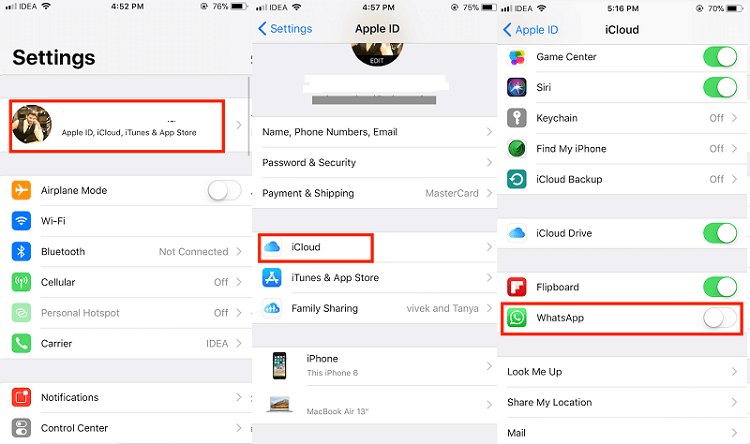
Step 3 Toggle off the switch beside the WhatsApp option, this will stop WhatsApp automatic backup to iCloud.
2. Stop WhatsApp Backup via WhatsApp Settings
Step 1 Launch WhatsApp on your iPhone and go to its Settings.
Step 2 Now, tap on Chats > Chat Backup.
Step 3 Select the Auto Backup option and then tap on Off to disable WhatsApp auto backup.
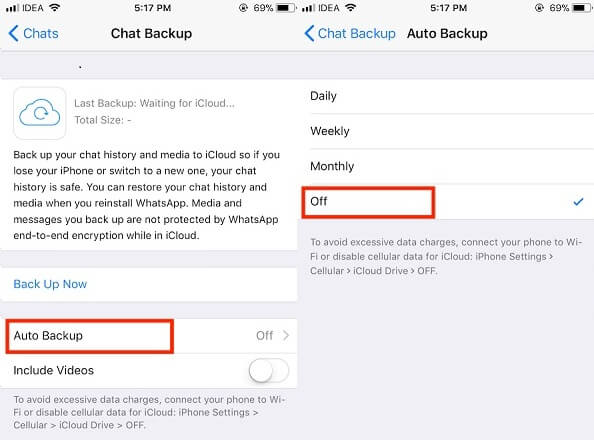
Now, your WhatsApp chats won’t be stored on iCloud automatically. You can also turn it back on using the same steps whenever you want.
3. Turn Off Network
If you turn off the network connection on your iPhone, chat backup in WhatsApp will be immediately disabled. But you also won’t be able to connect to the internet, watch videos, use maps and other features as well.
Part 2: How to Turn Off WhatsApp Backup on Android Devices?
Similar to iPhones, Android smartphones also store WhatsApp backup data in the connected Google Drive, therefore we can turn off WhatsApp backup on Android through different ways.
1. Turn off Backup in WhatsApp
Step 1 launch WhatsApp on your Android device and navigate to the Menu button (Three Dots), visible at the top-right corner of the WhatsApp panel.
Step 2 Select Settings > Chats > tap on Chat backup.
Step 3 Under Google Drive Settings, choose the Back up to Google Drive option and choose Never.
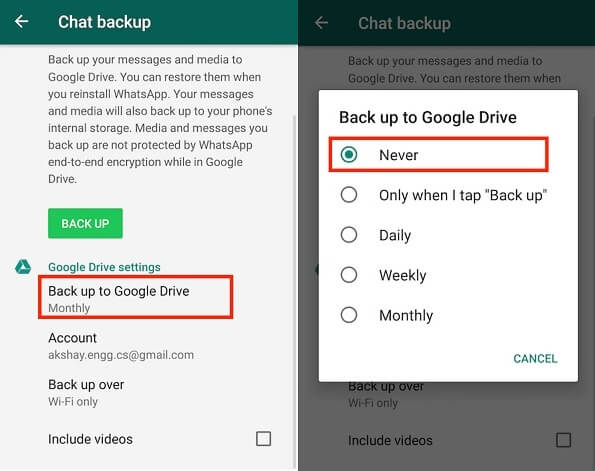
Tip
To turn on WhatsApp backup to Google Drive later if needed, you may repeat the steps above and choose “Daily”, “Weekly” or “Monthly” at the last step.2. Turn off Auto-Backup Via Google Drive
You can also turn off WhatsApp automatic backup from Google Drive itself. Here’s how to do it.
Step 1 Run the Google Drive app on your Android phone. There is a three-line icon at the top-right side of the panel, tap on it.
Step 2 Then, tap on Backups from the available choices.
Step 3 Now, the last WhatsApp backup will appear, tap on the Three Dots button beside it.
Step 4 Lastly, tap on Turn off backup to stop WhatsApp automatic backup to Google Drive.
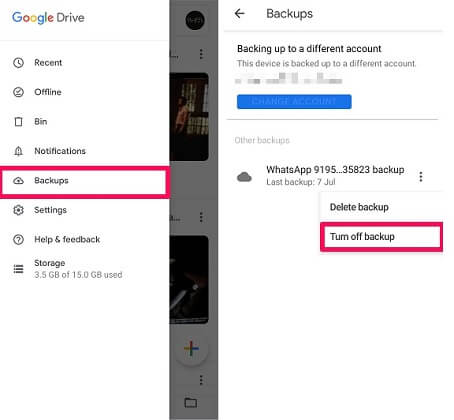
3. Turn Off Connection
Lastly, turning off the network connection on your Android phone will also stop WhatsApp auto-backup process. This means, you not only have to turn off the Wi-Fi but also Mobile Data.
This method may seem comparatively easier to a non-techy person but turning off network connection will also stop them from accessing the internet, application, and other services.
Tip: Back Up WhatsApp without Storage Limitation [Free]
While WhatsApp’s default method of storing chat backups to iCloud or Google Drive may seem quite convenient at a first glance. They have a few disadvantages.
- Limited storage space. Google Drive provides 15GB and iCloud provides only 5GB of free space.
- Security issues.
- Takes a long time to upload the backup files.
- Risk of data loss as the new backups will overwrite the old WhatsApp backups.
And if you are already facing issues and are looking for a better way to back up your WhatsApp data, a professional tool like WooTechy WhatsMover will be an excellent idea.
It lets the users make a backup of all WhatsApp chats at once and the data transfer process is easy to operate, you don’t have to be a technical person. In one word, the WhatsMover tool will help you bypass all the limitations of the default solutions and make WhatsApp backup an easier thing than ever.
WhatsMover - Best WhatsApp Backup Solution

100.000+
Downloads
- No storage limitation.
- Back up WhatsApp data on both Android and iPhone devices to your computer.
- WhatsMover keeps each backup safely, no risk of data loss.
- The WhatsApp backups can also be restored or exported whenever needed.
Free Download
Secure Download
Not limited to WhatsApp backup, WhatsMover can also transfer WhatsApp from Android to iPhone and vice versa - It’s a complete WhatsApp management tool.
FAQs
Can I Stop WhatsApp Backup in Progress?
Yes, you will be able to stop WhatsApp backup in progress by simply turning off the network connection on your device, however, this may render the already backed-up data inaccessible.
How to Restart WhatsApp Backup after Turning It Off?
You will be able to restart WhatsApp backup the same way you turned it off, only to turn it on instead of “Off” in the last step.
Wrapping Up
Managing cloud storage has been difficult for users all over the globe, especially when WhatsApp is eating up that space every month with a significant amount of data backup. If you are having similar issues and trying to figure out how to stop WhatsApp backup, the above guide will be most helpful.
And while we are on this topic, if you ever feel the need for a different solution to backup WhatsApp chats, be sure to check out the WhatsMover WhatsApp backup tool. It is secure, not dependent on cloud service, and most important of all, FREE.









