For Android users, backing up WhatsApp data on Google Drive is relatively easy and can even be automated. But most people have this question: how to read WhatsApp backup from Google Drive on PC?
In this guide, we have dissected the seemingly impossible task of finding and reading your WhatsApp backup messages on Google Drive. We have also added some extras to set you up nicely to take full advantage of the backup. Read on to find out more.
Can You Read WhatsApp Backup from Google Drive?
Unfortunately, there is NO official way you can read WhatsApp backup from Google Drive because WhatsApp backup messages are end-to-end encrypted. The purpose of the encryption is to protect data leaks on the cloud. This means that you can only view WhatsApp backup on pc and also delete it from Google Drive, but you can't read the messages.
So how do you view Google Drive backups on your PC? You can follow the steps below to find the WhatsApp backup files on Google Drive:
Step 1. Open the web version of Google Drive and log in with the Google account you used to back up your WhatsApp. If you are using an smartphone, tap the Menu button and select Desktop Site to switch to desktop mode.
Step 2. Tap the gear icon at the top right-hand corner of your screen and select Settings from the dropdown menu.
Step 3. From the options displayed, select the Manage Apps option and scroll down to locate the WhatsApp backup folder.
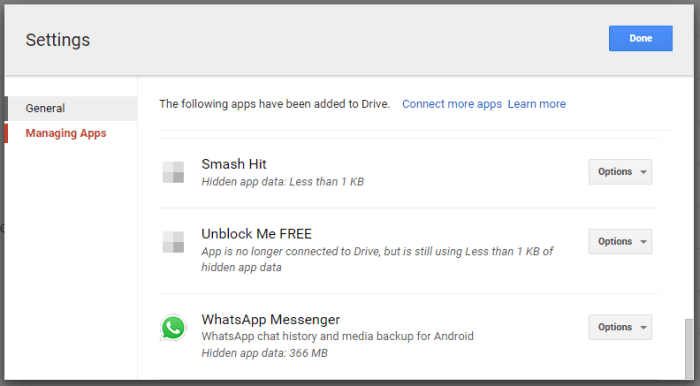
How to Read WhatsApp Backup from Google Drive on PC Directly
While it is true that there is no official way to read WhatsApp backup from Google Drive on PC, you can do this using a professional WhatsApp transfer tool - WooTechy WhatsMover. It is specifically developed to download your WhatsApp backup from Google Drive and decrypt it, so that you can view and read the content freely.
WhatsMover -- The All-in-One WhatsApp Data Manager:
- Directly download WhatsApp backup from Google Drive and read it without WhatsApp in several clicks and with the 100% success rate.
- Can restore WhatsApp backup from Google Drive to iPhone or Android phones, transfer WhatsApp Google Drive backup to iCloud or vice versa.
- Also able to preview, restore or export your WhatsApp Google Drive backups.
- 100% safe and compatible, it highly ensures your data privacy, and supports all iPhones and Android devices.
- Has other functions such as transferring WhatsApp between iOS and Android, back up WhatsApp and restore it to phones, etc.
Below are the steps on how to read WhatsApp backup from Google Drive on PC with WooTechy WhatsMover:
Step 1. Download and install the WhatsMover software on your PC. Launch the software and choose the Restore/Export WhatsApp Backup option.
Step 2. Select Import Google Drive Backup from the options displayed, then log in to your Google account and follow the instructions.
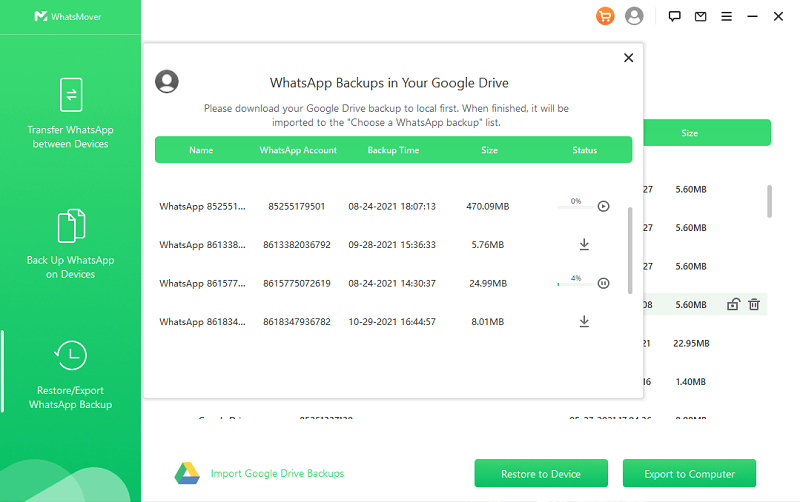
Step 3. After that, choose a Google Drive WhatsApp backup. Click Export to Computer and the program will start the process.
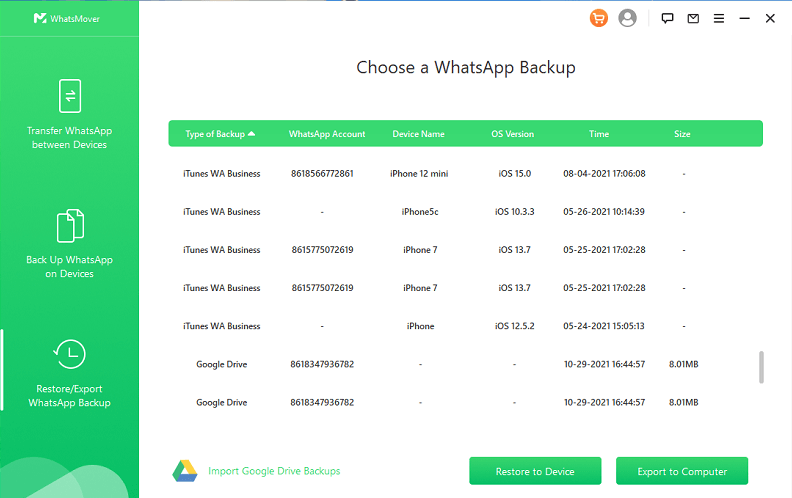
Step 4. You will need to enter the verification code sent to your phone number and wait for the software to complete data analysis.
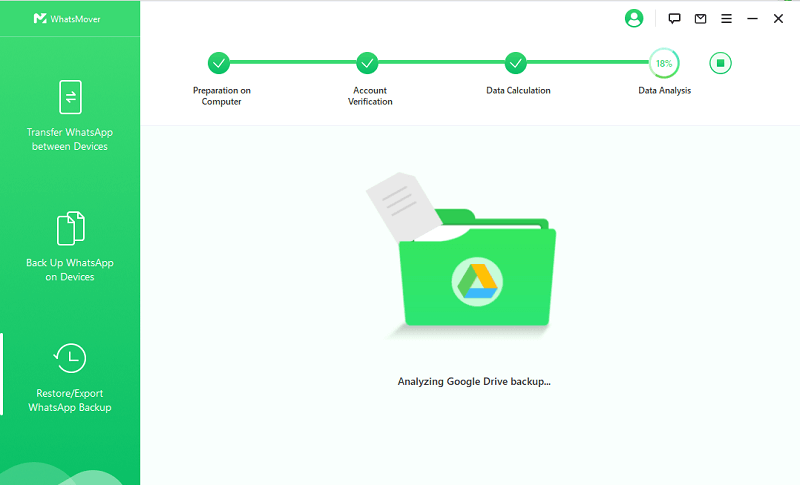
Step 5. The WhatsApp backup will now be displayed on your PC. From here, you can export any of the data to HTML, CSV/XLS, and PDF to read it.
Bonus: WhatsMover As the Best Alternative to Back Up and Restore Your WhatsApp Data
There is no doubt that Google Drive is a good enough platform to back up your data, but it has some downsides. One of such downsides is the automatic removal of backup after a year without updating the backup. Also, the risk of data leakage is always there when you store your data on cloud services.
However, with the WhatsMover Software, you get to back up your data locally on your computer. The WhatsMover app won't overwrite or delete previous backups. Instead, it saves each backup individually forever.
- Back up your WhatsApp data on iPhone and Android to PC without any limitation and storage limit.
- Back up all WhatsApp data including photos, videos, contacts, messages, stickers and more.
- Can further export the backup to your computer or restore it to your any devices.
- Easy to operate, it just need your several clicks and it saves your data with the 100% safety.
Read WhatsApp Backup from Google Drive Via Restore
Another good way to read WhatsApp backup from Google Drive is by restoring the backup on a new or existing phone. To do this, you need to use the same Google account and log in with the same phone number you used for the backup.
Below are the steps on how to read WhatsApp backup from Google Drive on Android and iPhone through restore.
3.1 Restore WhatsApp Backup from Google Drive to Android
Provided the conditions stated above are fulfilled, you may follow the steps below to restore your backup:
Step 1. Uninstall and reinstall WhatsApp to restore the backup if you are using an existing Android phone. Download WhatsApp from Google Playstore if it is a new phone.
Step 2. Launch the app and verify your phone number (the number used for this WhatsApp backup).
Step 3. WhatsApp will automatically detect the backup on your Google Drive, tap on the Restore button when shown the option to restore your backup.
Step 4. Wait for the process to complete and tap Next to finish the setup.
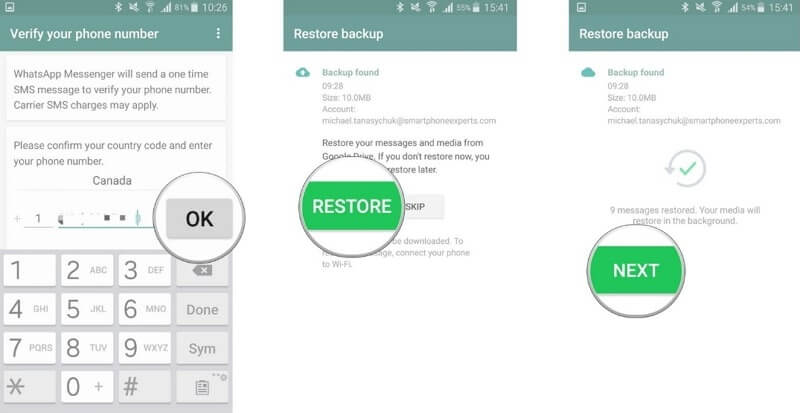
You should have all your messages and media files waiting for you when the app opens.
3.2 Restore WhatsApp Backup from Google Drive to iPhone
Due to the incompatibility of Google Drive and iPhone's OS, there is no single official way to restore WhatsApp Google Drive backup to iPhone. Also, the iPhone backs up its data on iCloud, which is a wholly different enterprise compared to Google Drive.
However, you can do this without restrictions with the help of WooTechy WhatsMover, which we have introduced above. After downloading the backup from Google drive, you only need to connect your iPhone and click the Restore to Device button to restore the WhatsApp Google Drive backup to iPhone.
It requires no technical knowledge and guarantees 100% data safety. Ranging from your contacts to messages and media files, you can transfer everything without compromise.
Final Words
WhatsApp backup on Google Drive is one of the most secure ways of keeping those important conversations and media files safe. However, it’s hard to read WhatsApp backup from Google Drive on PC as the data is encrypted.
While this articles offers two way: you can either restore WhatsApp backup to your device or read your WhatsApp backup from Google Drive on PC directly with the WooTechy WhatsMover software. With this software, you have a means not just to read your WhatsApp backup messages on PC but also to backup, restore and transfer your WhatsApp backup from Google Drive to iPhone and Android.












