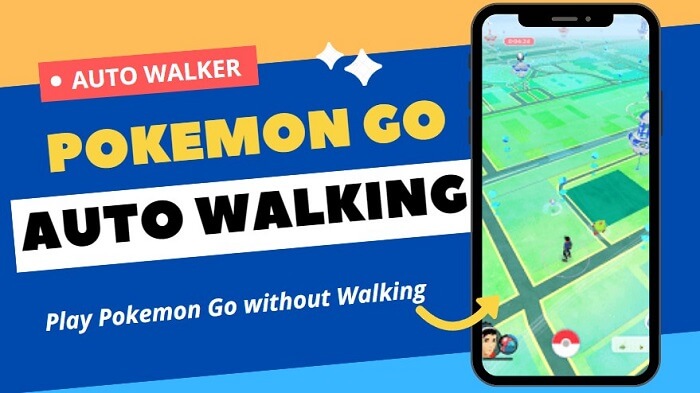Note:Only works when you grant permission.
Tired of playing Pokemon Go from the same GPS location? You might be searching for better gyms and stronger Pokemon, and that’s where the Pokemon Go auto-walk comes into play . Our guide today is going to show you the best way to auto-walk in Pokemon Go to enhance a more progressive gameplay.
As a Pokemon Go enthusiast, you can now simulate movement ‘naturally’ from the comfort of your home. Read on to find out about the ideal auto-walker for Pokemon Go you can use when gaming.
- Part 1. The Best Way to Auto Walk in Pokemon Go on Android and iOS
- Part 2. Alternative Methods of Auto Walking in Pokemon Go
- Part 3. Rewards for Walking in Pokemon Go
Part 1: The Best Way to Auto Walk in Pokemon Go on Android and iOS
So, you’re probably wondering how you can enjoy Pokemon Go without having to move around every now and then. WooTechy iMoveGo will address your location spoofing needs.
This GPS simulator supports all location-based apps and has many other outstanding features that will be highlighted as we delve deeper. WooTechy iMoveGo will allow you to access geo-specific services that are locked out of your region and even help protect your privacy from trackers and data miners. With the gps simulating features, you can easy to auto walking in Pokemon Go even thought you are seating on your sofa.
Features of WooTechy iMoveGo

75.000.000+
Downloads
- WooTechy iMoveGo lets you simulate GPS movement with the custom route and speed feature.
- Compatible with all location based apps, NO JAILBREAKING needed.
- Safely teleport to anywhere in Pokemon Go.
- iMoveGo lets you share routes with much ease by importing or exporting your GPX route file.
- You can also tweak your directions freely with 360-degree movement.
- Available for both Windows and MacOS and supports iPhone/iPad/iPod/Android devices.
- Keyboard control to enable you to control your GPS location using the W, A, S, and D or arrow keys on your keyboard.
-
Try it Free
Secure Download
Buy Now
Secure Buy
How to Auto-Walk in Pokemon Go - iMoveGo
Another plus that made us recommend WooTechy iMoveGo is its user-friendliness and compatibility with almost any device. Here are the simple steps to follow to auto-walk in Pokemon Go using WooTechy iMoveGo:
Step 1: Download and install the Pokemon Go Walking App on your computer. [Android users can install directly in the phone and cheat Pokémon GO without a PC.]
Step 2: Use a USB cable to connect your mobile device to PC. iOS users need to unlock your phone and click on “Trust” on iOS devices to allow further connections in future. The USB connection is only mandatory during the first configuration.
Note
Connect your phone and PC to the same Wi-Fi network during the first time connection. You will be able to use iMoveGo without having to use a USB after the first time.

Step 3: It is important to keep your screen on when connected to iMoveGo. The next step is to select Multi-Spot Mode.
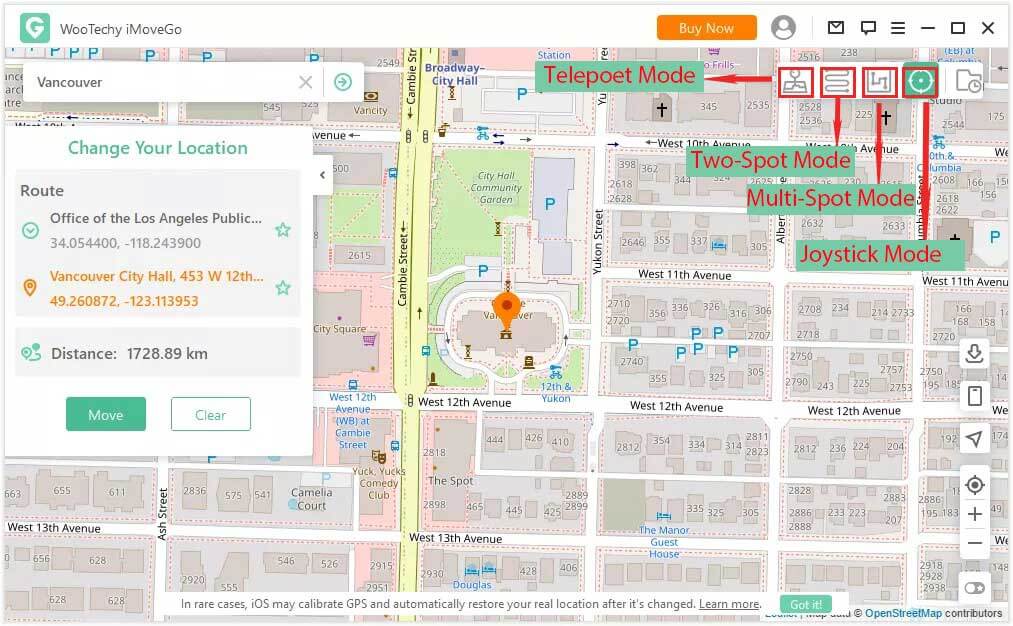
Step 4: Wait for the map to load and select the Multi-Spot Mode. This Mode will let you pick different spots that you want to move through during gameplay. You can also set the pace and the desired number of trips. This mode is guaranteed to boost your catch rate on Pokemon Go.
Once selected various spot on the Map. Click on the “Move” button and your GPS will move along with the spots you have set up. It can be also adjusted based on your directional commands.
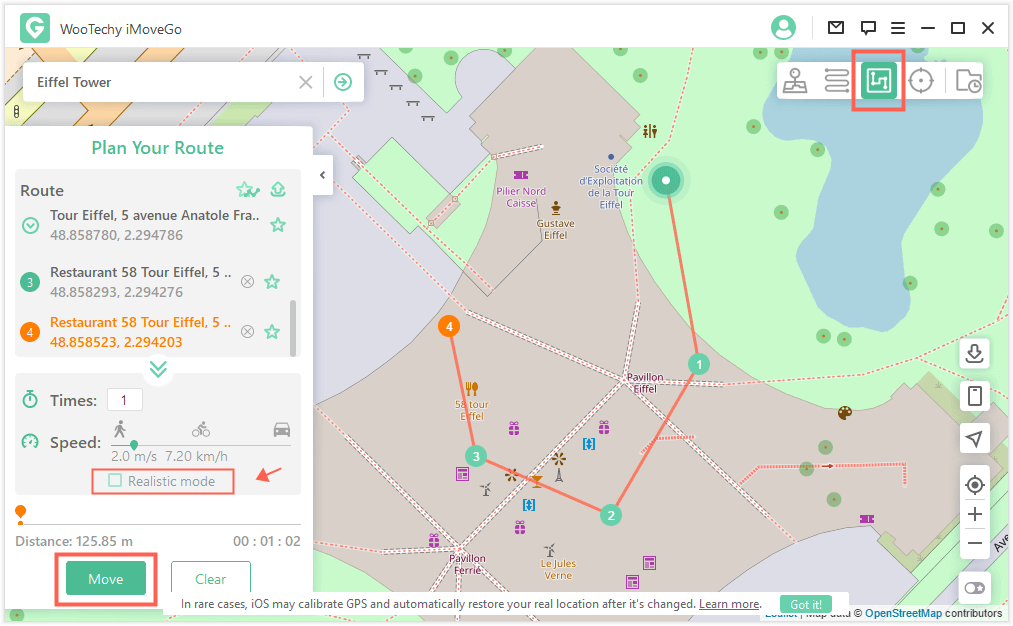
Tips for WooTechy iMoveGo
To get the most out of iMoveGo when auto-walking in Pokemon Go, we have some extra tips to explain the other 3 different modes and ensure you utilize the software fully.
Teleport Mode
This Mode allows you to instantly change your location to any place on Earth. Use it to shift your location instantly, just like literal teleporting. It is the fourth option on the dashboard on the upper right side of the screen.
You can set Pokemon Go coordinates or addresses to teleport to directly, using iMoveGo. Remember to keep an eye on the cool time period when teleporting using iMoveGO. It’s advisable to wait a couple of hours after a number of in-game functions before teleporting to the next location.

Two-Spot Mode
The Two-Spot mode lets you plan a route between two locations. You can even set the number of times for the virtual route to move back and forth between the two spots! iMoveGo enables you customize the movement speed by dragging the speed bar. At the end of the set route, you will be notified by a prompt.
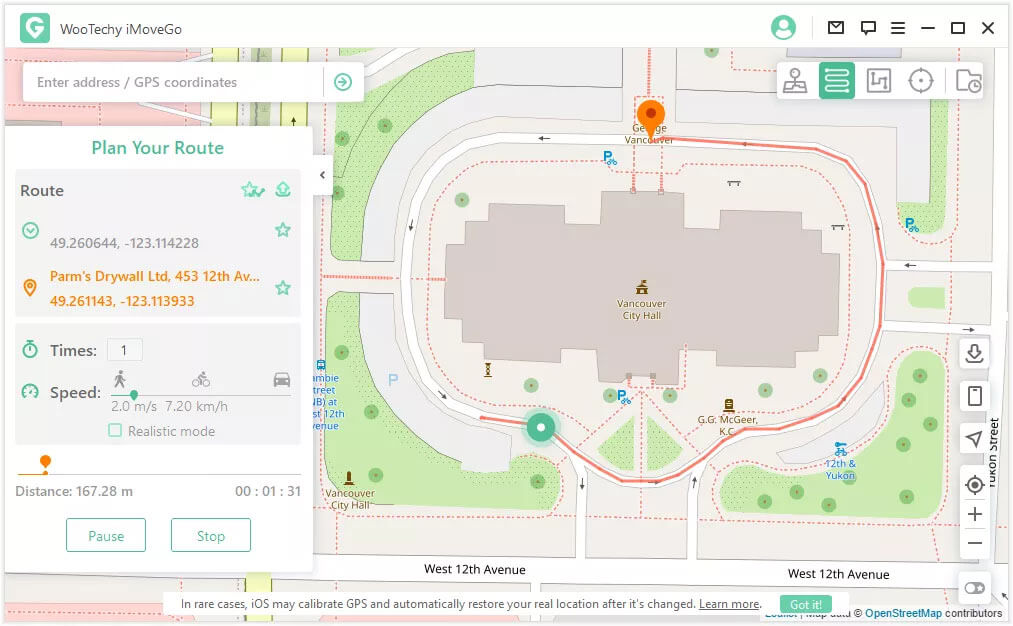
360° Joystick Mode
Joystick mode will let you simulate GPS movement in any direction using your keyboard like a joystick. It lets you change your direction in real-time and can be set to keep moving in a particular direction to keep your movement realistic. You can also use your mouse to drag the spot around the circle.
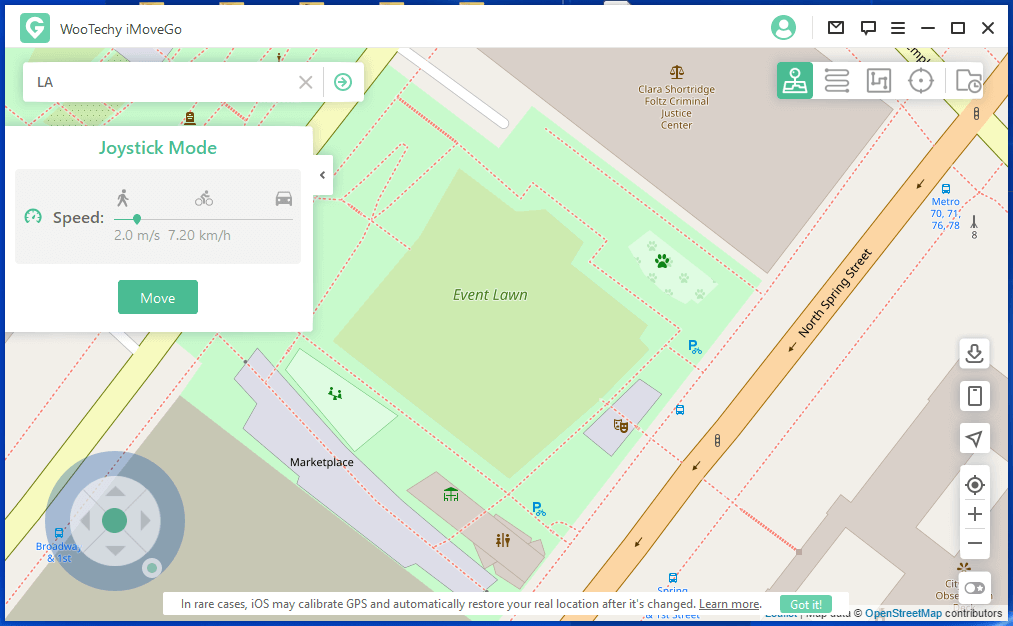
Part 2: Alternative Methods of Auto Walking in Pokemon Go
Pokemon Go Auto Walk for iOS-Defit
To use Defit, you’ll need to use the Google Fit or Apple Health apps on your phone to spoof Pokemon Go’s activity logs. These apps are available in both stores and mostly come pre-installed on iOS and Android devices as system apps.
After synchronizing the apps, sign in to your DeFit account and use the same email account you use for your Pokemon Go. You can then add activity time to your fitness tracker from the Defit menu as soon as synchronization is complete to update both the fitness tracker and Pokemon Go especially when playing offline.
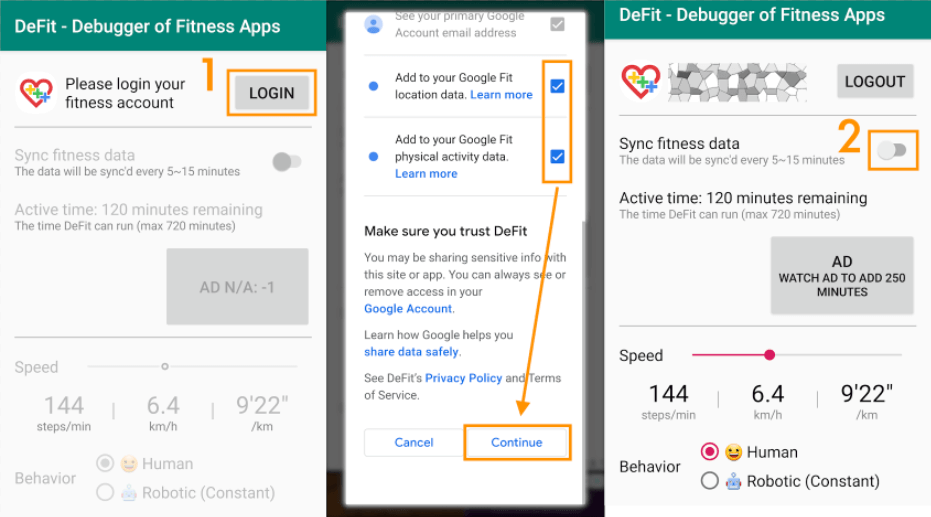
DeFit is safe to use as it does not work directly with Pokemon Go. It only sends information to Google Fitness that Pokemon Go can use. DeFit is a perfect way to use for hatching eggs while you’re stuck home or for “walking” and collecting Pokemon candy as long as you stick to short distances.
But be warned, it often requires payment for advertising. Use it based on the individual needs.
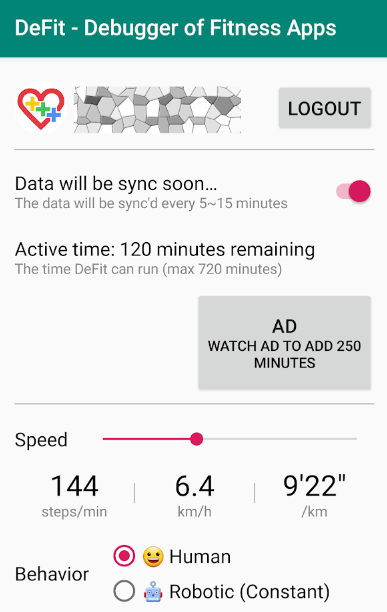
Pokemon Go Auto Walk for Android-PGSharp
Android users are not left out. Here’s a quick guide on how to auto-walk in Pokemon Go using PGSharp for Android users. It is easy to install and does not need rooting to work. It has several features such as; teleport/joystick, auto walk, enhanced throw, nearby radar, multi-device support, and quick catch among many others.
How to use PGSharp to Auto Walk? Follow the below steps.
Step 1: Download PGSharp APK and Install the PGSharp app
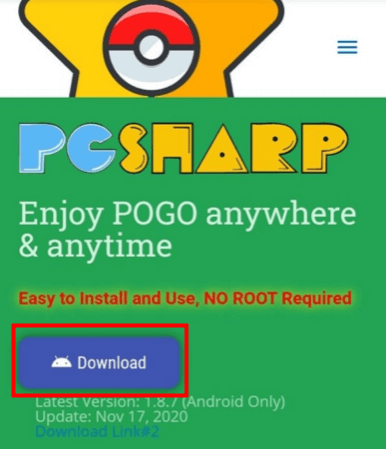
Step 2: Open the app to start moving into Pokemon Go and fill the account details.
Step 3: Open the game and the PGSharp overlay should be displayed. You can now move around and teleport to any location you want in Pokemon Go.
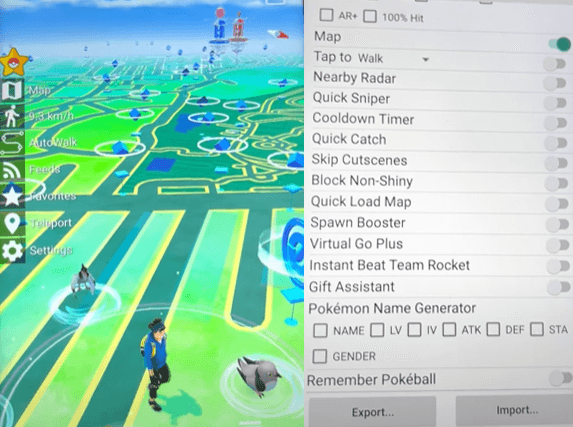
Part 3: Rewards for Walking in Pokemon Go
To earn Pokemon Go walking rewards, turn on Adventure Sync from the Pokemon Go app as soon as you have the Google Fit or Health App installed on your phone.
| Pokemon Go Weekly Walking Distance | 5Km (3.1 miles) 20 Pokeballs |
|---|---|
| 25Km (15.5 miles) | 20 Pokeballs, 10 Great Balls, 500 Stardust and a chance at 1 rare candy or 5Km egg. |
| 50Km (31 miles) | 20 Pokeballs, 10 Great Balls, 1000 Stardust and a chance at 3 rare candies, 5Km egg or 10Km egg. |
| 100KM (62.1 miles) | 20 Pokeballs, 10 Great Balls and 16000 Stardust. |
CONCLUSION
Using WooTechy iMoveGo is the best way to auto-walk in Pokemon Go without having to worry about security bans. This Pokemon Go auto walker is very easy to use and is safe in terms of data privacy. You won’t even need to jailbreak your device to use this fantastic auto-walking tool for Pokemon Go since the app supports a wide range of device models.
The 360° joystick mode will guarantee you all-round movement to get the most out of your auto-walking experience. WooTechy iMoveGo will help you simulate GPS movement better than any other GPS spoofer currently in the Market in terms of efficiency and data security.
Try it Free
Secure Download
Buy Now
Secure Buy