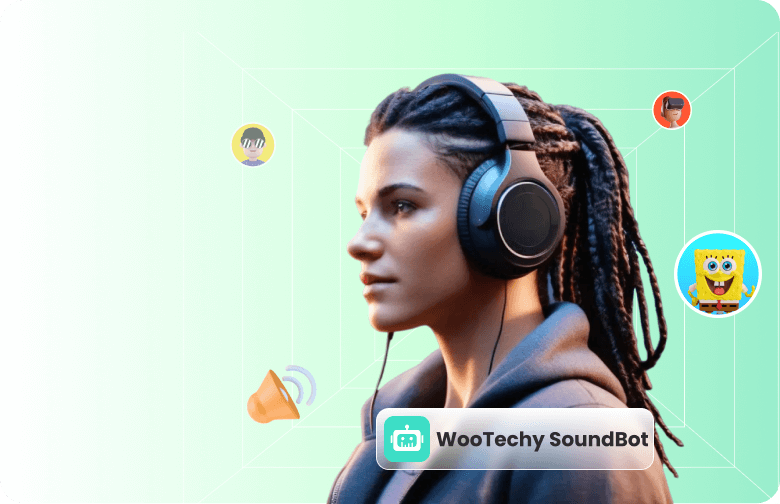Whether you’re a gamer or someone who would just like to hang out and chat with your friends, chances are you use Discord for it. While it is just like a regular voice, video, and text chat app, most people would like to keep their privacy intact while communicating with others over this app.
And the best solution to keep people from recognizing your actual identity is to use a voice changer app. Now, one could do it for privacy reasons or just to sound cool. Regardless, there are several paid and free voice changers for Discord available for Windows and Mac users.
In this article, we will discuss 6 of the best voice changers for Discord for both platforms. So, let’s get started!
Part 1: Voice Changer for Discord on Windows
If you’re looking for the best voice changer for Discord on Windows, here are 3 options to choose from:
1. SoundBot Discord Voice Changer
SoundBot is a voice changer for Discord by WooTechy. With more than 125 voice filters that change your voice to robot, anime, male to female, and vice versa, it is one of the best real-time voice changers with VoiceBox.
But the voice filters are not limited to generic sounds; in fact, you can change your voice to famous characters like Darth Vader, Santa Claus, and Iron Man as well. Moreover, you can also add different sound effects to your voice from the built-in library and export your own MP3 or WAV audio files to it.
In short, SoundBot is a great tool to use as a sound changer for Discord, Fortnite, Second Life, and other audio and video chat programs like Zoom and Skype.
SoundBot – The Best Voice Changer for Discord

75.000.000+
Downloads
- Change your voice in real-time while using Discord to have a communication, entertain prank, live video, etc.
- 400+ sound effects and 200+ voice memes to double up the fun apart from voice changing.
- Easy to set up and use, you can assign keybinds to voices selected and use them whenever you want.
- It offers 5 free voices each day when you use the voice changer for Discord.
Download Now
Secure Download
How to Set Up and Use SounbBot in Discord?
Step 1: Download and Set Up SoundBot
Download and launch WooTechy SoundBot on your computer. Now, go to Settings from the menu on the right, and select your microphone as the input device and your headphones as the output device.
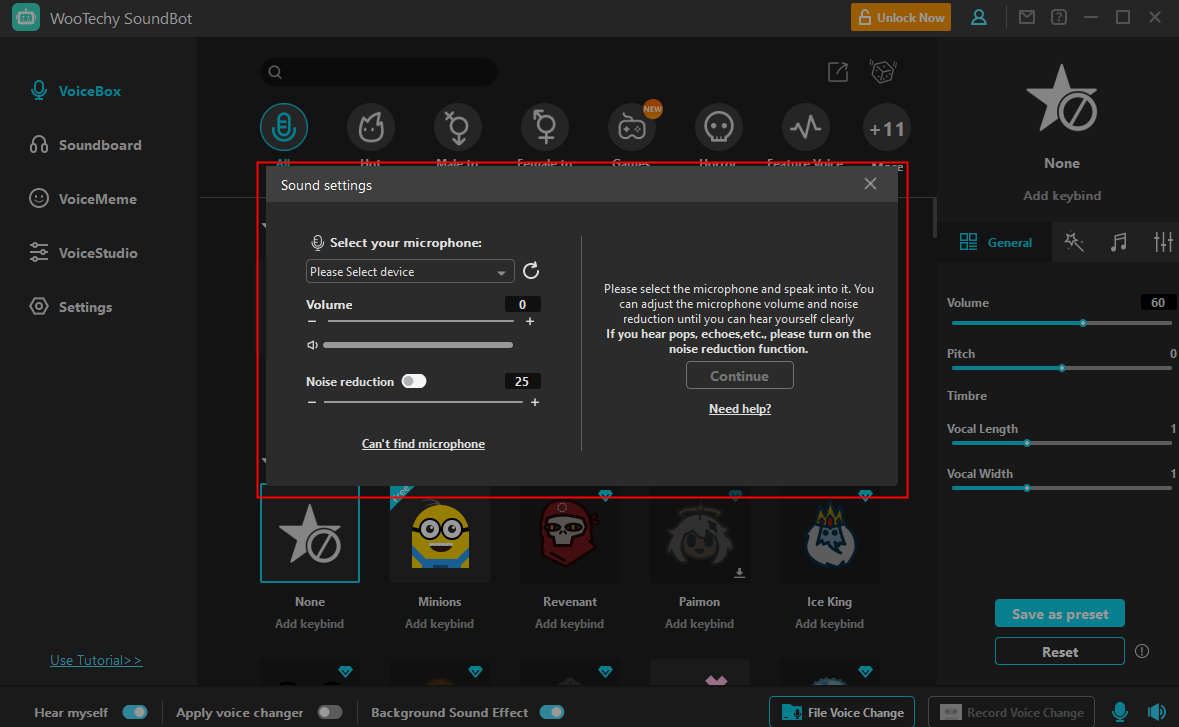
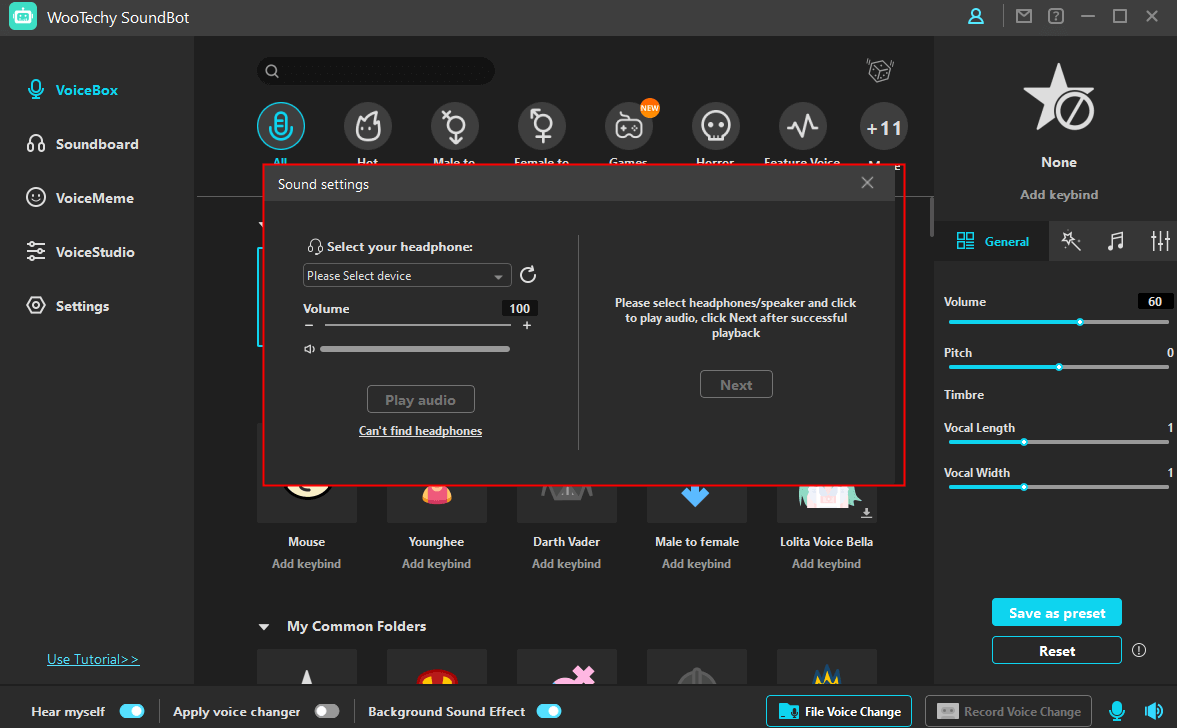
Step 2: Test Voice-Changing
Once your sound setup is complete, go to the VoiceBox or Soundboard from the menu on the right, and select the voice filter and sound effect you want to use. Speak into your microphone to test it.
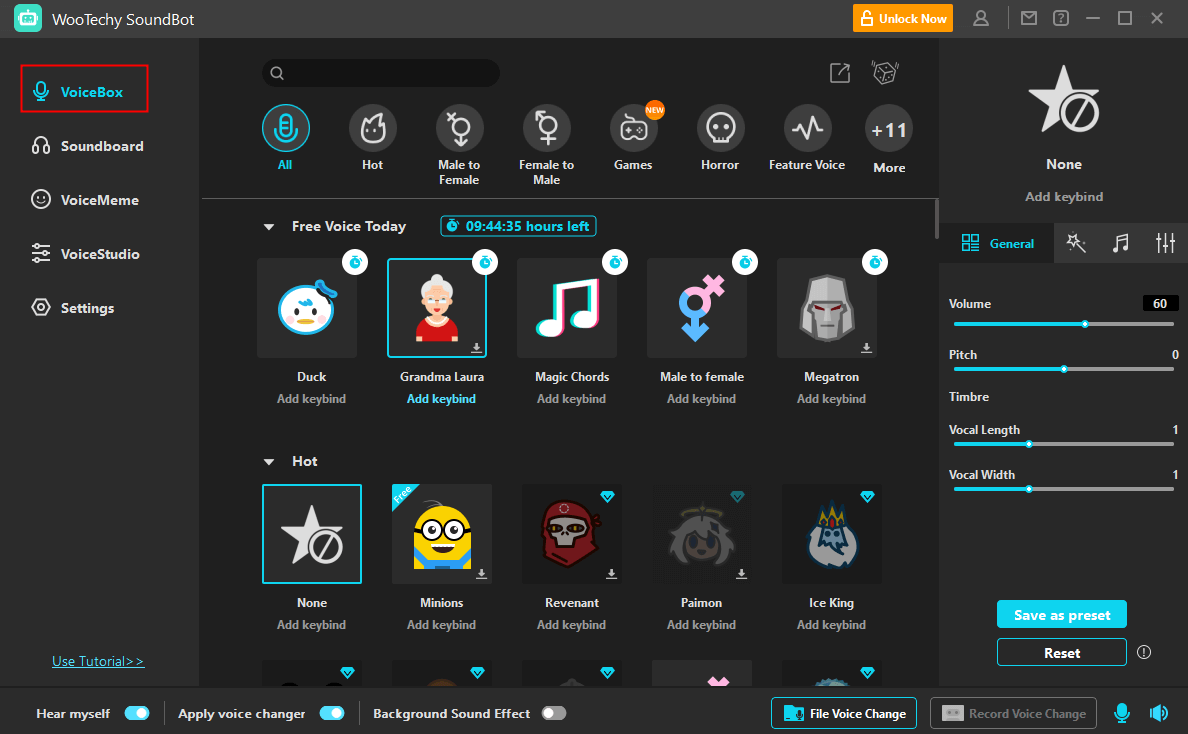
Now that you have set up SoundBot on your computer, it’s time to change your voice on Discord. Maker sure the program is running in the background
Step 3: Change your Voice on Discord
Open Discord and go to User Settings and then the Voice and Video setting. In the Voice Setting, select Microphone (Voice Changer Virtual Audio Device (WDM) as the input device.
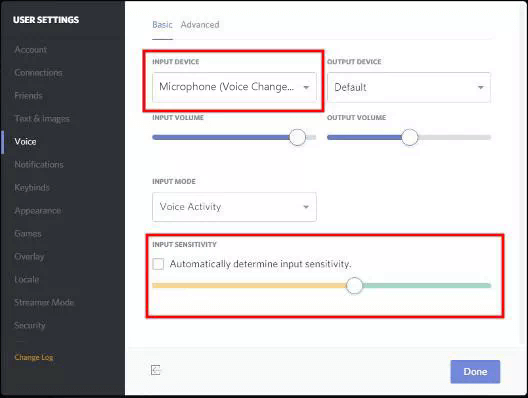
Now, whenever you speak into your microphone, the other users on Discord will hear your altered voice.
2. Voicemod Discord
Voicemod is also a voice changer for Discord explicitly designed for gamers, developers, or anyone who wants to mask their voice for fun, entertainment, or privacy reasons. It has more than 110 different voices and effects, which you can apply to your voice in real-time.
Apart from the built-in voices, Voicemod also has the option of adding your own voice filters using Voicelab. This feature gives you plenty of professional-level voice-changing effects to modify your voice to create a new vocal identity.
You can use Voicemod to change your voice for Discord and several other video streaming apps, chat apps, face filter apps, video chat, and call apps.
How to Use Voicemod in Discord?
Download Voicemod and launch it on your computer. From the menu on the right, click on Settings and select your main microphone as the input device and your headphones as the output device.
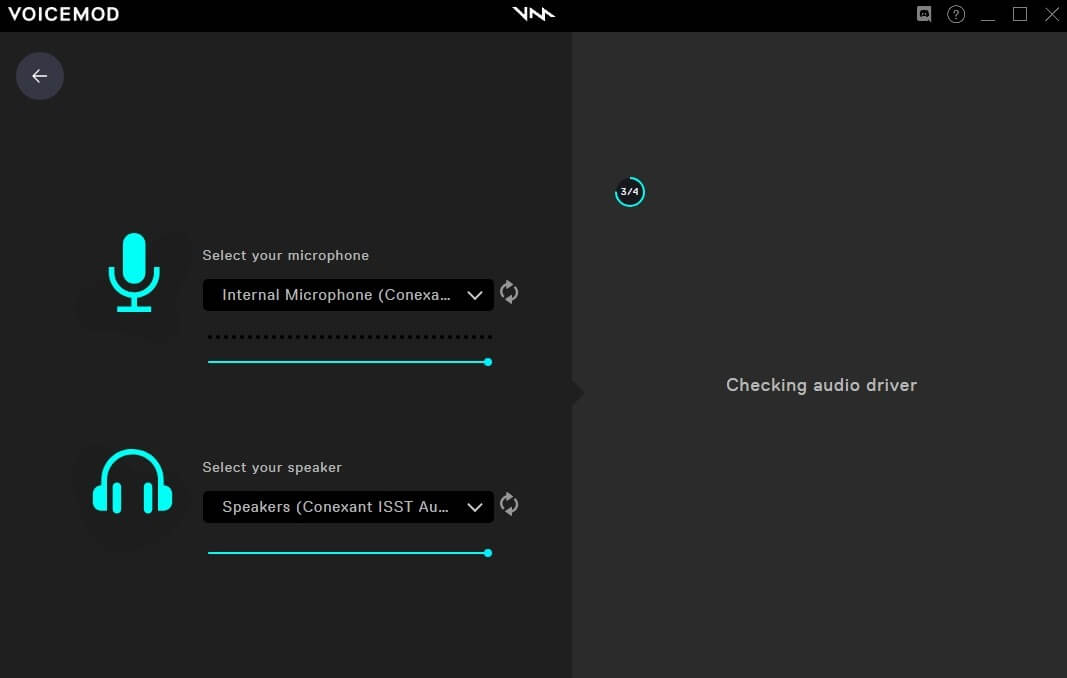
Now click on the Voicebox option from the menu on the right, and select the voice you wish to use on Discord.
Once you have set up Voicemod on your computer and selected the voice filter, you want to use, launch Discord. Go to Voice and Video, and in the Voice Settings, select Microphone (Voicemod Virtual Audio Device (WDM) as the input device.
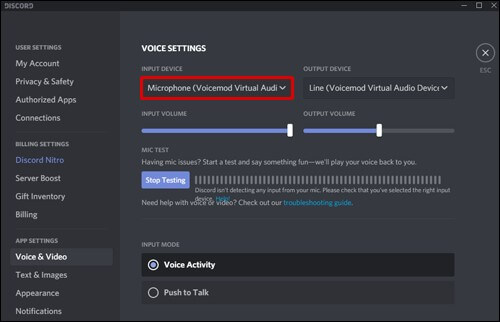
And that's how you use Voicemod to change your voice on Discord.
3. Clownfish Discord
Another free voice changer for Discord is Clownfish. Although it does not have as many voice filters as other voice-changing apps, it’s a good option for people who are just starting out with altering their voices on Discord and other platforms.
With Clownfish, you can change your voice to alien, male, female, baby, robot, helium, and radio effects. Apart from changing your voice, you can also add background music and sounds and use the Voice Assistant to convert the typed text into an audio format in any voice you choose from the drop-down menu.
How to Use Clownfish in Discord?
Download Clownfish from the download page on its official website and install it on your computer using the Installation Wizard.
Now launch Clownfish, go to Sounds > Recording, and set your microphone as the default input device.
Once you have set up the microphone, it’s time to set Clownfish as the voice changer. For this, right-click on the Clownfish icon from the taskbar and select Set Voice Changer.
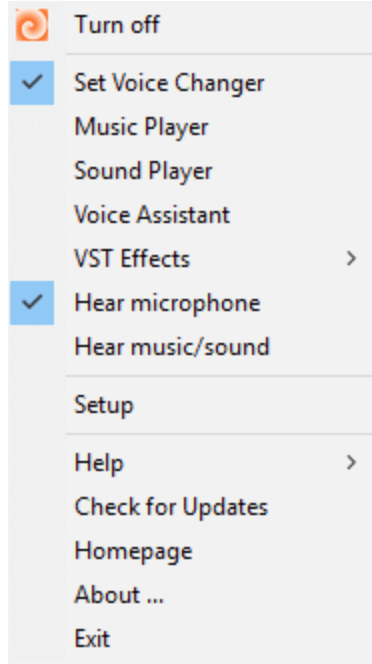
You will now have access to the various voice filters in Clownfish. You can click on any effect to see what it sounds like.
Next, launch Discord. Go to Voice Settings and select Clownfish voice changer as the input device.
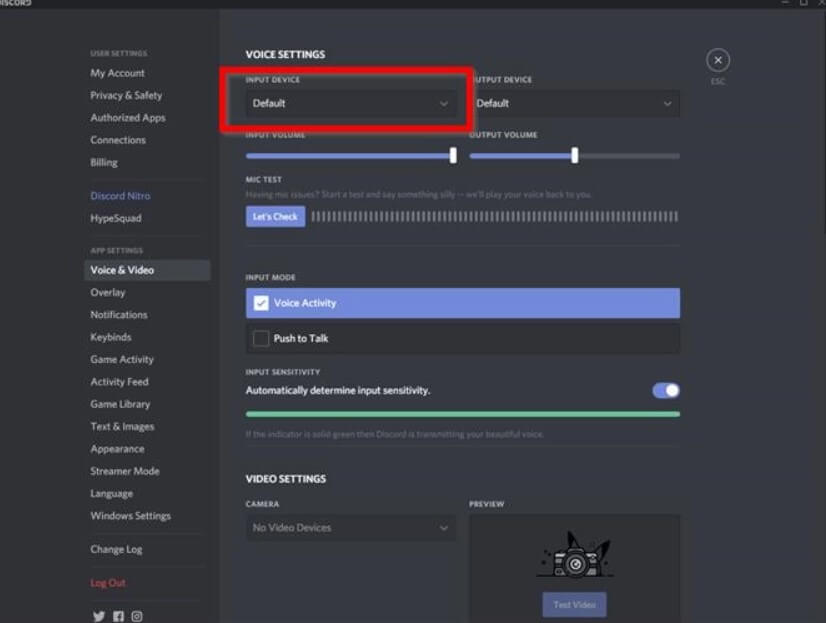
Once you have set up voice input on Discord, open Clownfish again, and click on the voice effect you wish to use. When you speak into the microphone, this will change your voice for the users on Discord.
These were 3 of the best voice changers for Discord on Windows. However, if you have macOS, we have you covered too!
Part 2. Voice Changer for Discord on Mac
While most voice changers for Discord work on a Windows system, some are also compatible with macOS. Here are 3 voice modulators for Discord for people using Macs.
1. MorphVOX Pro
If you’re looking for a voice changer for Discord with various voice filters, we recommend trying our MorphVOX Pro. You can use this tool to modify your original voice to sound like a man, woman, child, robot, dog, demon, or radio announcer, among others. You can also change your voice to characters like Golem, Wrath, and Cave Troll.
One of its standout features is that it analyzes your voice to make it sound as normal as possible so that nobody suspects you’re using a voice changer.
Apart from voice filters, it also offers several sound effects, including alarm clock, quack, moo, belch, etc., to add a fun factor to your voice or video chats.
How to Use MorphVOX Pro on Discord?
Download MorphVOX Pro from the Screaming Bee website, and install and launch it on your computer.
Next, launch Discord, go to Voice& Video, and select Microphone (Screaming Bee Audio) as the input device from the drop-down menu. Also, uncheck the Automatically Determine Input Sensitivity option.
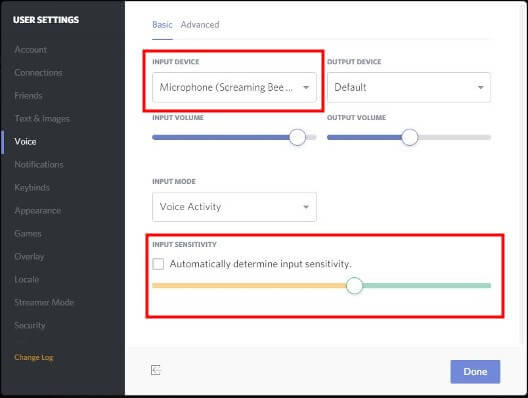
Open MorphVOX Pro again, and select any voice by clicking on the Voices option from the menu on the right. Your voice will change according to the chosen filter whenever you speak into your microphone using Discord.
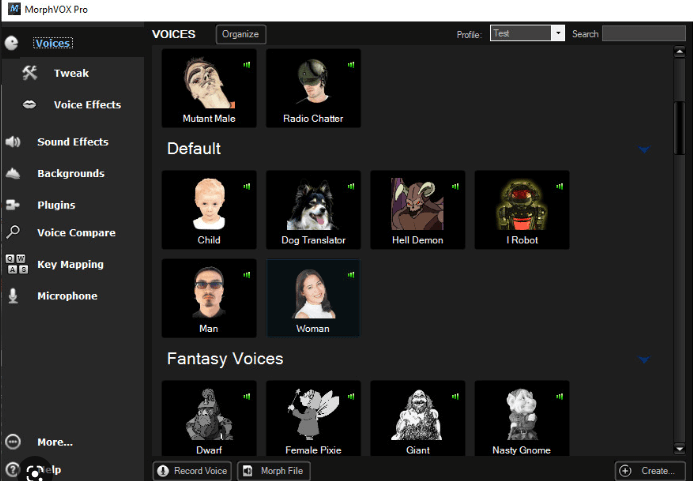
2. Adobe Audition
If you’re looking for a software that modifies your voice, changes its pitch, and fine-tunes it, then Adobe Audition is a good choice. It is one of the best voice changers for Discord that enables you to change your voice using the built-in voice effects.
But voice changing is just one of its features! You can also increase and decrease the pitch of your voice to sound like a chipmunk or have a deep Darth Vader voice. Then there’s the vocal enhancer feature that removes the hisses and pops of certain letters like s, p, and b. Furthermore, you can add echoes and reverbs to your sound for dramatic effect.
How to Use Adobe Audition on Discord?
The first step is to launch Discord, go to Voice and Video, and select your microphone as the input device from the drop-down menu.
Next, launch Adobe Audition, and click on the Multitrack button at the top left to start a new multitrack session.
Click R on track 1 to turn on the microphone and record using it. Click I to enable monitor input to be able to hear the sound effects.
Now comes the main part. Click on the drop-down menu to select the effect you want to apply to your voice. Alternatively, you can click on the Effects Rack on the left to choose an effect directly from there.
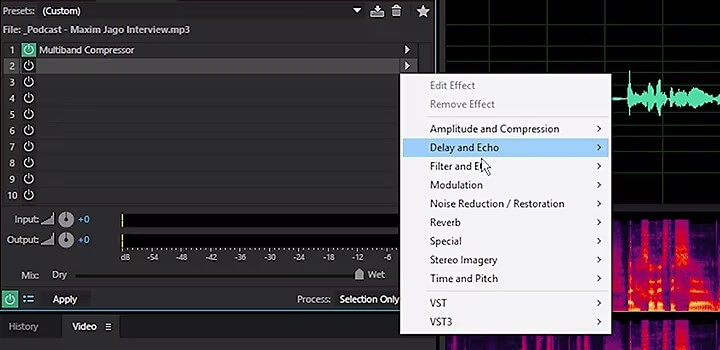
Once you have applied the voice effect, you can speak into the microphone and hear your voice in the selected tone on Discord.
3. Voxal Voice Changer
Another powerful, real-time voice changer for Discord is Voxal Voice Changer. The stand-out feature of this voice changer is that it enables you to change your voice while on video or voice chatting and also lets you apply voice effects to pre-recorded audio files.
It has a built-in library of voice effects, including boy, girl, alien, robot, and echo sounds. However, you can also add your custom voice effects to the library without any limit! This feature lets you create different vocal characters for fun and entertainment while hanging out with your friends on Discord.
How to Use Voxal Voice Changer on Discord?
Download Voxal Voice Changer, install it, and launch it on your Mac. Let it run in the background while you set up voice configuration on Discord.
Now launch Discord, go to Voice and Video, and select Voxal Voice Changer from the drop-down menu under Input Device.
Once everything is set up, it’s go time! Open Voxal, and from the left panel, select the desired voice effect from the voice list. Now, go back to Discord, and start speaking into your microphone for the users to hear your modified voice.
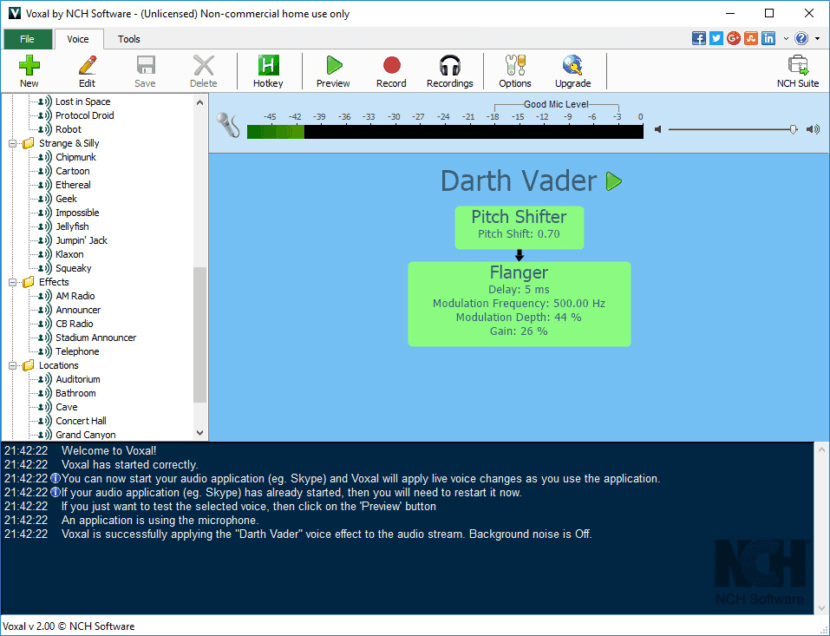
And that’s how you use voice changers on Discord on Mac. It may seem a bit complex at first, but believe me, it’s as easy as pie once you get the hang of it!
Conclusion
Using a voice changer is a good idea if you’re looking to have a good time with your friends on Discord. It enables you to change your voice to male, female, robot, alien, or even a famous character like Darth Vader, Hulk, or Santa.
While most people use it for entertainment, you can also hide your identity for privacy reasons. Regardless of why you want to use a voice changer for Discord, we have discussed 3 of the best voice changers for Discord for Windows and Mac, respectively.
So, the next time you’re ready to have a blast with your Discord buddies, we recommend you to use WooTechy SoundBot voice changer for endless fun and giggles as it features more voice filters, easy-to-use and user-friendliness.
Download Now
Secure Download